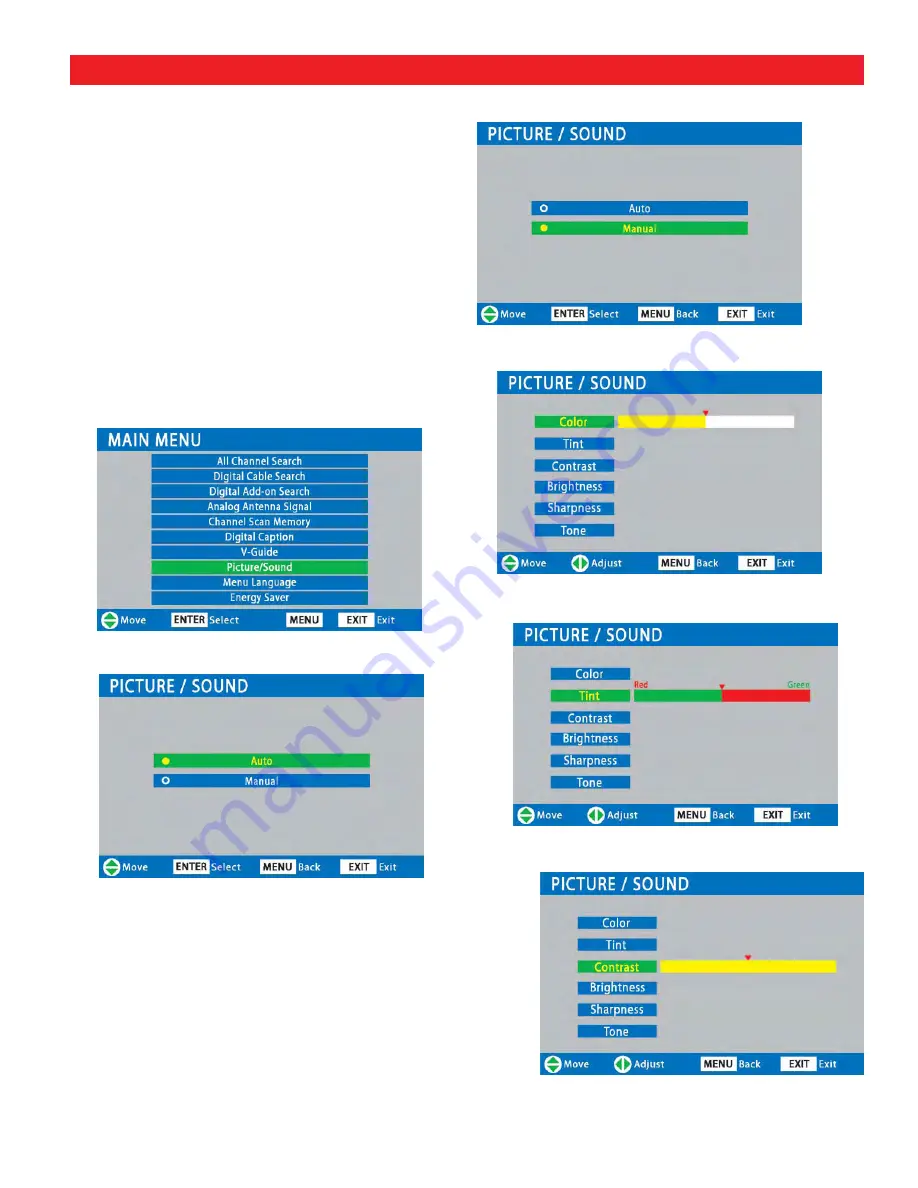
40
1
Press the
MENU
key to display the Main menu.
2
Use the
CURSOR
keys to highlight
Picture/Sound
. Press
ENTER
.
3
Use the
CURSOR
keys to highlight
Auto
(factory preset settings) or
Manual
. Press
ENTER
.
MENU OPTION—
PICTURE/SOUND
(CONTINUED ON NEXT PAGE)
MANUAL ADJUSTMENTS
4
Use the
CURSOR
keys to select the option you
want to adjust.
5
Then use the
CURSOR
< >
keys to make an
adjustment.























