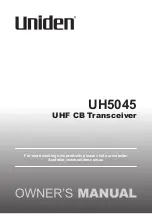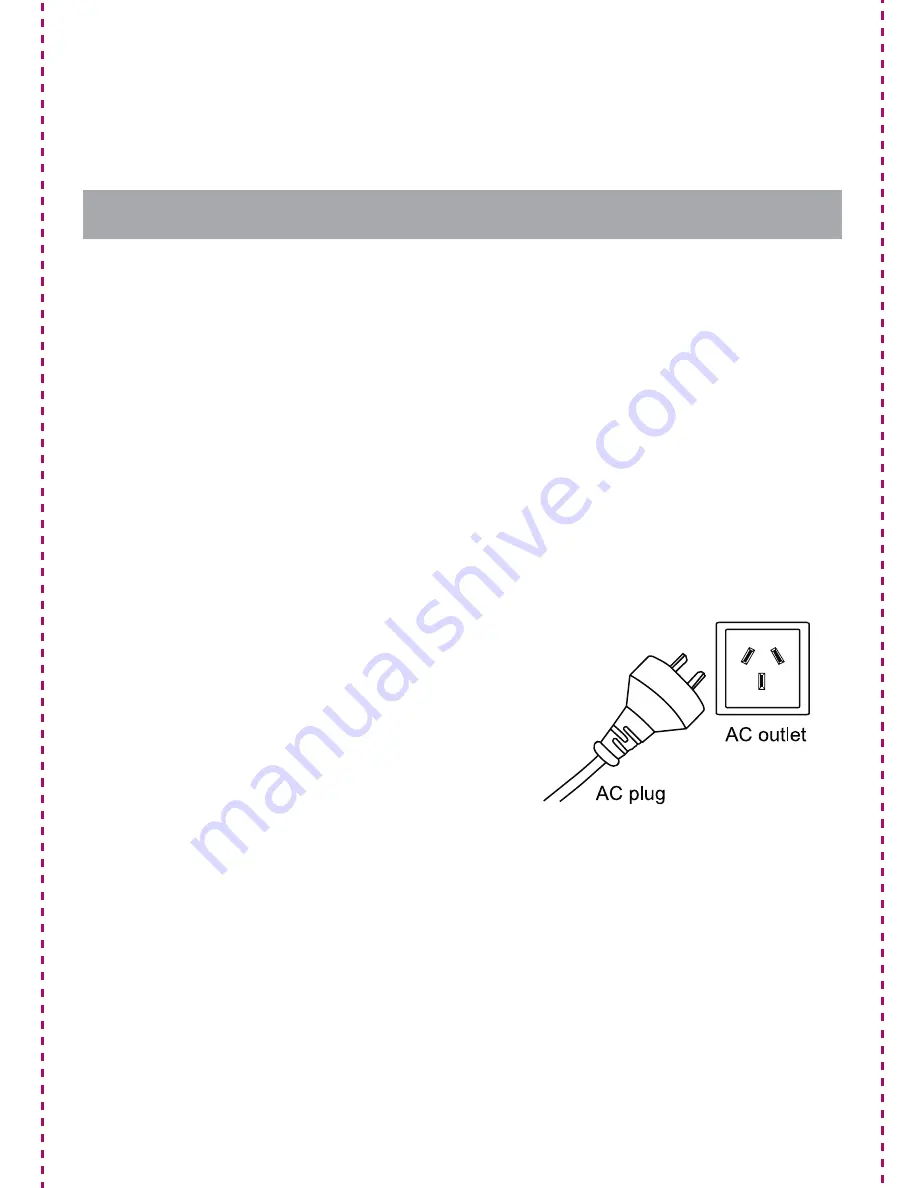
- 4 -
Preparation For Use
• Never throw batteries into a fire. Do not expose batteries to fire or
other heat sources.
UNPACKING AND SET UP
• Carefully remove all the accessories from the display carton.
V
erify
that you have all the necessary accessories before you dispose of
the display carton.
•
R
emove all packing materials from the individual components.
R
emove any descriptive labels that may be attached to the front
panel of the main unit. Do not remove any labels or stic
k
ers on the
back panels of the main unit or the spea
k
ers.
• Unwind the
A
C power cord on the back of the unit and extend the
cord to its full length.
POWER SOURCE
• This system is designed to operate
on 240V
A
C 50Hz.
• Connecting this system to a power
supply that is not 240 V ~ 50 Hz
could result in damage to the unit.
• The main plug is used as the
disconnect device. The disconnect
device shall remain readily operable.
NOTE:
The system has an
A
C plug and will only fit into matching
A
C
outlets. This is a safety feature to reduce the possibility of electric
shock. If the plug will not fit in your
A
C outlets, you should have the
outlet changed by a qualified, licensed electrician. Do not use an
adapter to ma
k
e the plug fit into your outlet. This defeats the safety
feature and could expose you to electric shock.