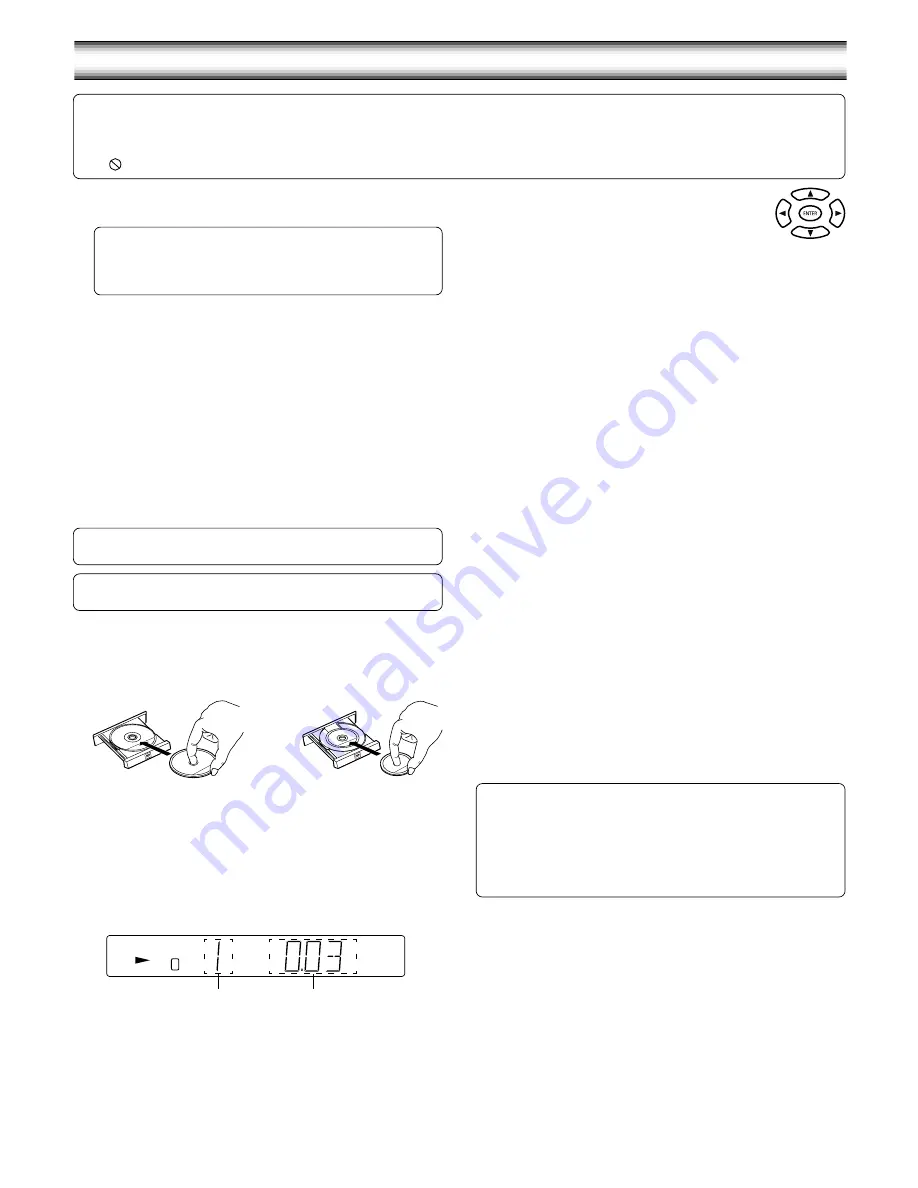
13
3.
Press the OPEN/CLOSE button again.
-
The disc tray closes and “READING” appears on the display.
Note:
Some discs may start play automatically.
Starting play
Press the
a
button. The DVD/CD function is selected and play starts
automatically.
Example:
Note:
If “NO DISC” appears on the display, load the disc.
-
If the disc is loaded with the label side downward (and it is a single
sided disc), or if a badly scratched disc is loaded, “NO DISC” (or “NO
PLAY”) appears. If this occurs, load the disc correctly or replace the
disc.
DISC PLAY
Important note:
-
This “DISC PLAY” explains the basic instruction of the DVD player section.
-
Some DVD discs have different functions that may not be explained in this instruction manual. You may need extra instructions. In this case, please
follow the instructions displayed on the TV screen or jacket or case of the disc.
-
“
” may appear on the TV screen during operation. This icon means that the function is not available on the disc now.
If a menu appears on the TV screen...
Press the
4
,
a
,
5
or
b
button (or the number buttons),
then press the ENTER button to select the desired menu.
Playback of the selected menu starts.
Note:
For more details, please refer to the jacket or case of the disc.
Stopping play
[DVD]
-
Press the
n
button once.
When you press the
a
button, play starts automatically from the point
where you stopped.
Note:
Some discs may not resume play.
-
Press the
n
button twice. The unit stops completely and “STOP”
appears on the display.
When you press the
a
button, play starts from the beginning of the
disc.
[CD]
-
Press the
n
button. The unit stops completely.
Continuing play from where you stopped watching (LAST MEMORY
PLAY) [DVD]
1. During play, press the L.MEMO button at the point from which you
want to resume play later. “LM-STOP” appears on the display. Play
stops automatically.
2. Remove the disc or turn off the power.
3. Load the disc (and press the
a
button), or turn on the power. “Last
Memory Play?” screen appears.
Last Memory Play?
Yes
No
Clear
(The memory is released.)
4. Press the
4
button to select “Yes”.
5. Press the ENTER button. Play resumes from the point where you
stopped. (If desired, press the L.MEMO button again.)
Note:
-
Points on up to 3 discs can be memorized.
-
The Last Memory Play mode may not work correctly with some discs.
To lock the disc tray
You can lock the disc tray to prevent misuse by young children.
While the disc tray is opened, press the OPEN/CLOSE button until
“LOCKED” appears on the display. (The disc tray closes.)
-
The OPEN/CLOSE button will not function.
To release this mode, press the OPEN/CLOSE button until
“UNLOCKED” appears on the display.
8 cm disc
12 cm disc
Preparations
-
Turn on the TV and select the video input for this unit.
To use the remote control for TV
The remote control must be pointed toward your TV.
1.
Press the TV POWER button to turn on the power.
2.
Press the TV/VIDEO button to select the video input source.
Select the playback picture size according to the aspect ratio of the
TV. (See “Setting display” under “INITIAL SETTINGS” on Page 18.)
-
Select the desired language for the on-screen menus if required. The
following languages can be selected.
English, Spanish, French, German, Portuguese
(See “Setting language” under “INITIAL SETTINGS” on Page 18.)
Note:
-
Do not touch the disc tray while it is moving.
-
Never place anything except a disc on the disc tray. Foreign objects
can damage the unit.
-
Do not apply excessive force to the disc tray.
-
Only one disc must be placed on the disc tray at a time.
-
To open or close the disc tray, be sure to use the OPEN/CLOSE (or
q
on the main unit) button. Do not press the disc tray with your hand.
When operation buttons are pressed, that operation is displayed
on the TV screen for several seconds.
If a disc is loaded, you can turn the unit on and begin play immediately
by pressing the
a
button.
1.
Press the OPEN/CLOSE button. “OPEN” appears on the display and
the disc tray opens. “SANYO” logo appears on the TV screen.
-
When using the main unit, use the
q
button.
2.
Place the disc with the label facing up on the disc tray.
C
Chapter number
Elapsed playing time
Summary of Contents for DC-TS750
Page 1: ...INSTRUCTION MANUAL DVD Home Theatre System DC TS750 REMOTE CONTROLLER RB TS750ST ...
Page 26: ...25 ...
Page 27: ...26 ...




























