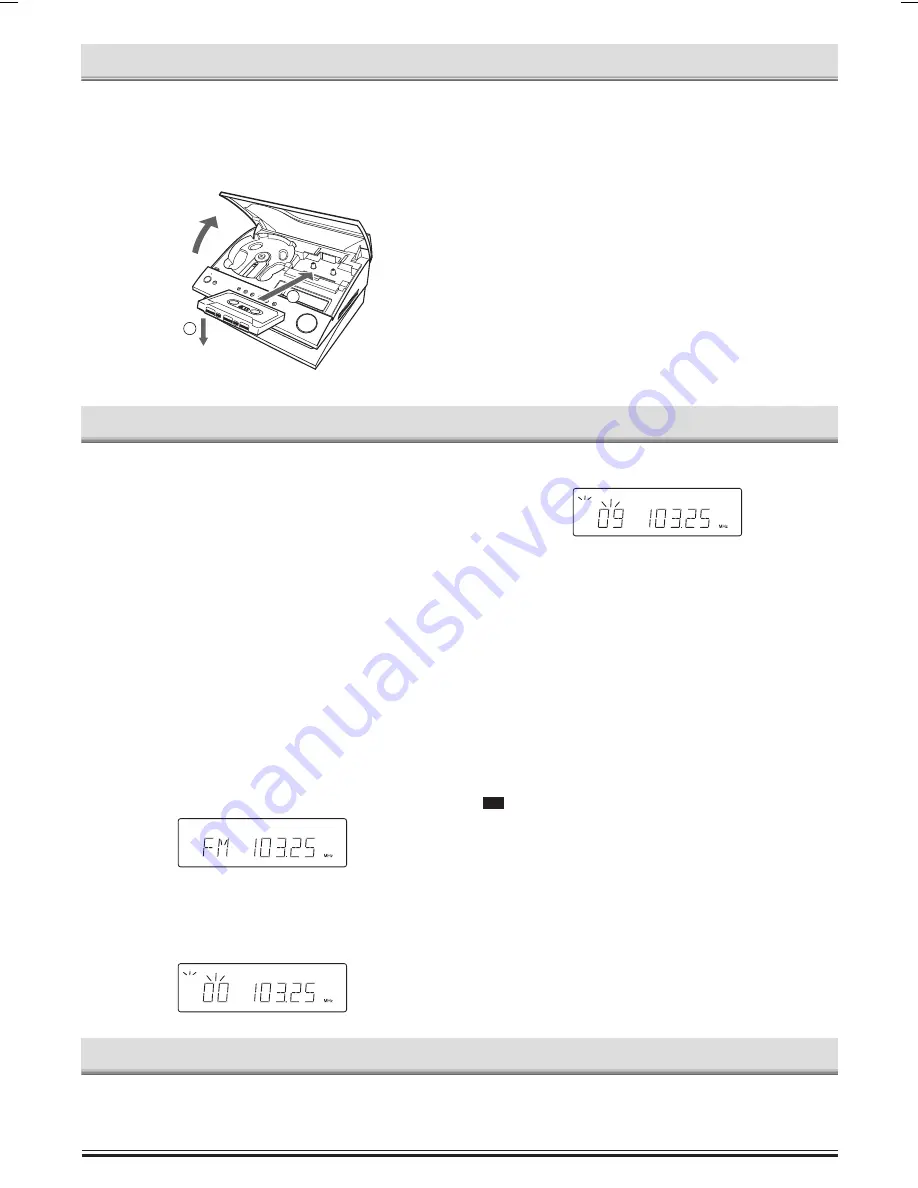
-7-
LISTENING TO TAPES
If a cassette is loaded, you can turn the unit on and begin play
immediately by pressing the TAPE
a
button.
1.
Press the FUNCTION button on the remote control to select “TAPE”
function.
2.
Press the the DOOR OPEN/CLOSE button to open the top
compartment.
3.
Load the cassette.
After loading the cassette, close the top compartment.
4.
Press the TAPE
a
button to begin playback.
5.
Press the
n
button to stop playback at any time.
When the end of the tape has been reached, automatic stop will
be activated.
Note:
-
Use the normal tape (TYPE 1).
-
Endless tapes cannot be used.
-
Do not use C-100 (or longer) tapes. They may jam in the
mechanism.
Fast forward and rewind
Press the
c
(or
e
on the unit), “ FF ” appears and “
a
” blinks. Press
the
d
button (or
f
on the unit), “REW” appears and “
b
” blinks.
When the desired location has been reached, press the
n
button.
Pause
Press
j
button to temporaily stop playback or recording. Press it
again to resume operation.
LISTENING TO THE RADIO
Before use
When the unit is shipped from the factory, its AM frequency band is set
as “522 - 1710 kHz (in 9 kHz steps)”.
If your local AM broadcast system is organized in 10 kHz steps, change
the frequency band to “520 - 1710 kHz (in 10 kHz steps)” as follows.
1.
Press FUNCTION button to the main unit to select “AM”.
2.
While pressing the
n
button on the main unit, press the DOOR
OPEN/CLOSE button. The frequency band will be changed.
Note:
To return the original setting, repeat steps above.
Automatic/Manual tuning
1.
Press the FUNCTION button to select FM or AM. The radio fre-
quency appears on the display.
-
When using the remote control, use the TUNER/BAND button.
2.
Automatic tuning
Press the TUNING – or button for at least 1 second to
tune in a station. The unit will scan up or down the band and re-
ceive the next receivable station. Press the button again to
continue.
-
When using the remote control, use the + or – TUNING button.
Manual tuning
Press the TUNING – or button briefly until the desired
frequency is displayed.
To preset stations
Up to 20 stations for FM band, 20 stations for AM band can be preset.
1.
Tune in the station to be preset as described above.
2.
Press the MEMORY button.
3.
While “PROG.” is blinking, press the PRESET button on the re-
mote control to select the channel to be preset.
4.
While “PROG.” is blinking, press the MEMORY button.
-
In this example, “103.25 MHz” FM station is preset on FM chan-
nel 9.
-
The number button(s) on the remote control can be used to
preset the station directly. In this example, press 9 after the
step 2 above.
5.
Repeat steps above to add more preset stations.
When presetting a new station, the previous preset station is cleared.
Listening to preset stations (Remote control only)
1.
Press the FUNCTION button to select FM or AM.
2.
Press the PRESET button on the remote control to select the de-
sired channel number.
-
The number button(s) on the remote control can also be used.
To receive FM stereo broadcasts
“
ST
” appears when an FM stereo broadcast is received under stereo
receiving mode.
-
If the signal from an FM stereo station is weak and reception is
poor, press the FM MODE button to change to the monaural mode.
The reception may be improved, but the sound will be monaural.
When beat interference is heard (Using the main unit)
A high-pitched noise called “beat” is sometimes heard during reception
of radio broadcasts. It this occurs,
While the
n
button is being pressed, press the
f
button to select “DC-
1” or “DC-2”. Select the setting that gives the best result.
PROG.
CH
PROG.
CH
LISTENING TO OTHER SOURCES
1.
Press the FUNCTION button on the remote control to select
“VIDEO”.
2.
Follow the instructions supplied with the video/auxiliary equipment.
1
2
DC-MCR300_AU
7/07/2004, 16:39
7












