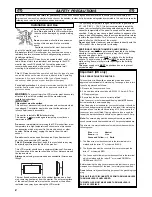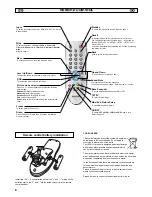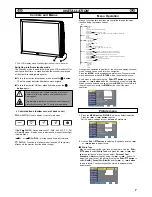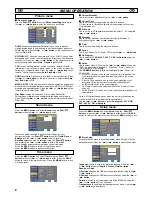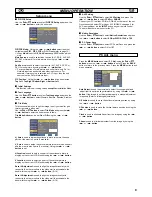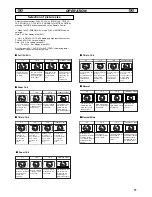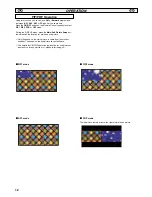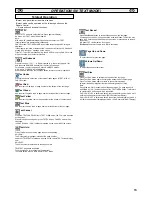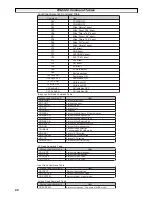5
Connect the display unit to VGA, BNC and Scart connector as
required.
1. Connect the in-line power connector to the Mains Inlet as shown
above.
2. Connect the power cord of the LCD monitor to a suitable wall
outlet.
As this product does not have a mains On/Off switch, please
ensure your mains plug is easily accessible.
The LCD monitor is prepared for a mains voltage AC100~240V,
50Hz/ 60Hz. To completely switch off the mains, or when the
display unit is not to be used for an extended period of time, it is
advisable to disconnect the power cord from the power outlet.
Please use the correct mains lead supplied with the set for your
area.
3
.
Warning: To prevent injury, the unit must be securely attached to
the wall in accordance with the installation instructions.
INPUT selection
To switch between AV1, RGB, AV2, AV3, PC, DVI or Network press
the INPUT button on your remote control repeatedly.
1.
AV1
SCART connection / CVBS / RGB / S-VIDEO.
2.
RGB
TTL input (5V RGB signals) into SCART terminal
3.
Y,Pb,Pr/ RGBHV connection (AV2)
This LCD monitor has a choice of Y, Pb, Pr or RGB H/V connections.
You can connect your DVD player to the Y, Pb, Pr terminals instead
of using a scart lead. This can support high definition in analogue
component form. RGB H/V can be used as a PC input via the BNC
terminals.Both options support a large range of resolutions (page 15).
4.
AV3
Composite (CVBS) signal input
AV3 OUT is to output the composite video signal from the VIDEO IN
so that you can connect monitors with the use of a loop through
function.
5.
DVI-D (Digital Video Interface)
This monitor has a DVI connector. This is located at the back of the
monitor next to the phono sockets. This input will support a large
range of resolutions as shown on page 14. See page 7 for details of
menu operation.
6.
PC connection
This LCD monitor has a PC connector (PC-IN D-SUB). You can
connect a PC to the LCD monitor and use it as a monitor display (see
page 9). This input will support a large range of resolutions (see page
14). Audio can be connected via the 3.5mm PC audio in socket.
7. LD Net IN: Has the ability for LD-NET to be connected to
control the monitor using a network.
8. External Audio Output
To output the audio signal from AV1, AV2, AV3, PC and DVI. The
speaker impedance should be 8 ohms.
9. Use of Monitor Audio Output Connections
The audio monitor out sockets on the rear of the set provide a fixed
level audio output for reproducing sound via your audio equipment.
INST
INST
ALLA
ALLA
TION
TION
Step : 1 Mains Connection
WARNING! High voltages are used in the operation of
this set. Refer service to qualified service personnel.
N5VW
AV2-IN
L
R
L
R
N5VW
GB
GB
Step : 2 Connections
AV2-IN
L
R
L
R
LD-Net
AV2-IN
L
R
L
R
AC Mains Outlet