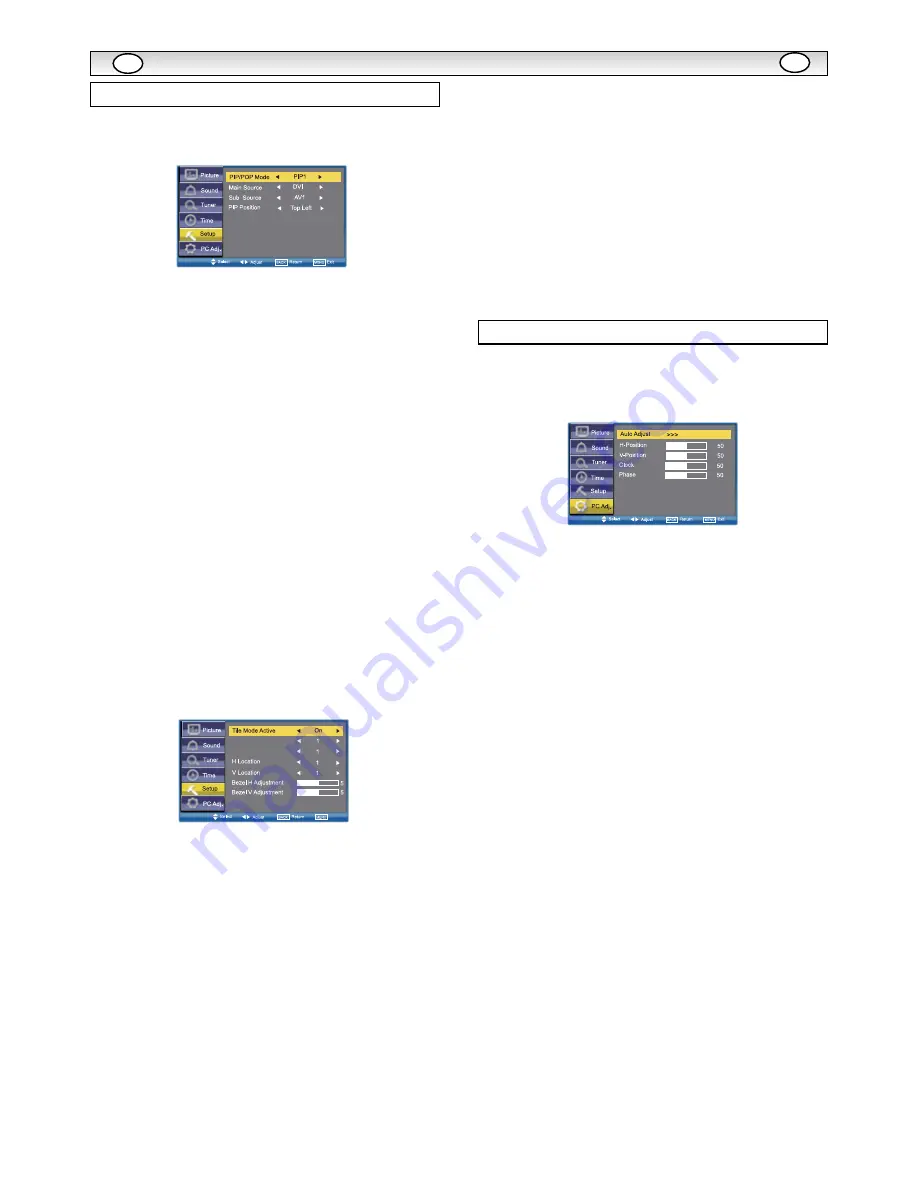
9
PIP/POP Setup
Use the
5
or
6
button to select PIP/POP Setup and press the
1
or
2
button to enter the sub menu.
PIP/POP Mode: Using the
1
or
2
button select the most
suitable mode PIP1, PIP2, POP or Off. (Please refer to page 12.)
When Mode is set to Off, Sub Source and PIP Position will not
work.
Main Source is used to select input source (AV1, RGB, AV2, AV3,
PC, DVI or Network ) for main picture by using the
1
or
2
button.
Sub Source is used to select input source (AV1, AV2, AV3, PC or
DVI ) for sub picture by using the
1
or
2
button.
For a combination of main picture and sub picture: only DVI or
Network input can assemble with other input source. For
example, if main source is selected as AV1 input, then the sub
source must be DVI or Network input.
PIP Position: Using the
1
or
2
button it can be selected
Top Left, Top Right, Bottom Right or Bottom Left.
Initial Settings
This function returns all setting values except for Installation Mode.
Text Language
Use the
5
or
6
button to select Text Language and press the
1
or
2
button to select Western, Eastern, Russian, Arabic or
Farsi.
Tile Mode
This function allows you to split an image to suit your monitor grid
format to create a video wall.
Use the
5
or
6
button to select Tile Mode and press the
1
or
2
button to enter the sub menu as follows.
Tile Mode Active can be set On or Off using the
1
or
2
button.
H_Sets is used to divide the horizonal picture into more than one
part, but the most is 5 parts (5 monitors).
V_Sets is used to divide the vertical picture into more than one part,
and the most is also 5 parts (5 monitors). Using the
1
or
2
button to set.
H Location is used to select one part of the horizonal picture to
display on the current LCD Monitor using the
1
or
2
button.
V Location is used to select one part of the vertical picture to
display on the current LCD Monitor using the
1
or
2
button.
Bezel H Adjustment is used to align the image horizontally with
respect to the other monitors in the video wall to accomodate the
bezel width using the
1
or
2
button. (0~10)
Bezel V Adjustment is used to align the image vertically with
respect to the other monitors in the video wall to accomodate the
bezel width using the
1
or
2
button. (0~10)
AV2 Setting
Use the
5
or
6
button to select AV2 Setting and press the
1
or
2
button to select YPbPr or RGBHV.
Connect your PC to either PC-IN or RGBHV on the rear of the set.
Once connected select PC mode or AV2 (RGBHV, see page 5 for
AV2 input settings) via the INPUT button on your remote control.
The set will become a monitor for the PC.
Native Resolution
Use the
5
or
6
button to select Native Resolution and press
the
1
or
2
button to select XGA or WXGA 1366 x 768.
PC Power Save
Use the
5
or
6
button to select PC Power Save and press the
1
or
2
button to select ON or OFF.
Press the MENU button and select PC Adj. using the
5
or
6
buttons, press the
1
or
2
button to enter. Press the BACK
button to return to the previous menu. Press the MENU button to exit
menu operation.
Auto Adjust is used to automatically detect incoming signal, and
adjust itself to optimize its performance by using the
1
or
2
button. If the image is not displayed properly, a manual adjustment
is required (Refer to following adjustments).
H-Position is used to move the horizontal picture position by using
the
1
or
2
button.
V-Position is used to move the vertical picture position by using the
1
or
2
button.
Clock is used to eliminate flicker from the image by using the
1
or
2
button.
Phase is used to eliminate disorder from the image by using the
1
or
2
button.
MENU OPERA
MENU OPERA
TION
TION
GB
GB
Setup menu
PC Adj. menu
H_Sets
V_Sets


















