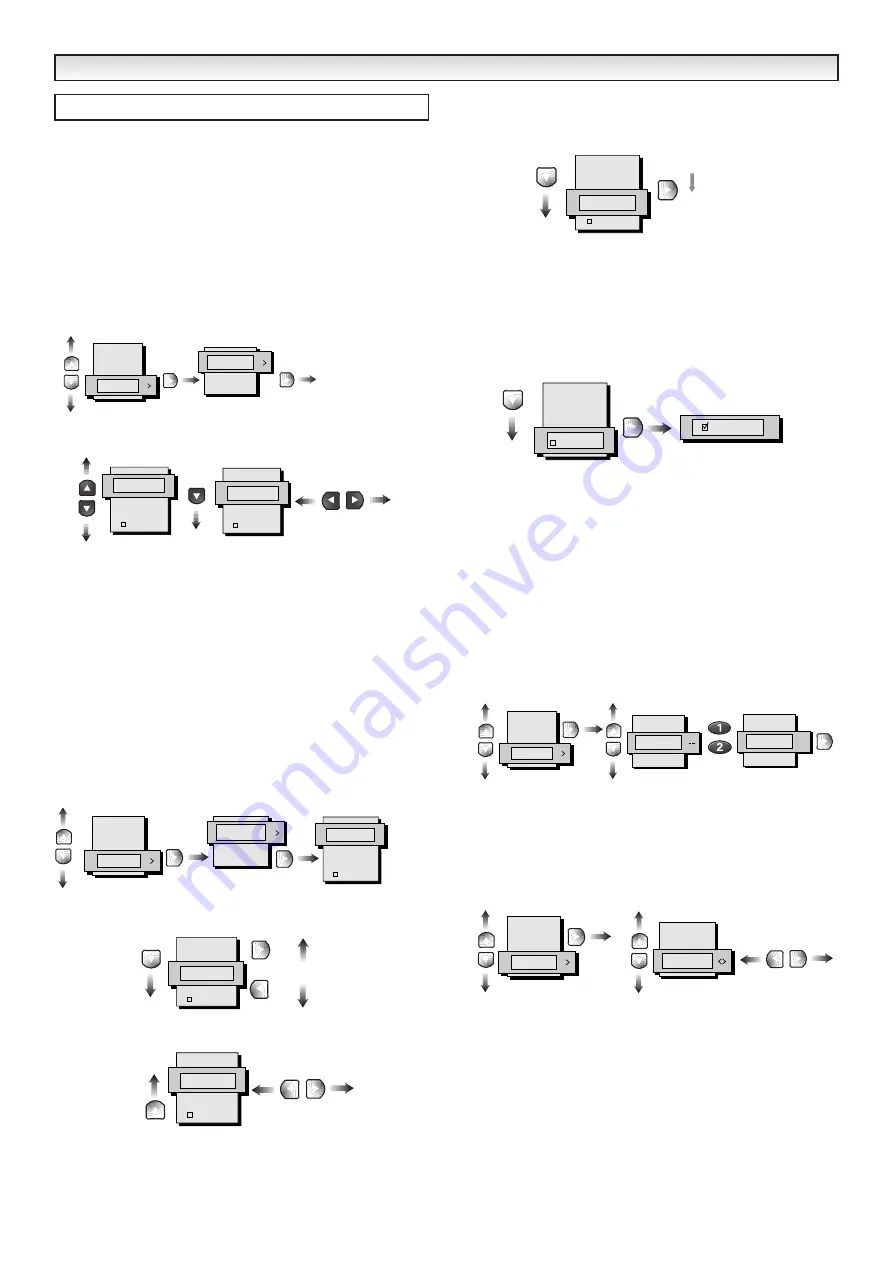
14
The preset menu can be used to tune new channels, to reorder
channels and their programme positions, and to make fine adjust-
ments to the tuning.
There are two ways to tune in new channels.
Auto : Searches for all channels and stores them automatically.
Semi : Manual search to add channels.
■
Tuning - Auto
1. Press the MENU button to select main menu.
2. Using
e
or
d
, select Preset, press
8
and select Tuning using
e
or
d
buttons.
3. Press
8
to select Auto and
d
to select Channel (CH:34) as
shown.
Press the
7
or
8
all available channels are stored.
To cancel this tuning operation, press the MENU button repeatedly.
After completing this procedure, the TV set returns to normal TV
mode and selects programme position “01”.
✐
You can change the order of the station selection, by using the
channel swapping function detailed later.
You do not need to use Memory function at this stage as all channels
are automatically saved.
■
Tuning - Semi
1. Press the MENU button to select main menu.
2. Using
e
or
d
, select Preset, press
8
and select Tuning using
e
or
d
buttons.
3. Press
8
to select Semi and
d
to select Programme position
(P:04) as shown where you want to store a channel.(eg. CH4)
4. Select the channel search ( CH:34) and start searching by pressing
the
7
or
8
buttons.
5. When a channel is located searching stops, If you do not want this
channel press
7
or
8
to search again.
✐
You can enter a channel number directly with the 0-9 numeric
buttons if you know the number.
●
Skip
Skip ON : in normal operation when the
e
or
d
button is pressed
this position will be skipped.
Skip OFF : Position is not skipped when
e
or
d
button is pressed.
To select Skip Press
d
and press
7
or
8
to set to ON or OFF.
✐
You can still view a programme position that has been skipped by
using the numeric buttons to select the programme position directly.
6. Select memory by pressing the
d
. Press
8
a tick indicates the chan-
nel is now stored.
Press MENU button repeatedly to exit and return to normal TV
picture.
■
Swap
Use this channel swapping feature to swap the channels between
two stored programme positions. This feature is particularly useful
after automatic tuning.
You have to choose a programme that you wish to swap on the TV
set. eg. Swap programme position 4 and 12.
1. Select programme position 4.
2. Press the MENU button.
3. Select Preset by pressing
e
or
d
buttons. Follow the diagram
below.
4. Enter the programme number (12), press
8
and the channels are
swapped.
■
Fine tuning
1. Press the MENU button.
2. Select Preset by pressing
e
or
d
buttons. Follow the diagram
below. Press
8
to enter.
3. Press
e
or
d
to select Fine Tuning, press
8
to fine tune
channels.
The tuning will be stored when you exit the menu.
MENU OPERA
MENU OPERA
TION -
TION -
Analogue channels
Analogue channels
Preset menu
Tuning
Swap
Fine Tuning
Picture
Sound
Timer
Setting
Preset
Auto
or
Semi
Tuning
Swap
Fine Tuning
Picture
Sound
Timer
Setting
Preset
Auto
or
Semi
SEMI
CH: 34
P: 02
memory?
Skip:OFF
CH:35
CH:36
CH:33
CH:34
SEMI
CH: 34
memory?
P: 02
Skip:OFF
SEMI
CH: 34
memory?
P: 04
P:05
P:06
P:02
P:03
Skip:OFF
ON
SEMI
CH: 34
memory?
Skip:OFF
P: 04
OFF
SEMI
CH: 34
memory?
P: 04
memory
Skip:OFF
Picture
Sound
Timer
Setting
Preset
Swap
Swap
Fine Tuning
Tuning
Swap
Fine Tuning
Tuning
12
Fine Tuning
Picture
Sound
Timer
Setting
Preset
Tuning
Swap
AUTO
CH: 34
P: 02
memory?
CH:21
CH:22
CH:22
CH:21
AUTO
CH: 34
memory?
P: 02
Skip:OFF
Skip:OFF




















