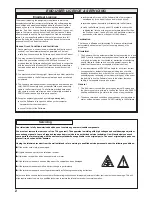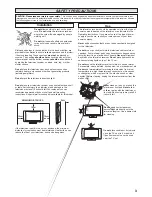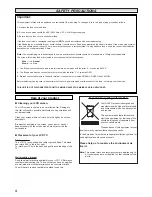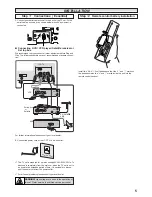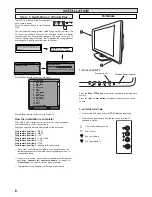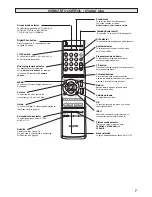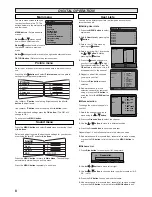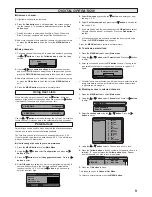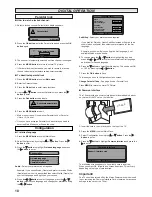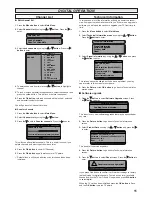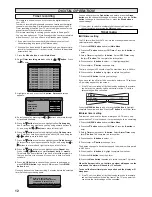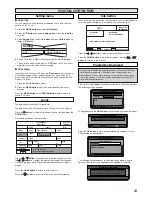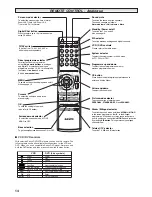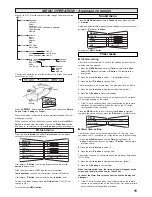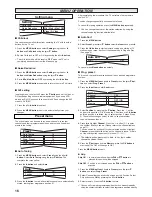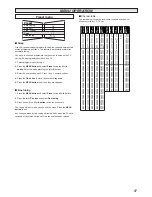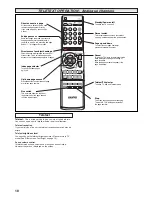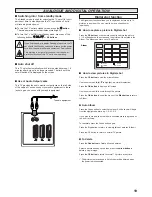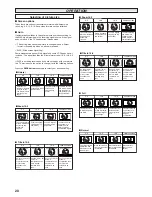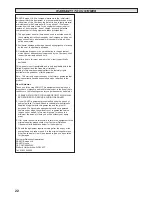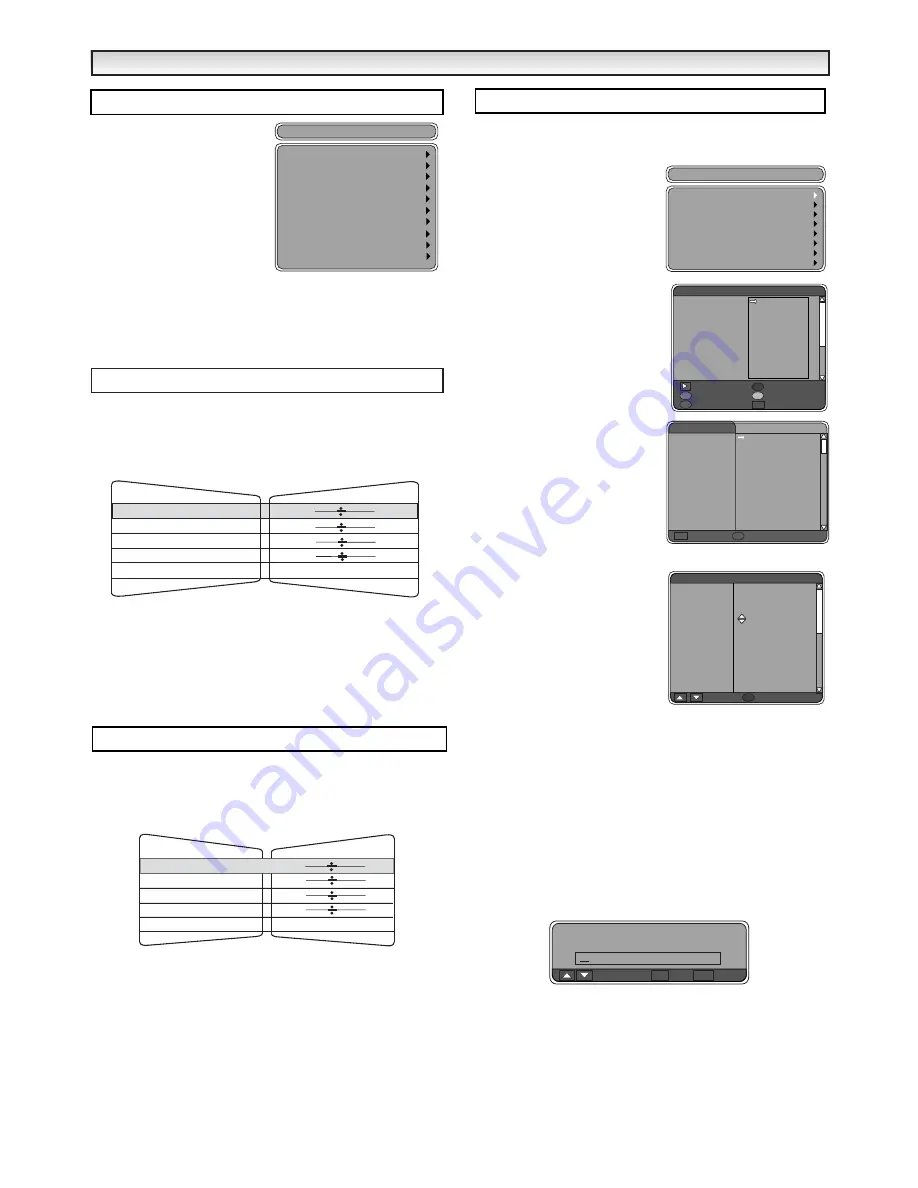
8
The main menu screen takes you
to many functions in the TV. The
buttons below are the main buttons
and their uses.
MENU button -
Enters and exits
menus.
Button
e
and
d
moves up and
down in each selected menu.
Button
7
changes levels, moves to
the left and returns to previous
menu.
Button
8
changes levels, moves to the right and enters next menu.
RETURN button -
Returns to the previous screen.
Refer to bar at bottom of screen for added help in which buttons to
use.
Press the
7
or
8
button
and select
Picture menu
, set the picture
settings for your personal preference.
Use the
e
or
d
button
to select eg. Brightness and the
7
or
8
button
to adjust levels.
Use the
e
or
d
button
to select and the
7
or
8
button
to set.
To memorise these settings press the
OK button.
(The OK? will
change to OK.)
To exit press the
MENU button
.
Press the
MENU button
and select
Sound
menu by pressing the
7
or
8
buttons
.
Select and adjust to obtain the best sound settings for your environ-
ment using the
e
or
d
and
7
or
8
buttons
.
Press the
MENU button
to return to
Main Menu.
These settings
automatically store when you exit the menu.
Press the
MENU button
repeatedly to exit menu.
You can set up different user lists to allow quick access to your
favourite channels.
■
Setting User Lists
1.
Press the
MENU button
to select
main menu.
2.
Select
User Lists
by pressing the
d
button.
3.
Select Your TV lists menu by
pressing the
8
button.
4.
Select a List eg. List 1 by pressing
the
e
or
d
button.
Enter by
pressing the
8
button.
5.
Press the
8
to add channels to
your list. Use the
e
or
d
to high-
light channel selection. Press the
OK button
to add to your list, a
X
will appear next to the channel.
6.
Repeat to add all the channels
you want in your list.
7.
Press the
Blue button
to save
selection.
8.
Add more channels, move
selection, rename list, remove or
swap or press the
OK button
to
finish the list or the
MENU button
to exit.
■
Move selection.
To change the order of channels in
your list.
1.
Select the channel you wish to
move using the
e
or
d
button
.
2.
Press the
Green button
to select the channel.
3.
Use the
e
or
d
button
to move to a different position
4.
Press the
Green button
to save the new order.
Repeat steps 1-4 until all channels are in the order you need.
5.
Add more channels, move selection, rename list, remove or swap
or press the
OK button
to finish the list or the
MENU button
to
exit.
■
Rename List.
1.
Press
Blue button
to rename your list. see picture.
2.
Use the
7
or
8
button
to move left or right.
3.
Use the
e
or
d
button
to choose a letter, symbol or number. (A-Z,
0-9, -,+ etc.)
4.
Press the
OK button
to save new user list name.
5.
Add more channels, move selection, rename list, remove or swap
or press the
OK button
to finish the list or
MENU button
to exit.
DIGIT
DIGIT
AL
AL
OPERA
OPERA
TION
TION
Picture menu
Sound menu
User Lists
List 1
All channels
BBC ONE
Free
BBC ONE
X
BBC TWO
ITV 1
Channel 4
five
ITV 2
BBC THREE
Teletext
BBC FOUR
Sky Travel
UKHistory
Ch 14
CH 15
1
2
3
4
5
6
7
8
9
10
11
12
13
OK Select
Save
B
List 1
List 1
List 1
List 1
List 1
List 1
List 1
List 1
Your TV lists
Free slot
1
2
3
4
5
6
7
8
9
10
11
12
Save
OK
Move selection
Add channels
G
Rename list
B
Swap
Y
Remove
R
List 1
BBC ONE
Free
BBC ONE
BBC TWO
ITV 1
Channel 4
five
ITV 2
BBC THREE
BBC FOUR
UKHistory
1
2
3
4
5
6
7
8
9
Put here
G
List 1
Main Menu
Picture
Sound
User lists
Parental lock
Configuration
Channel list
Technical information
Timer recording
Off Timer
TV settings
Main menu
Rename list
?
OK Save
Choose letter
RET Cancel
Picture
Memory
Sharpness
Colour
Contrast
Brightness
OK? / OK
42
19
2
38
Sound
Balance
Treble
Bass
Volume
12
0
0
0
BBE
ON / OFF
Summary of Contents for CE27LD4-B
Page 23: ...23 ...
Page 24: ...24 Part No 1KA6P1P0194 B N2WK WKA N2YK YKA Printed in U K ...