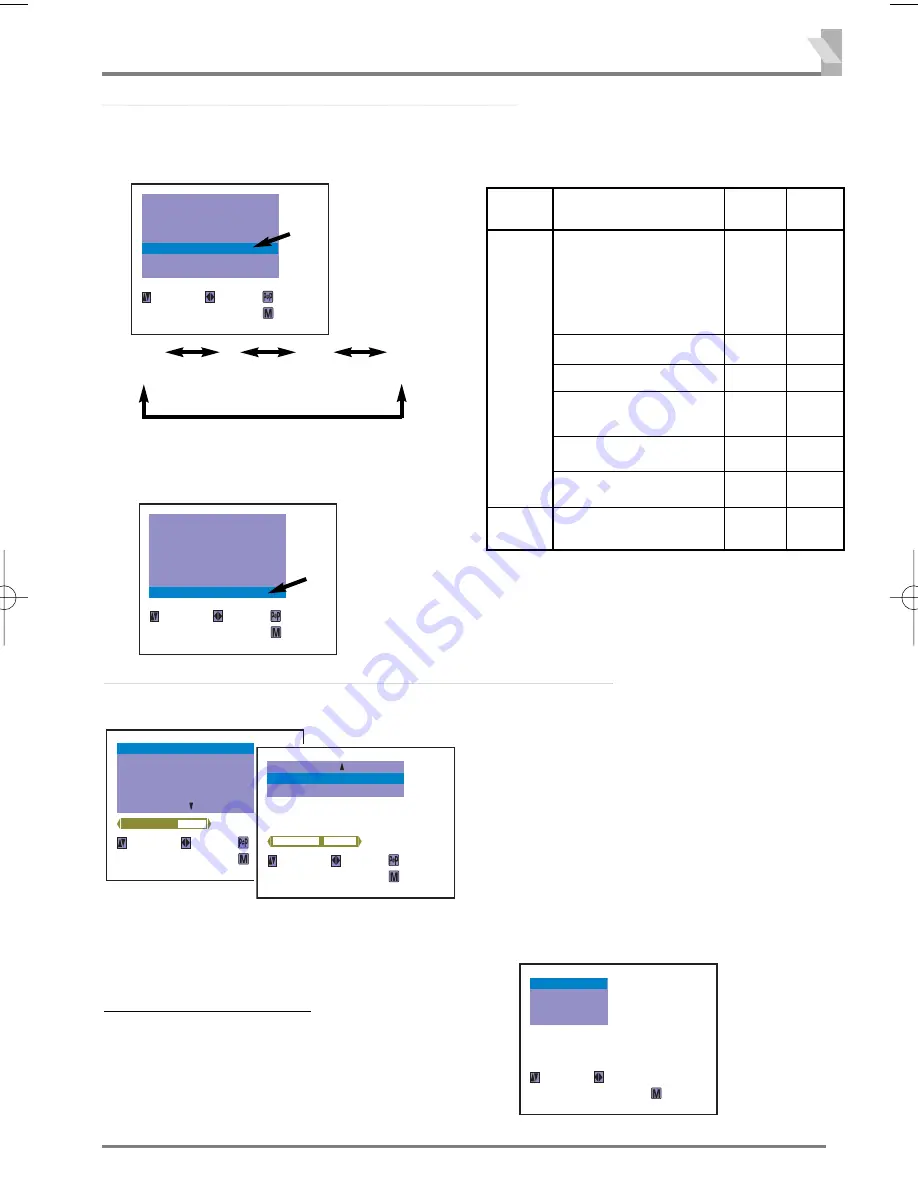
9
Colour
and
Sound
System
❒
Setting
of
the
Sound
System
BG
(5.5MHz)
DK
(6.5MHz)
I
(6.0MHz)
M
(4.5MHz)
2) To enter a sound system selection into the
memory, select “MEMORY” and press the
or
-
button.
(Semi-Auto or Manual Tuning mode )
SEARCH
SYSTEM
MODE
POSITION
SEMI
START
2
AUTO
SKIP
MEMORY
OFF
--
SIF
BG
SELECT
ADJUST
BACK
EXIT
SEARCH
SYSTEM
MODE
POSITION
SEMI
START
2
AUTO
SKIP
OFF
SIF
BG
MEMORY
OK
SELECT
ADJUST
BACK
EXIT
Broadcast Transmission System List
Area
Country
Sound
System
Colour
System
Middle
East
Asia
Oceania
PAL
B/G
Australia,
New Zealand, etc.
Union of Arab Emirates,
Kuwait, Oman, Qatar,
Yemen, Bahrain, etc.
Indonesia, Malaysia,
Singapore, Thailand,etc.
PAL
B/G
China, etc.
PAL
D/K
Hong kong
PAL
I
Saudi Arabia,
Iraq, Iran, Lebanon,etc.
B/G
SECAM
Russian Federation,etc.
D/K
SECAM
Myanmar, etc.
M
NTSC
Picture
Adjustment
The 2nd page is not displayed when there is no
TINT adjustment.
BRIGHTNESS
TINT
CONTRAST
SHARPNESS
40
COLOUR
SELECT
ADJUST
BACK
EXIT
Page 1
Page 2
FINE TUNING
WHITE TONE
SELECT
ADJUST
BACK
EXIT
❒
Picture
Adjustment
Menu
SHARPNESS
: Adjusts picture detail.
WHITE TONE
: Adjusts white balance.
FINE TUNING
: Fine tuning in case of weak
broadcast signal or poor reception. Only
displayed in TV mode. Will not be displayed in
AV mode.
Picture Adjustment Item
COLOUR
: Adjusts colour intensity.
BRIGHT
: Adjusts picture brightness.
CONTRAST
: Adjusts picture contrast.
TINT
: Adjust colour tints. (Displayed only on
NTSC or NTSC4.43 system signal
reception.)
(MAIN MENU)
AUDIO
LANGUAGE
PRESET
PICTURE
SELECT
ENTER
EXIT
❒
Basic
Picture
Adjustment
Operation
1
Press the
MENU
button for MAIN menu
display.
INST. MANUAL-BE4D-A (AUS) 4/1/08 5:37 PM Page 9






































