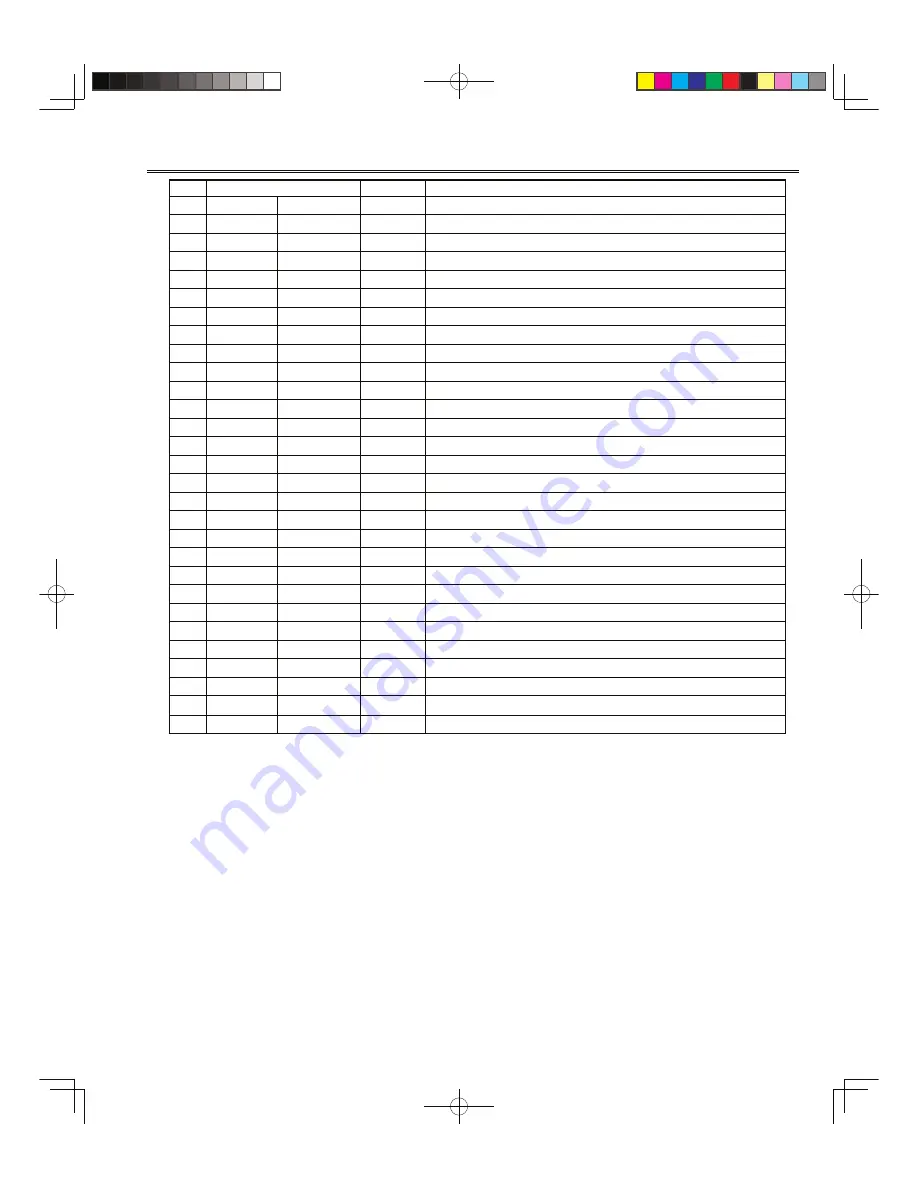
-11-
Service Adjustments
No
Item
Initial value
Range
Description
76
HL-TON
00
0~3
HALF TONE LEVEL
77
AVNCON
64
00~127 AV CONTRAST(No Signal in AV)
78
AVNBRI
64
00~127 BRIGHT (No Signal in AV)
79
POMT
12
00~127 Power Mute Time
80
CHMT
05
00~31 CH Mute Time
81
SYST
03
00~255 System N
82
RELAY
125
00~255 Power relay on time(8msec)
83
CCD
35
1~63
CAPTION Horizontal Remark Position
84
AVTVTM
01
0~255
FEATHER MENU AV/TV CHAGNE
85
FM-G
01
00
~
01 FM Gain
86
VSHIFT
02
0~15
V.SHIFT
87
CTRAP
04
0~7
C.TRAP ADJUST
88
CBPF
00
0~3
C.BPF ADJUST
89
C-KILL
00
0~1
C_KILL ON
90
G-YAMP
08
0~15
G-Y AMP
91
B-YDPM
0
-16~+15 Difference value of PALM B-Y DC Level
92
R-YDPM
0
-16~+15 Difference value of PALM R-Y DC Level
93
YTH
00
0~3
Y TH
94
YGAIN
00
0~3
Y Gain
95
RWIDTH
00
0~3
R Width
96
ROFSET
00
0~3
R Offset
97
BWIDTH
00
0~3
B Width
98
BOFSET
00
0~3
B Offset
99
RGBTMP
00
0~1
RGB TEMP SW
100 VCOPLM
02
00~07 C.VCO Adjust (PAL-M corresponding)
101 OSDPIC
00
00~127 OSD MENU PICTURES H-POSITION
102 OPTPOW
00
0~1
LAST POWER STATUS OPTION
103
OPTAVN
00
0~1
1AV OR 2AV SYSTEM OPTION
104
VER
VERSION AND DATE












