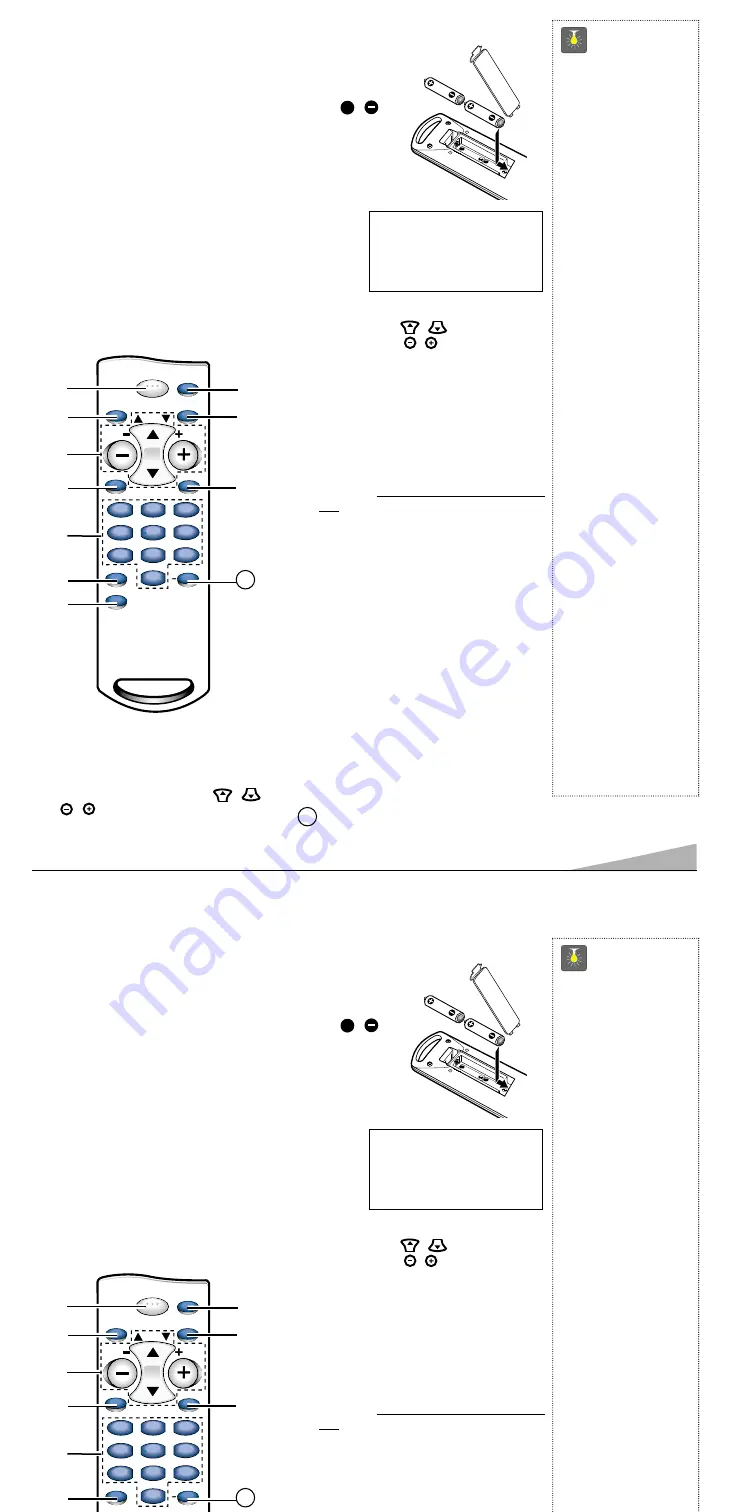
5
➀
Power Key
Press to turn TV on or off.
➁
Menu Key
Use this key with the
/
and
/
keys to navigate and adjust
features of the on-screen menu system
(see pages 6 and 7).
➂
Channel (
CH
/
) and
Volume (
VOL
/
) Keys
Press to scan through the channels in
memory or to adjust the volume.
➃
Mute Key
Press once to minimize the volume. Press
again to restore.
➄
Number Keys
Two keys must be pressed to select a
channel. Example: Press 0 then 6 to select
channel 6. For cable channels 100 through
125, press and hold the
1
key until C1––
appears. Then press the other two numbers.
➅
Caption Key (See page 10.)
➆
V-Guide Key (See pages 7~9.)
➇
Reset Key
Press this key twice to restore factory set-
tings. The TV will automatically start
Channel Search and clear all customized
settings. (See page 9.)
➈
Recall Key
Select a channel then select another using the
number keys. Press
Recall
to switch
between the channels.
➉
Display Key
Press once to display the Channel number.
Press twice to display the channel number
continuously. Press again to remove the
display.
Sleep Key
Use this key with the “
0
” key to set the
Sleep Timer (see page 9).
REMOTE CONTROL KEY FUNCTIONS
MENU
MUTE
SLEEP
V-GUIDE
DISPLAY
CAPTION
RECALL
RESET
CH
POWER
VOL
VOL
1
2
3
4
5
6
7
8
9
0
4
5
6
7
8
9
0
1
2
3
➀
➁
➂
➃
➄
➈
➉
➆
➅
➇
Point towards TV
QuickTips
■
Point the remote
control toward the TV.
Objects between the
remote control and the
TV may cause mis-
operation of remote
control function.
■
Front panel keys work
like remote control
keys.
■
Be sure batteries are
installed correctly.
■
This remote control
has glow-in-the-dark
Power, Channel and
Volume keys.
■
Cannot select channel
with number keys.
Press “
0
” in front of
numbers 1 ~ 9.
Example:
Channel
05.
■
The “C” in front of
the number on your
screen indicates a
cable channel.
■
Adjusting the volume
level: Right flashing
arrow indicates
volume is increasing
and left flashing
arrow indicates
volume is decreasing.
■
Channel number
will not display
continuously when
captioning is on.
■
Using V-Guide
TV Parental Guide-
lines settings can be
changed only by using
the Remote Control.
(See pages 8 and 9.)
11
11
REMOTE CONTROL
INSTALLING BAT TERIES (2 AAA not included)
1. Remove the battery cover by pressing the tab and tilting the
cover upward. Insert batteries. Make sure you match
/
signs on the batteries with marks inside the remote control.
2. Replace battery cover. The remote control is ready!
Notes:
– Do not mix old batteries with new ones or mix different types of
batteries together.
– Remove the batteries if the remote control will not be
used for a month or more. Weak batteries may leak and
cause damage. (Normal battery life is roughly six
months.)
+
IMPORTANT NOTE: Spent or dis-
charged batteries must be recycled or
disposed of properly in compliance
with all applicable laws. For detailed
information, contact your local County
Solid Waste Authority.
➧
➂
Channel (
CH
/
) and
Volume (
VOL
/
) Keys
Press to scan through the channels in
memory or to adjust the volume.
➃
Mute Key
Press once to minimize the volume. Press
again to restore.
➄
Number Keys
Two keys must be pressed to select a
channel. Example: Press 0 then 6 to select
channel 6. For cable channels 100 through
125, press and hold the
1
key until C1––
appears. Then press the other two numbers.
➅
Caption Key (See page 10.)
➆
V-Guide Key (See pages 7~9.)
➇
Reset Key
REMOTE CONTROL KEY FUNCTIONS
MENU
MUTE
SLEEP
V-GUIDE
DISPLAY
CAPTION
RECALL
RESET
CH
POWER
VOL
VOL
1
2
3
4
5
6
7
8
9
0
4
5
6
7
8
9
0
1
2
3
➀
➁
➂
➃
➄
➈
➉
➅
➇
Point towards TV
QuickTips
■
Point the remote
control toward the TV.
Objects between the
remote control and the
TV may cause mis-
operation of remote
control function.
■
Front panel keys work
like remote control
keys.
■
Be sure batteries are
installed correctly.
■
This remote control
has glow-in-the-dark
Power, Channel and
Volume keys.
■
Cannot select channel
with number keys.
Press “
0
” in front of
numbers 1 ~ 9.
Example:
Channel
05.
■
The “C” in front of
the number on your
screen indicates a
cable channel.
■
Adjusting the volume
level: Right flashing
arrow indicates
volume is increasing
and left flashing
arrow indicates
11
REMOTE CONTROL
INSTALLING BAT TERIES (2 AAA not included)
1. Remove the battery cover by pressing the tab and tilting the
cover upward. Insert batteries. Make sure you match
/
signs on the batteries with marks inside the remote control.
2. Replace battery cover. The remote control is ready!
Notes:
– Do not mix old batteries with new ones or mix different types of
batteries together.
– Remove the batteries if the remote control will not be
used for a month or more. Weak batteries may leak and
cause damage. (Normal battery life is roughly six
months.)
+
IMPORTANT NOTE: Spent or dis-
charged batteries must be recycled or
disposed of properly in compliance
with all applicable laws. For detailed
information, contact your local County
Solid Waste Authority.
➧






































