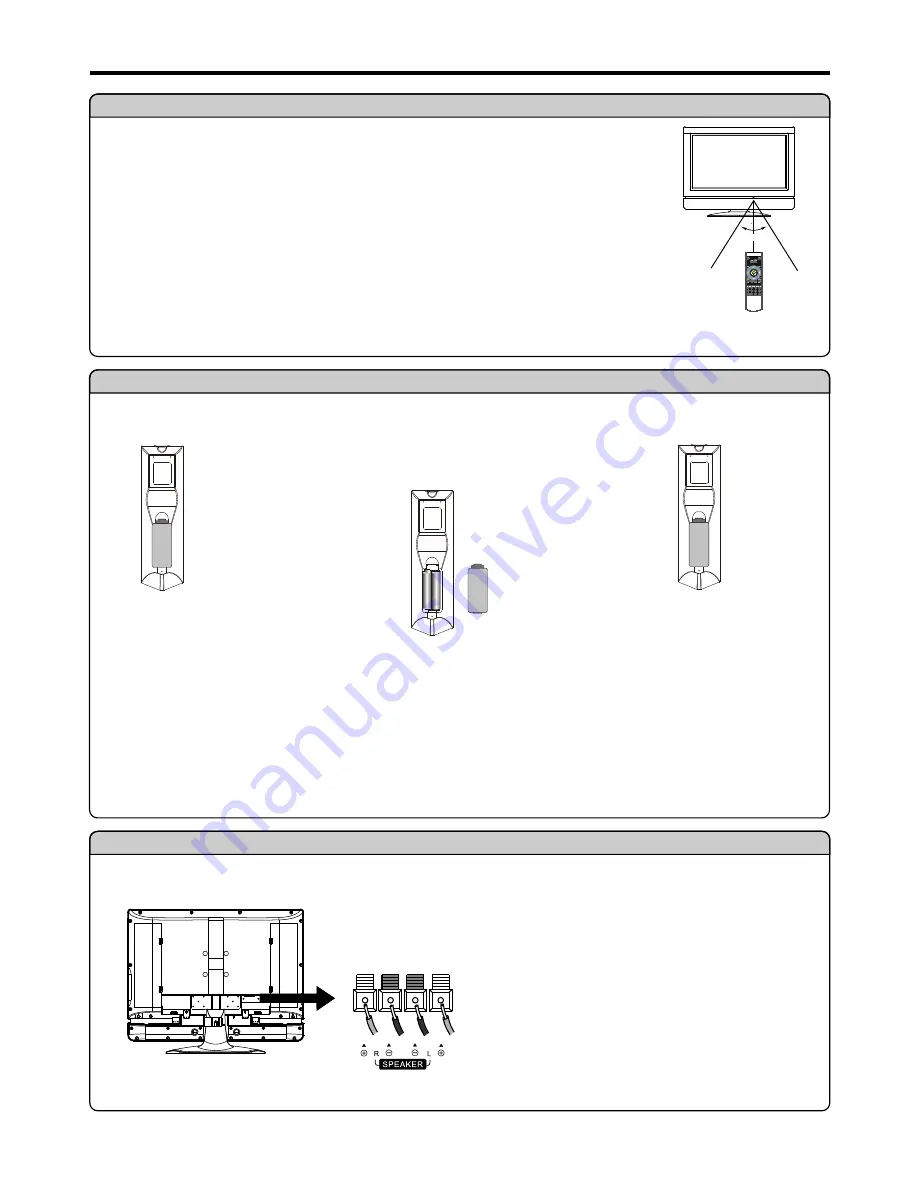
Preparations
5
Speaker connection
Precaution on battery use
Improper use of batteries can result in a leakage of chemicals and/or explosion. Be sure to follow the instructions below.
<
Place batteries with their terminals corresponding to the (+) and (–) indications.
<
Different types of batteries have different characteristics. Do not mix batteries of different types.
<
Do not mix old and new batteries. Mixing old and new batteries can shorten the life of new batteries and/or cause old batteries to leak
chemicals.
<
Remove batteries as soon as they are non-operable. Chemicals that leak from batteries can cause a rash. If chemical leakage is found,
wipe with a cloth.
<
If the remote control is not used for an extended period of time, remove the batteries from the remote control.
Batteries for the Remote Control
If the remote control fails to operate the LCD TV functions, replace the batteries in the remote control.
<
(Place the batteries with their terminals
corresponding to the (+) and (–) indications in
the battery compartment.)
Open the battery cover.
1
Insert two size-AAA batteries.
2
Replace the cover.
3
Using the Remote Control
<
Use the remote control by pointing it towards the remote sensor window of the set. Objects between
the remote control and sensor window may prevent proper operation.
Cautions regarding use of remote control
<
Do not expose the remote control to shock. In addition, do not expose the remote control to liquids,
and do not place in an area with high humidity.
<
Do not install or place the remote control under direct sunlight. The heat may cause deformation of the unit.
<
The remote control may not work properly if the remote sensor window of the main unit is under direct sunlight or strong lighting. In such a
case, change the angle of the lighting or LCD TV set, or operate the remote control closer to the remote sensor window.
Note
: This illustration is for reference only. The remote sensor may be in different locations on
different models.
5m
0
3
30
Note
:
4
Unplug the LCD display and all connected
component before connecting the Speakers.
4
The illustration may be different depending on
model.
Connect the speaker audio cable to the external
speaker output jack on the unit matching the "+" and
"-" ends of the cable with color.
(Black)
(Red)
(Right speaker)
(Left speaker)
(Red)
(Black)
Summary of Contents for AVL-2610
Page 1: ...0 5 2 7 9 1 ...
Page 34: ...0 5 2 7 9 1 ...






















