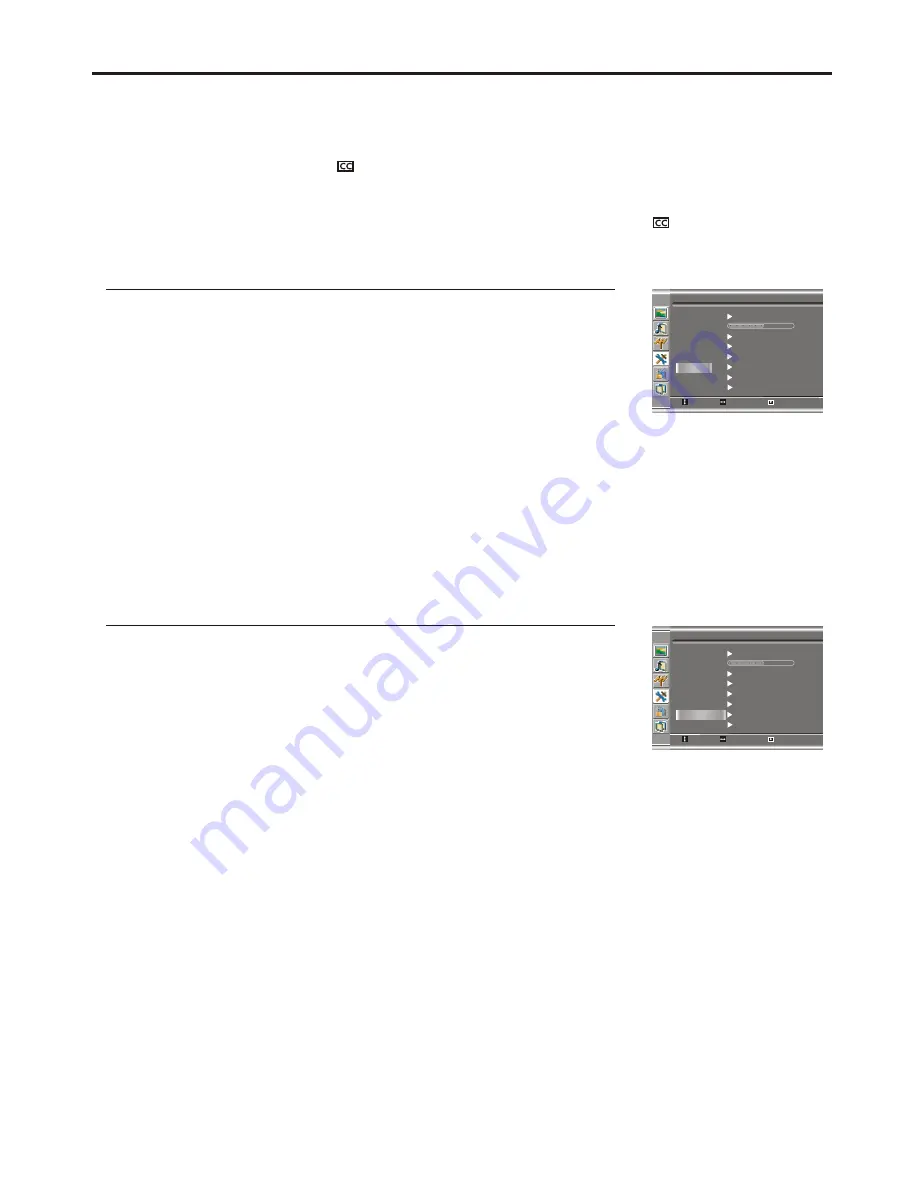
Viewing Closed Captions
The unit decodes and displays the closed captions that are broadcast with certain TV shows. These captions are
usually subtitles for the hearing impaired or foreign language translations. All VCRs record the closed caption signal
from television programs, so home-recorded video tapes also provide closed captions. Most prerecorded
commercial video tapes provide closed captions as well. Check for the closed caption symbol in your television
schedule and on the tape’s packaging: .
Note:
The Caption feature does not work with YPbPr, D-Sub.
Not all the programs and videos will offer closed captioning. Please look for the symbol to ensure that
captions will be shown.
You may select between Off, CC1, CC2, CC3, CC4, T1, T2, T3 and T4.
The Closed Caption broadcasts can be viewed in two modes: CAPTION and TEXT. For each mode, four
channels are available.
The [CAPTION] mode shows subscripts of dialogues and commentaries of TV dramas and news programs
while allowing a clear view of the picture.
The [TEXT] mode displays various information over the picture (such as TV program schedule, weather
forecast, etc.) that is independent of the TV programs.
Setting Closed Caption
1
3
4
5
2
Setting CC When Mute
If you set this item to
On
, the unit displays closed caption when you mute the
sound.
22
CC1
Press
MENU
to display the menu main page.
Press
CH+
repeatedly to select
Display
page.
/-
Press
ENTER
or
VOL+/-
to access the submenu.
Press
ENTER
or
VOL+/-
to select
.
a desired mode
Press
CH
to select
.
+/-
repeatedly
Captions
item
1
3
4
2
Press
MENU
to display the menu main page.
Press
CH+
repeatedly to select
Display
page.
/-
Press
ENTER
or
VOL+/-
to access the submenu.
Press
CH
to select
.
+/-
repeatedly
CC When Mute
item
5
Press
ENTER
or
VOL+/-
to select
.
On
or
Off
Language
Transparency
Back Light
Move
Yes
Factory Reset
Off
Captions
CC When Mute
On
DCDi
Off
Bright
English
Display
Select
Menu to exit
CC1
Language
Transparency
Back Light
Move
Yes
Factory Reset
Off
Captions
CC When Mute
On
DCDi
Off
Bright
English
Display
Select
Menu to exit
Full screen
Zoom
Full screen
Zoom










































