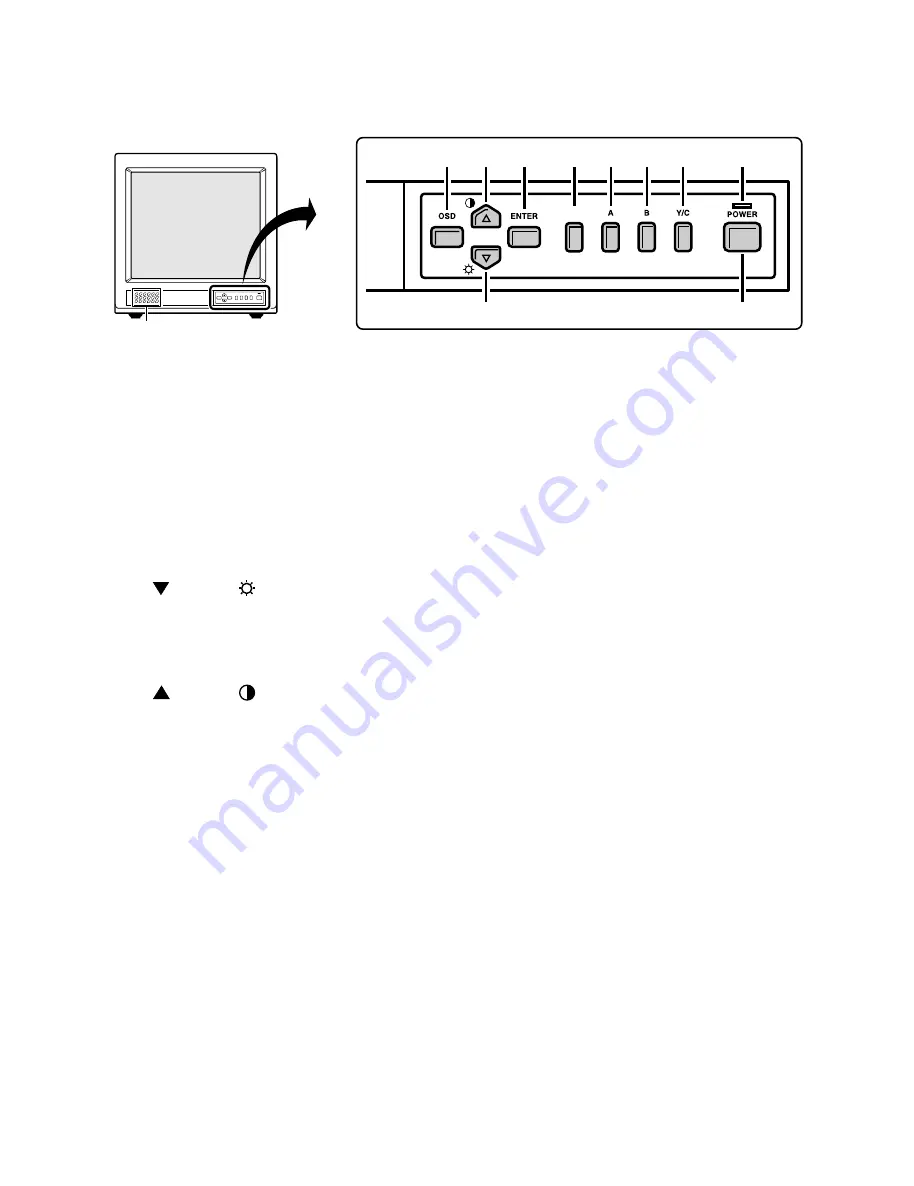
– 3 –
1
SCAN
2 4
5
3
8
7
6
11
10
9
Fig. 2
1. Speaker
When the monitor selector button (A, B or Y/C) is pressed,
the speaker lets you hear the sound from the unit which is
connected to the audio input terminals at the rear of the
monitor.
2. On-screen display button (OSD)
When this button is pressed, the menu screen appears on
the monitor screen.
3. Cursor (
) button (
)
When this button is pressed, the cursor moves down.
When it reaches the bottom, it reappears at the top. In
addition, this button is used to make adjustment values
smaller.
4. Cursor (
) button (
)
When this button is pressed, the cursor moves up. When
it reaches the top, it reappears at the bottom. In addition,
this button is used to make adjustment values larger.
5. Display selector button (ENTER)
If this button is pressed while a picture is on the monitor
screen, the screen changes to the adjustment screen. If
the button is pressed once more, the picture returns to the
previous screen.
6. Underscan/overscan select button (SCAN)
The initial setting is for the normal screen (overscan). If the
SCAN
button is pressed, the screen will become smaller
(underscan) than the normal screen. Change this setting in
cases such as when screen display characters are miss-
ing. If the
SCAN
button is pressed once more, the normal
screen is display again.
7. Monitor A selector button (A)
When this button is pressed, the audio and video input
changes to the unit which is connected to the A terminals
at the rear of the monitor.
1. OPERATING INSTRUCTIONS
1-1. FRONT PANEL CONTROLS
8. Monitor B serector button (B)
When this button is pressed, the audio and video input
changes to the nuit which is connected to the B terminals
at the rear of the monitor.
9. Monitor Y/C selector button (Y/C)
When this button is pressed, the audio and video input
changes to the unit which is connected to the Y/C terminals
at the rear of the monitor.
10. Power indicator (POWER)
Lights when the power is on.
11. Power button (POWER)
Press this button to turn the power on and off.
All manuals and user guides at all-guides.com
































