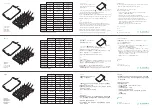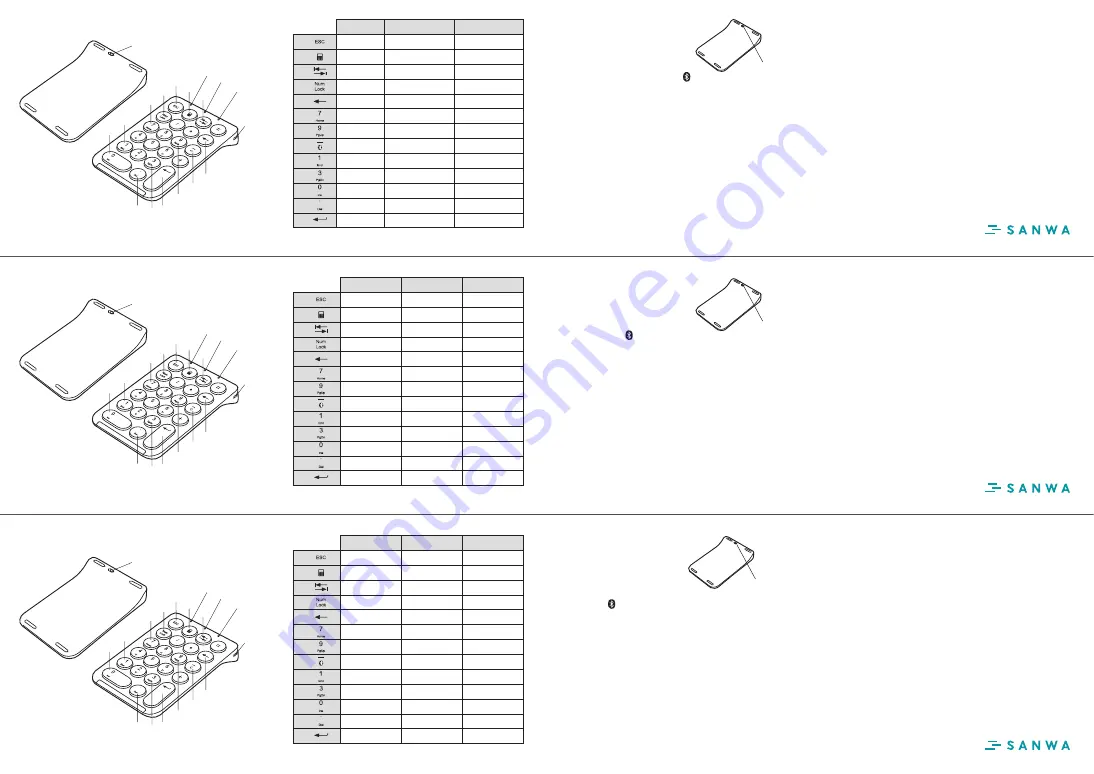
9.Q&A
11.お問い合わせ
10.保証期間
1年
❡ㅷㅏ霧
$/TVQQPSUDO!TBOXBDPN
⥂⥜劍ꣲ
䎃
7.各部の名称
①電源スイッチ
②電源LED
③ペアリングLED
④ステータスLED
⑤充電ポート
8.ペアリング方法
②
③
⑤
⑥
⑦
⑧
⑨
⑩
④
①
①裏面の電源スイッチをONにします。
電源LEDが緑で点灯します。
※Num Lockキー機能はWindowsのみに対応しています。
②ペアリングボタン を3秒間長押しします。
ペアリングモードに入り、ペアリングLEDが青色に点滅します。
③接続先デバイスのBluetoothをONにします。
④表示されたBluetooth機器リストの「SANWA KBD GNTBT1」をクリックし接
続します。接続されるとペアリングLEDが消灯します。
iOS
Android
Tab
N/A
N/A
Tab
NumLock
NumLock
Tab
N/A
電卓
電卓
エスケープ
エスケープ
エスケープ
7
7・ホーム※
※NumLockオフ時の動作
7・ホーム※
9
9・前頁に移動※
9・前頁に移動※
1
1・行末に移動※
1・行末に移動※
3
3・次頁に移動※
3・次頁に移動※
.
.・削除※
.・削除※
0
0・挿入モードと
上書モードの切替※
0・挿入モードと
上書モードの切替※
-/ペアリング※
-・ペアリング※
-・ペアリング※
バックスペース
バックスペース
改行
改行
バックスペース
Windows
⑥
⑦
⑧
⑨
⑩
⑪
⑫
⑬
⑭
⑮
⑯
⑰
⑱
iOS
Android
Tab
N/A
N/A
Tab
NumLock
NumLock
Tab
N/A
Calculator
Calculator
Escape
Escape
Escape
7
7/Home*
*Operation when NumLock is off
7/Home*
9
9/Move to Previous Page* 9/Move to Previous Page*
1
1/Move forward*
1/Move forward*
3
3/Move to next page* 3/Move to next page*
.
./Delete*
./Delete*
0
0/Switch between insertion
mode and overwrite*
0/Switch between insertion
mode and overwrite*
-/Pairing*
-/Pairing*
-/Pairing*
Backspace
Backspace
New line
New line
Backspace
Windows
⑥
⑦
⑧
⑨
⑩
⑪
⑫
⑬
⑭
⑮
⑯
⑰
⑱
J04
"OESPJE
5BC
/"
N/A
5BC
/VN-PDL
/VN-PDL
5BC
N/A
雦皾㐻
雦皾㐻
&4$
&4$
&4$
・
)PNF˟
叻剣˟涸⸆腉㖈ꬊ /VN-PDL 朐䙖♴⢪欽
・
)PNF˟
・
♳♧곜˟
・
♳♧곜˟
・
獳荚遤劣˟
・
獳荚遤劣˟
・
♴♧곜˟
・
♴♧곜˟
・
ⴵꤐ˟
・
ⴵꤐ˟
・
䳂Ⰵㄤ剏䰃˟
・
䳂Ⰵㄤ剏䰃˟
ꂁ㼅ꝶ˟
・
ꂁ㼅ꝶ˟
・
ꂁ㼅ꝶ˟
鷌呓ꝶ
鷌呓ꝶ
䰃遤
䰃遤
鷌呓ꝶ
8JOEPXT
⑥
⑦
⑧
⑨
⑩
⑪
⑫
⑬
⑭
⑮
⑯
⑰
⑱
Q.キー入力ができない。
A.電源スイッチがONの場合でも一定時間テンキーを操作しないとテンキーが
スリープモードに移行します。テンキーはキーを押すことで、スリープモードから
復帰します。復帰直後は動作が不安定になることがあります。
Q.本製品を使用すると、Bluetooth機器の音声が途切れる。
A.本製品とBluetooth対応のヘッドホン・ヘッドセット・スピーカーなどの音楽、
音声機器を同時に使用した場合、音楽や音声が途切れる場合があります。
Q.ペアリングが失敗する。
A.本製品の電源を一度OFFにして、再度ペアリング操作を行ってください。
Q. テンキーがMacに接続できない。
A. 以下の方法をお試しください。
1. メニューバーの「Bluetoothアイコン」→「Bluetooth設定」のウィンドウ→
“SANWA KBD GNTBT1”を削除します。
2. Bluetoothテンキーの電源をOFFにします。
3. Appleメニュー→「システム環境設定」→ 「省エネルギー」をクリックします。
4. 「バッテリー」タブを選んで、全てのチェックボックスのチェックを外します。
5. 「電源アダプタ」タブを選んで、“ディスプレイが切のときはコンピュータを
自動でスリープさせない”のみチェックボックスにチェックを付け、その他
のチェックボックスのチェックは外します。
6. 再度テンキーのペアリング設定をやり直します。
電源スイッチ
9.Q&A
8. Pairing Method
①Turn on the power switch on the
back of the device; the power LED
will turn green.
*The NumLock key function is compatible with Windows only.
②Press and hold the pairing button for 3 seconds. The device will
enter pairing mode and the pairing LED will turn blue.
③Turn on Bluetooth on the connecting device.
④Click on “SANWA KBD GNTBT1” on the displayed Bluetooth device and
then connect the devices. When connected, the pairing LED goes out.
Q.I canʼt enter using the keys.
A.Even if the power switch is “on”, the number pad will enter sleep
mode unless it is used frequently. The number pad can revived from
sleep mode by clicking any key. Operation may be unstable
immediately after returning from sleep mode.
Q.When using this device, the Bluetooth audio is interrupted.
A.When using Bluetooth-compatible headphones, headsets, or speakers
with this device, music and voices may be by interrupted.
Power switch
歏彁䒓Ⱑ
⑫
⑮
⑰
⑪
⑭
⑬
⑯
⑱
①Power switch
②Power LED
③Pairing LED
④Status LED
⑤Changing port
②
③
⑤
⑥
⑦
⑧
⑨
⑩
④
①
⑫
⑮
⑰
⑪
⑭
⑬
⑯
⑱
鿇⟝霹僇
歏彁䒓Ⱑ
Ύ歏彁䭷爙 -&%
Ώ覰暃ꂁ㼅 -&%
ΐ朐䙖䭷爙 -&%
Α⯍歏䱸〡
②
③
⑤
⑥
⑦
⑧
⑨
⑩
④
①
⑫
⑮
⑰
⑪
⑭
⑬
⑯
⑱
ꂁ㼅倯岀
霼㼛ꝶ渹胜涸歏彁䒓Ⱑ靈荚 0/ 㢅
խ歏彁䭷爙 -&% 㼛⠓❬綁抧կ
2"
2 䭼ꝶ尴剣⿾䎾կ
" ⽯⢪歏彁䒓Ⱑ㢅✵䒓ゖ朐䙖蕯♧媮傞ꢂ劢⢪欽ꝶ渹涸霢ꝶ渹㼛鵳Ⰵ⠅溬
朐䙖կ䭼♴ꝶ渹䭼ꝶ⤑⠓㈂ꃿ荚䊨⡲朐䙖կ㈂ꃿ涸ꝶ渹〳腉剣❈雽䒀鵷կ
2 ⢪欽劤㉀ㅷ覰暃霃㢊涸㡮갈⚥倖կ
" 劤❡ㅷㄤ覰暃羭劻 v 羭띌 v 갈盲瘝갈⛙ծ䕦갈霃㢊ず傞⢪欽傞〳腉⠓鸡
䧭갈⛙ծ㡮갈⚥倖կ
2 ꂁ㼅㣟餕կ
" 匦㼰侧䞔Ⲃ♴〳腉⠓剣ꂁ㼅㣟餕涸䞔Ⲃկ霼Ⱑ劤ㅷ歏彁ぞꅾ倜䒓ゖ歏彁
ⱄ如鵳遤ꂁ㼅կ蕯➟偼岀ꂁ㼅霼䪾䖉ꂁ㼅霃㢊♳前鵶䱸鵂涸覰暃霃㢊ⴵꤐ
ぞⱄ如鵳遤ꂁ㼅կ
2 ꝶ渹偼岀♷ .BD 鵳遤ꂁ㼅կ
" 霼䭼♴姾낢鵳遤乼⡲կ
խ 䩧䒓 .BD 涸覰暃霃縧̔獳ꤐ ˑ4"/8",#%(/5#5˒կ
խ Ⱑꝶ渹歏彁䒓Ⱑկ
խ 挿ⴁչ禸絡⨉㥨霃縧պ̔չ蒜腉㐻պկ
խ 鷥䭊չ歏寑պ鷥고⽒《嶊䨽剣⺟鷥կ
խ 鷥䭊չ歏彁鷒ꂁ㐻պ鷥고⽒➐⺟鷥 ˑ䔲儑爙㐻Ⱑ傞姺歏腰鵳
Ⰵ漕溬˒կ
խ ⱄ如ꅾ倜ꂁ㼅ꝶ渹կ
Ύ䭼ꂁ㼅ꝶխ紨 猱կ㼛鵳Ⰵ覰暃ꂁ㼅垷䒭覰暃ꂁ㼅 -&% 㼛⠓捌覰抧կ
Ώ霼䩧䒓䖉ꂁ㼅霃㢊♳涸覰暃霃縧կ
ΐ㖈䖉ꂁ㼅霃㢊♳䪪ⵋ䎆挿ⴁչ4"/8",#%(/5#5պ㸣䧭ꂁ㼅կꂁ㼅䧭⸆
խぞ覰暃ꂁ㼅 -&% 抧擆抣կ
˟/VN-PDL ⸆腉➐鷒欽✵ 8JOEPXT 禸絡կ
7. Name of Parts
Q.Pairing failed.
A.In rare cases, pairing may fail. If this occurs, turn the power to “off” on
this device and perform pairing operations again.
Q. The number pad wonʼt connect to a Mac.
A.Try the following method:
1.On the menu bar, delete Bluetooth icon→ Bluetooth settings
window → SANWA KBD GNTBT1.
2.Turn the power to “off” on the Bluetooth number pad.
3.On the Apple menu, click: System preferred settings → Energy Conservation.
4.Choose the battery tab, then uncheck all the checkboxes.
5.Choose the “Power adaptor” tab, then check the box for “Do not
allow the computer to sleep automatically when display is off”;
uncheck the other checkboxes.
6.Reperform pairing operations for the number pad.
10. Warranty Term
1 year
11. Inquiries