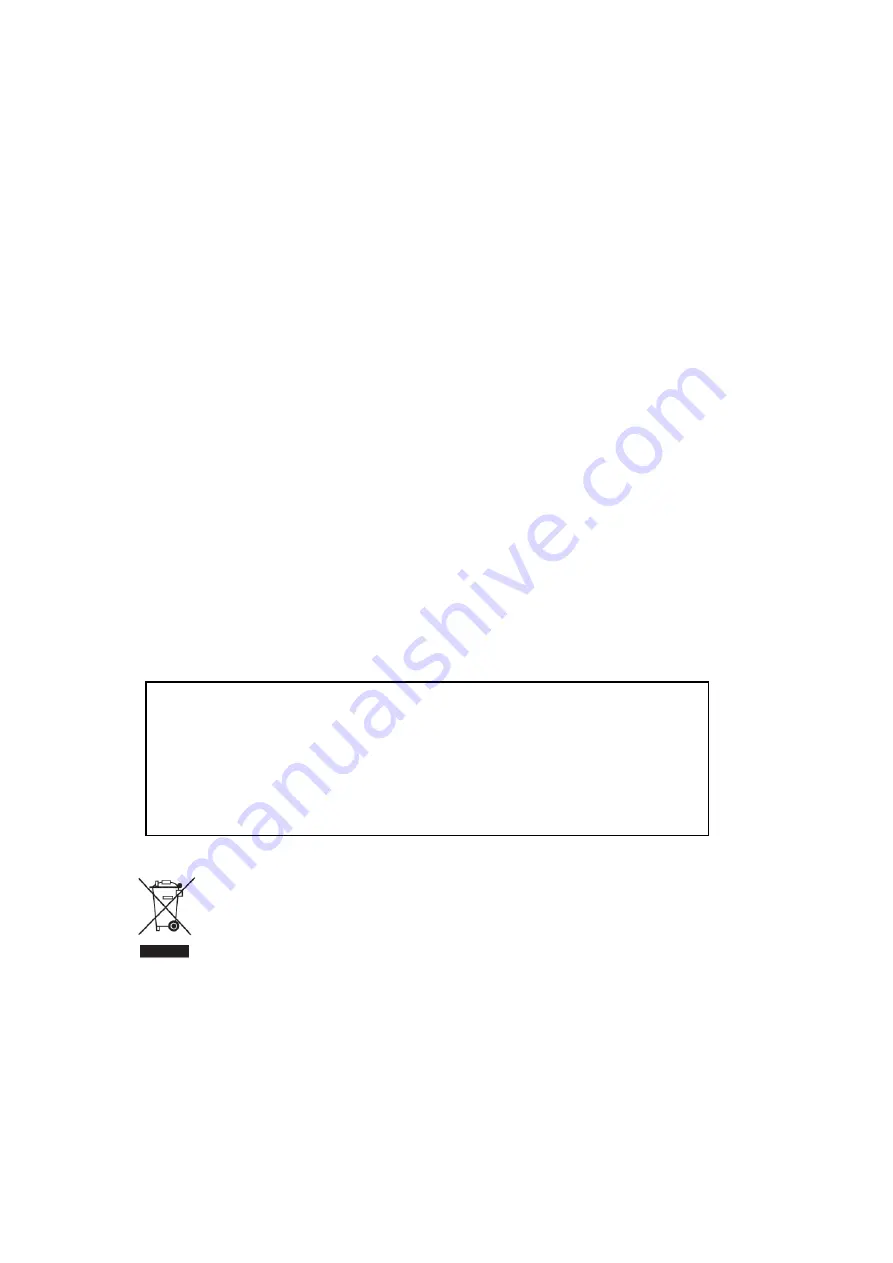
10 of 11
FCC Statement
This equipment has been tested and found to comply with the limits for a class B digital
device, pursuant to Part 15 of the FCC Rules. These limits are designed to provide reasonable
protection against harmful interference in a residential installation.
This equipment generates uses and can radiate radio frequency energy and, if not installed
and used in accordance with the instructions, may cause harmful interference to radio
communications. However, there is no guarantee that interference will not occur in a
particular installation if this equipment does cause harmful interference to radio or television
reception, which can be determined by turning the equipment off and on, the user is
encouraged to try to correct the interference by one of the following measures:
Reorient or relocate the receiving antenna.
Increase the separation between the equipment and receiver.
Connect the equipment into an outlet on a circuit different from that to which the
receiver is connected.
Consult the dealer or an experienced radio/TV technician for help.
To assure continued compliance, any changes or modifications not expressly approved by the
party responsible for compliance could void the user's authority to operate this equipment.
(Example-use only shielded interface cables when connecting to computer or peripheral
devices).
This symbol on the product or in the instructions means that your electrical and electronic
equipment should be disposed at the end its life separately from your household waste.
There are separate collection system for recycling in the EU.
For more information, please contact the local authority or your retailer where you
purchased the product.
This device complies with Part 15 of the FCC Rules. Operation is subject to the
following two conditions:
1)
This device may not cause harmful interference. And
2)
This device must accept any interference received, including interference
that may cause undesired operation.





























