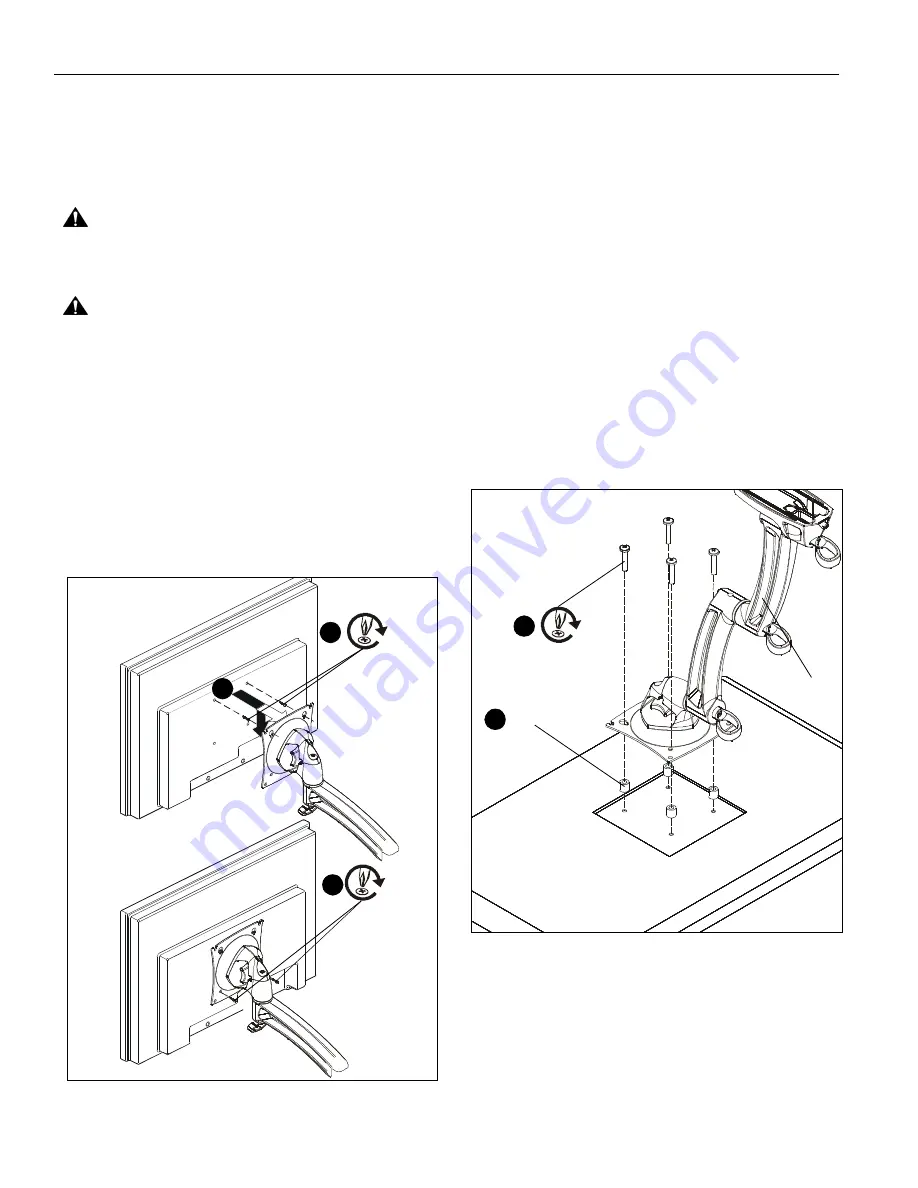
VMD2
Installation Instructions
6
Display Installation
The mounting holes on the back of the display will either be
flush with the back surface or recessed into the back surface.
Refer to the applicable installation procedure.
Flush Mounting Holes
CAUTION:
Using screws of improper size may damage
your display! Proper screws will easily and completely thread
into display mounting holes.
CAUTION:
Inadequate thread engagement in display may
cause display to fall! Back out screws ONLY as necessary to
allow installation of Centris bracket!
1. Ensure faceplate is able to swivel and tilt easily, yet still be
tight enough to hold display in desired position. Adjust as
required before proceeding. See "ADJUSTMENT" for
detail. (See Figure 5)
2. Using Phillips screwdriver, carefully install two M4x12mm
screws (B) into the
upper
mounting holes on the display.
Thread screws completely into display, then back out 3
complete turns. (See Figure 5)
3. Pick up and align display so that screws (B) (installed on the
back of the display in the previous step) fit into the mounting
holes on the faceplate. Rotate the bracket as required.
Lower the display firmly into place. (See Figure 5)
(6901-002124 <00>)
Figure 5
4. Using Phillips screwdriver, install two remaining M4x14mm
Phillips screws (B) through the
lower
mounting holes in
faceplate into the display. (See Figure 5)
5. Tighten all four screws (B). Do not overtighten!
2
4
3
Recessed Mounting Holes
1. Ensure Centris bracket is able to swivel and tilt easily, yet
still be tight enough to hold display in desired position.
Adjust as required before proceeding. See
"ADJUSTMENT" for detail.
2. Carefully place display face down on protective surface.
3. Place the four spacers (D) over each of the mount holes on
the back of the display. (See Figure 6)
4. Pick up and orient the mount (A) so that the mounting holes
are aligned with the holes in the spacers; rotate the bracket
as required. (See Figure 6)
5. Using Phillips screwdriver, install four M4x25mm screws (C)
through the mounting holes, through the spacers and into
the display. (See Figure 6)
6. Tighten all four screws. Do not overtighten!
Figure 6
(D) x 4
5
(C) x 4
(A)
3


























