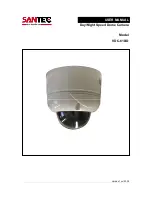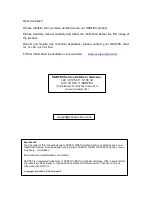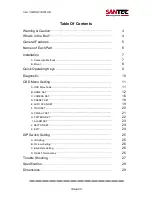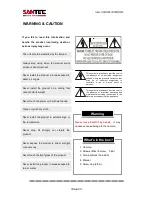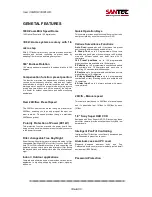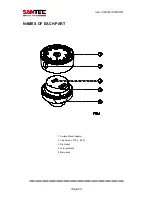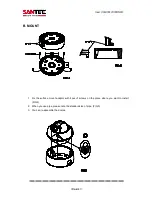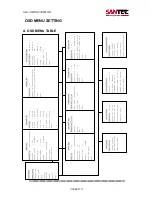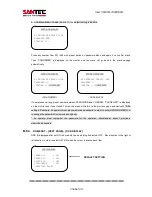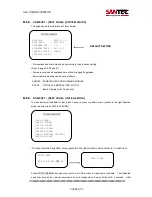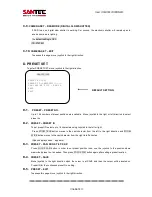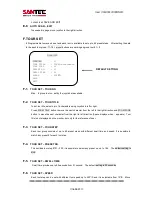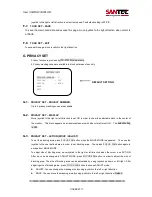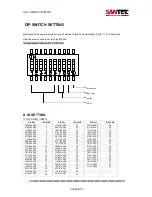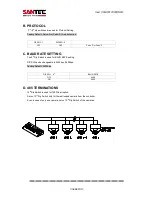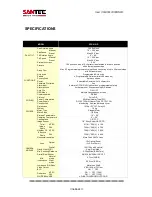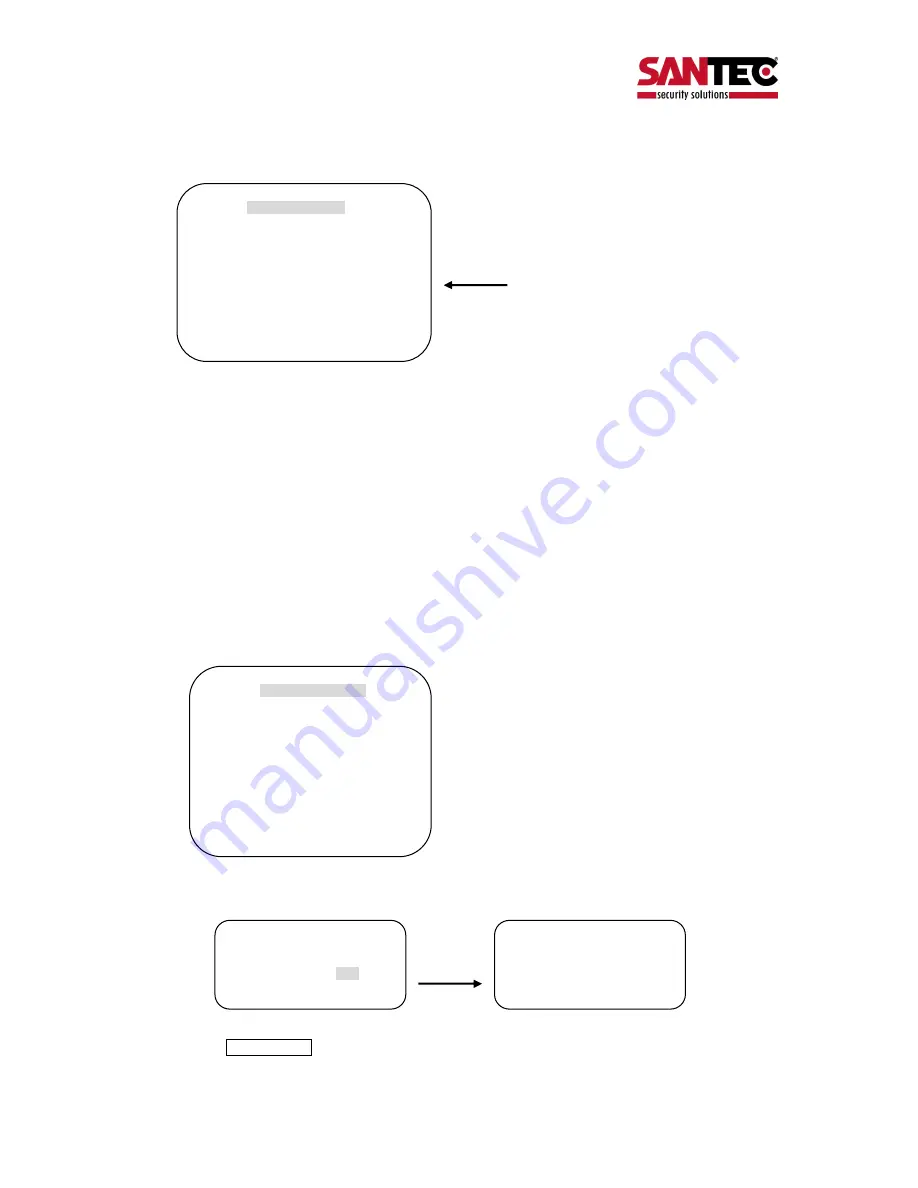
User manual
/ VDC-610ID
_________________________________________________________________________________
- Seite 15 -
B-8-4.
DOME SET
–
[NEXT PAGE]
–
[SYSTEM STATUS]
This page shows the information of this camera.
- Protocol and baud rate are shown according to the dip switch setting
(Refer to page 29, 30 and 31)
- Firmware version and upgraded date will be changed if upgraded.
- Below camera modules can be set as follows.
SDM100 : SAMSUNG 10X ZOOM CAMERA MODULE.
EN300
: OPTICAL 3X MODULE (PAN FOCUS)
: Board Camera ( with Fixed Lens)
B-8-5.
DOME SET
–
[NEXT PAGE]
–
[INITIALIZATION]
To clear all memorized data for tour, preset, sector, privacy or pattern, move joystick to the right direction
when the cursor is on [INITIALIZATION]
- To clear memorize any data, move joystick to the right direction when cursor is on each item.
Press FOCUS NEAR button when the cursor is at YES in order to clear memorized data. Then flickered
each item such as tour, preset, sector and so on is displayed on the monitor about 2~3 seconds. After
SYSTEM STATUS
PROTOCOL
: PELCO D, P
BAUD RATE
: 2400 BPS
FIRMWARE VER. : 2.00
UPGRADED DATE : 06.07,22
CAMERA MODULE : SDM100
[PREVIOUS PAGE]
INITIALIZATION
[TOUR CLEAR]
[PRESET CLEAR]
[SECTOR CLEAR]
[PRIVACY CLEAR]
[PATTERN CLEAR]
[LOAD OPTIMIZED DEFAULT]
[PREVIOUS PAGE]
DEFAULT SETTING
TOUR CLEAR
ARE YOU SURE? YES NO
TOUR CLEAR