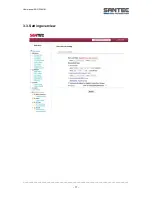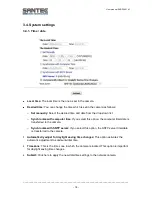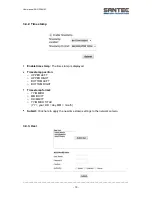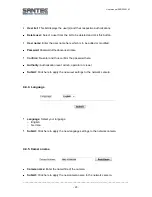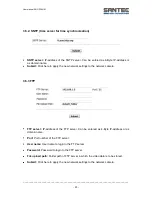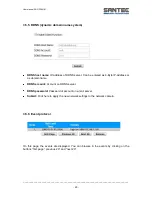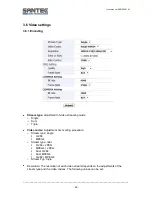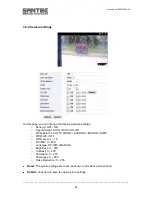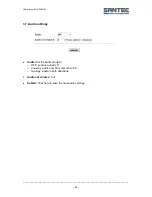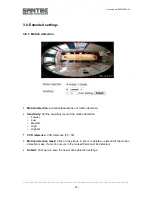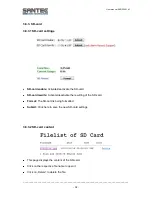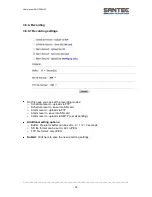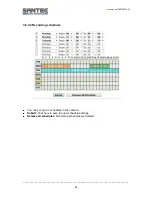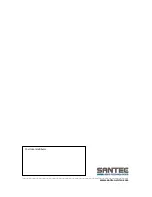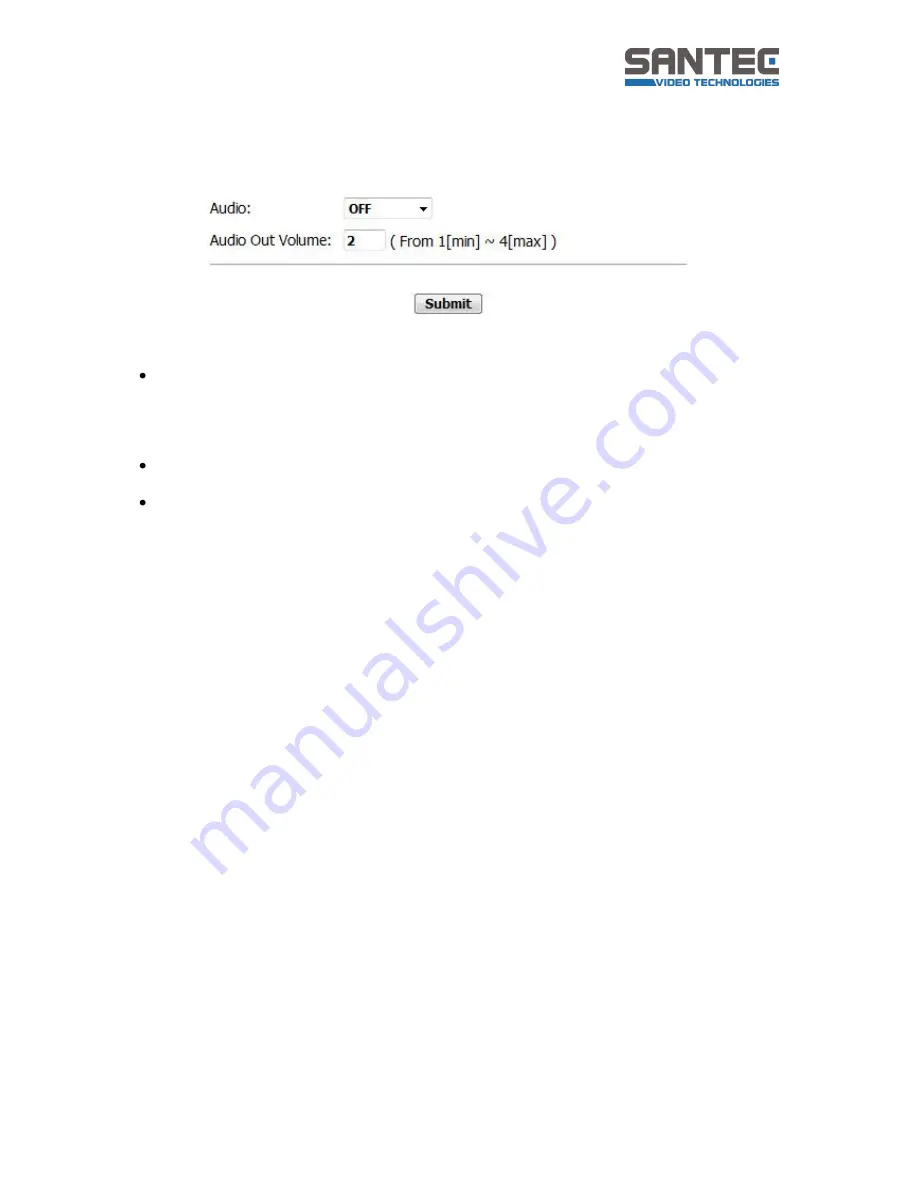
User manual SNC-P3601M
_________________________________________________________________________________
- 29 -
3.7. Audio settings
Audio:
Set the audio mode to:
o
OFF: audio is turned off
o
one-way: audio only from camera to PC
o
two-way: audio in both directions
Audio out volume:
0 - 4
Submit:
Click here to save the new audio settings.