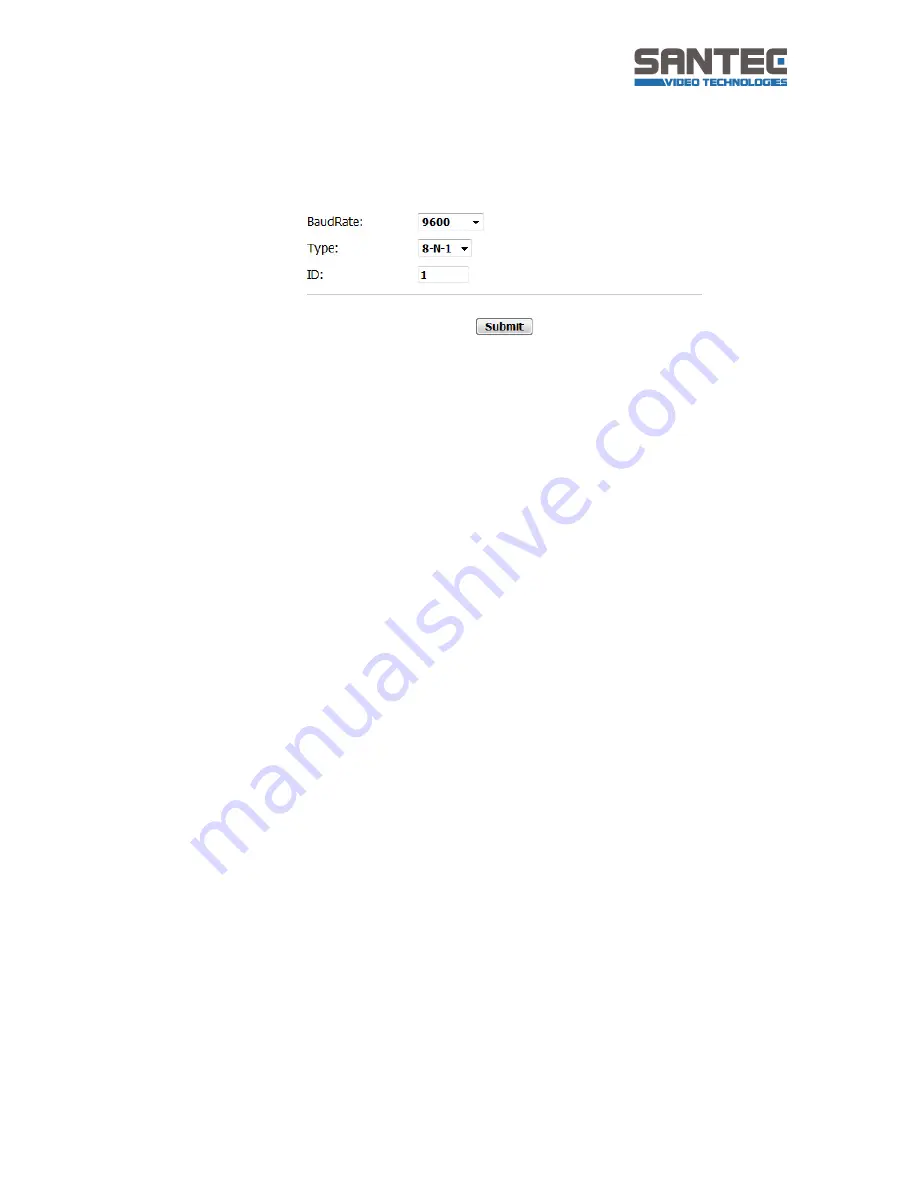
User manual SNC-670ID/W
_________________________________________________________________________________
- 39 -
4.4.5. RS-485 settings
The RS-485 settings define the communication via the RS-485 interface between the camera
IP module and the camera PTZ module.
Baud rate:
o
2400
o
4800
o
9600
o
19200
o
38400
o
57600
o
115200
Type:
Type of command strings
o
8-N-1
o
8-E-1
o
8-O-1
o
7-N-1
o
7-E-1
o
7-O-1
ID:
ID of external device
Submit:
Click here to apply the new RS-485 settings to the network camera.
Note:
To ensure a trouble-free PTZ control of the camera, the RS-485 settings have to match the
DIP-switch settings.
















































