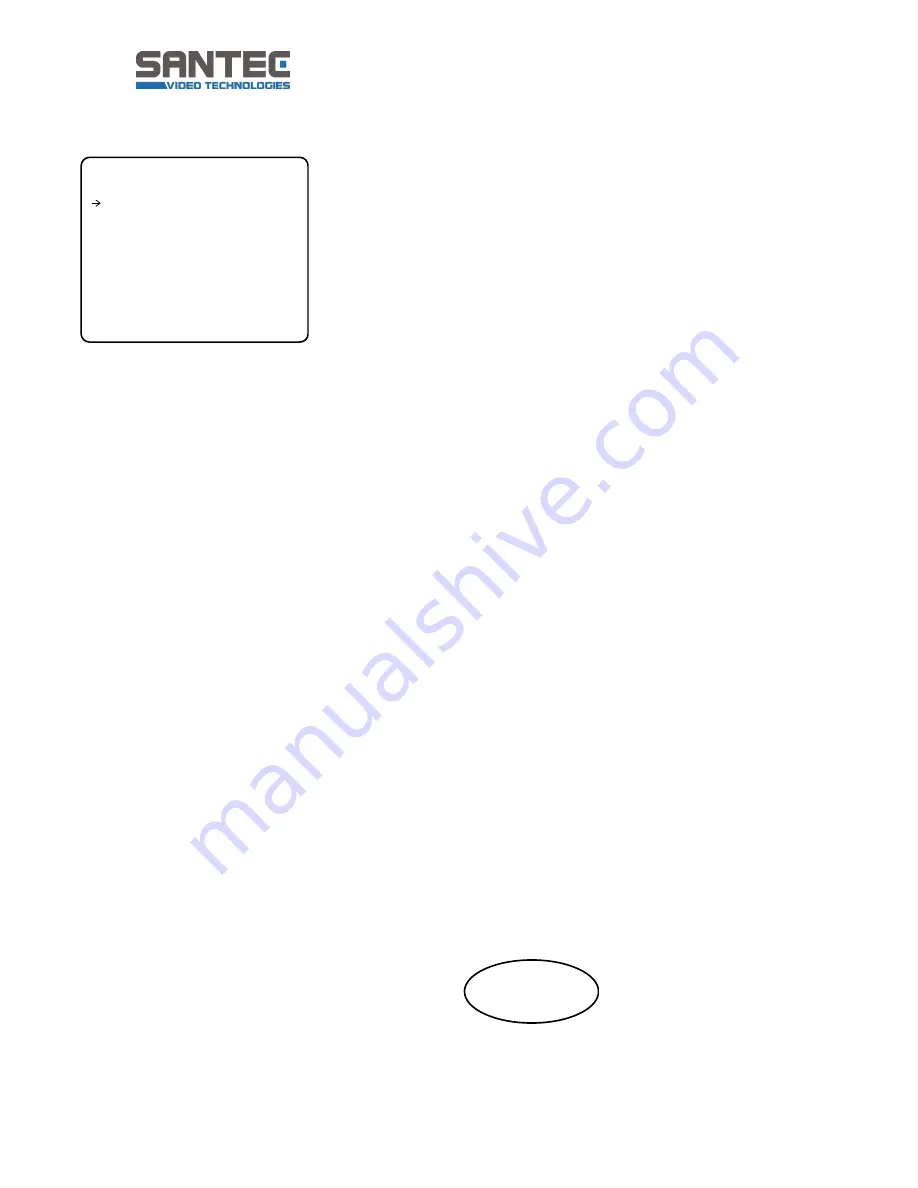
User manual SNC-637ID
_________________________________________________________________________________
- 46 -
4. Display Setup
Display setup allows you to program how labels are displayed
on the monitor. In case of AUTO, the labels are displayed on the
monitor when there are any changes in
parameters.
Camera ID
[ON/OFF]
Displays the selected Camera ID
(Address).
PTZ Information
[ON/OFF/AUTO]
Displays the amount of pan from zero
Degree vertical, the amount of tilt from
zero degree horizontal and current
compass direction. Also identifies the
amount of the zoom magnification.
Action Title
[ON/OFF/AUTO]
Identfies Actions.
"SET PRESET xxx"
"PRESET xxx"
"PATTERN x"
"SWG/PRESET xxx"
"UNDEFINED"
Preset Label
[ON/OFF/AUTO]
Displays the preset labels when the
camera arrives at presets.
Alarm I/O
[ON/OFF/AUTO]
Displays the activated alarms. This
information shows the current state of Alarm
Inputs and Relay Outputs. If an Input point is
ON
state, it will show a number
corresponding to each point. If an Input point
is
OFF
state,
'-'
will be displayed.
Example) The point 2 & 3 of inputs are
ON
and Output is
ON
,
OSD will show as below.
I:-23 O:1
DISPLAY SETUP
------------------------
CAMERA ID ON
PTZ INFORMATION AUTO
ACTION TITLE AUTO
PRESET LABEL AUTO
ALARM I/O AUTO
<SET NORTH DIRECTION>
<PRIVACY ZONE>
BACK
EXIT
















































