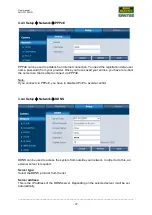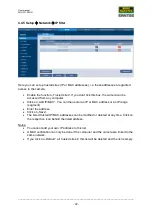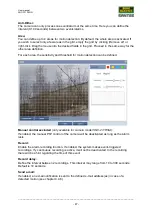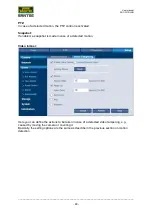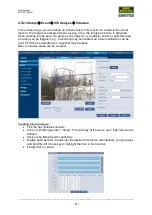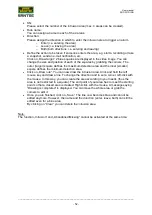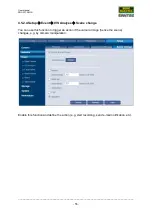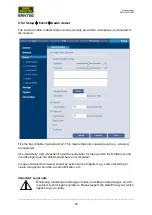User manual
SNC-331DLNN
_________________________________________________________________________________
- 50 -
Creating tripwires:
•
Tick the box „Enable tripwire“.
•
Click on „Working period => Setup“. For each day of the week, up to 6 periods can be
defined.
•
Click on the little wheel for each day.
•
Enable each period 1-6 and enter the desired time frame. Alternatively, you can press
and hold the left mouse key to highlight the time in the time bar.
•
Finally click on „Save“.
•
SN:
Please select the number of the tripwire (max. 4 tripwires can be created).
•
Rule name:
You can assign a name to each of the 4 tripwires.
•
Direction:
Please assign the direction in which to cross the tripwire to trigger an alarm.
o
A =>B: From A to B (hence only in one direction)
o
B => A: From B to A (hence only in one direction)
o
A <=> B: In both directions
•
Define the action to be taken if someone crosses the tripwire, e.g. start a recording or
take a snapshot, send an e-mail notification, etc.
•
Click on „Draw target“. 2 blue squares are displayed in the video image. You can
change the size and position of each of the squares by grabbing the corners. The
outer (larger) square defines the maximum detection area and the inner (smaller)
square defines the minimum detection area.
•
Click on „Draw rule“. You can now draw the tripwire. Click and hold the left mouse key
and draw a line. Once you are finished, release the left mouse key and click on the
right mouse key. The line is marked in yellow includind the A=>B direction. You may
edit the line. Once you are finished, click on „Save“. The line now becomes blue and
cannot be edited anymore. However, the name and the direction (A/B) can still be
edited even for a blue line.
By clicking on “Clear“ you can delete the line (tripwire).