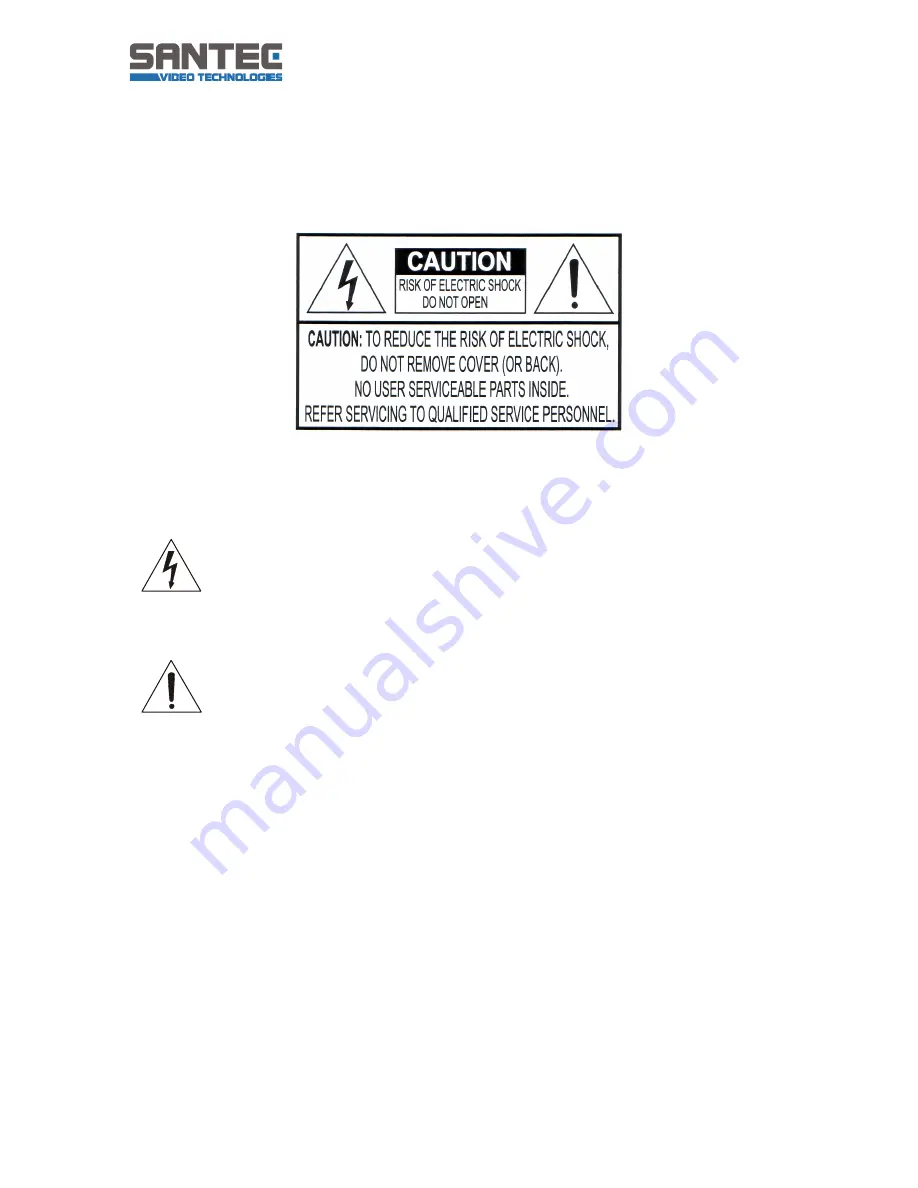
Bedienungsanleitung / User Manual SLA-15AX / SLA-17AX / SLA-19AX
_________________________________________________________________________________
- 28 -
Safety precautions
Caution
Description of symbols
Danger:
This symbol is intended to alert the user to the presence of un-insulated
"dangerous voltage" within the product’s enclosure that may be of sufficient
magnitude to constitute a risk of electric shock to a person.
Warning:
This symbol is intended to alert the user to the presence of important
operating and maintenance (servicing) instructions in the literature accompanying
the
appliance.
CE compliance
Attention: Any changes or modifications to this appliance which have not been explicitly
approved of by the respective regulatory authority, may lead to a prohibition of usage of this
appliance. This appliance complies with the CE guidelines.
The device supplied with this manual is according to the European Union directives
2004/108/EC and LVD 2006/95/EC.
Standard used for showing compliance with the essential requirements of the device:
EN 55022: 2006
EN 50130-4: 2003
EN 55024: 2003
LVD: EN 60950: 2006+All: 2009
















































