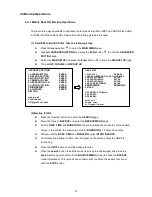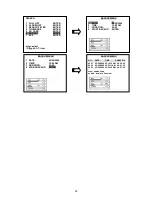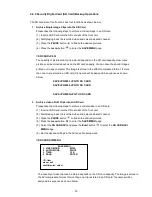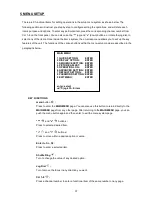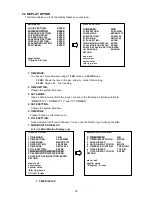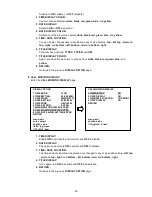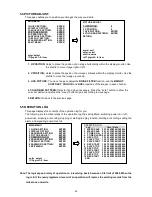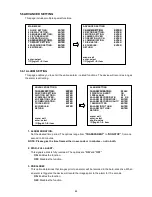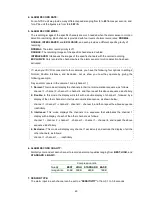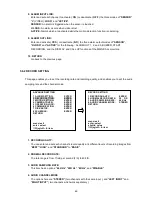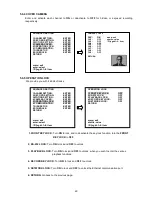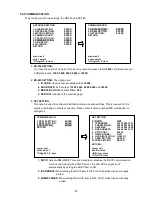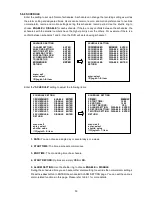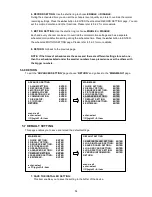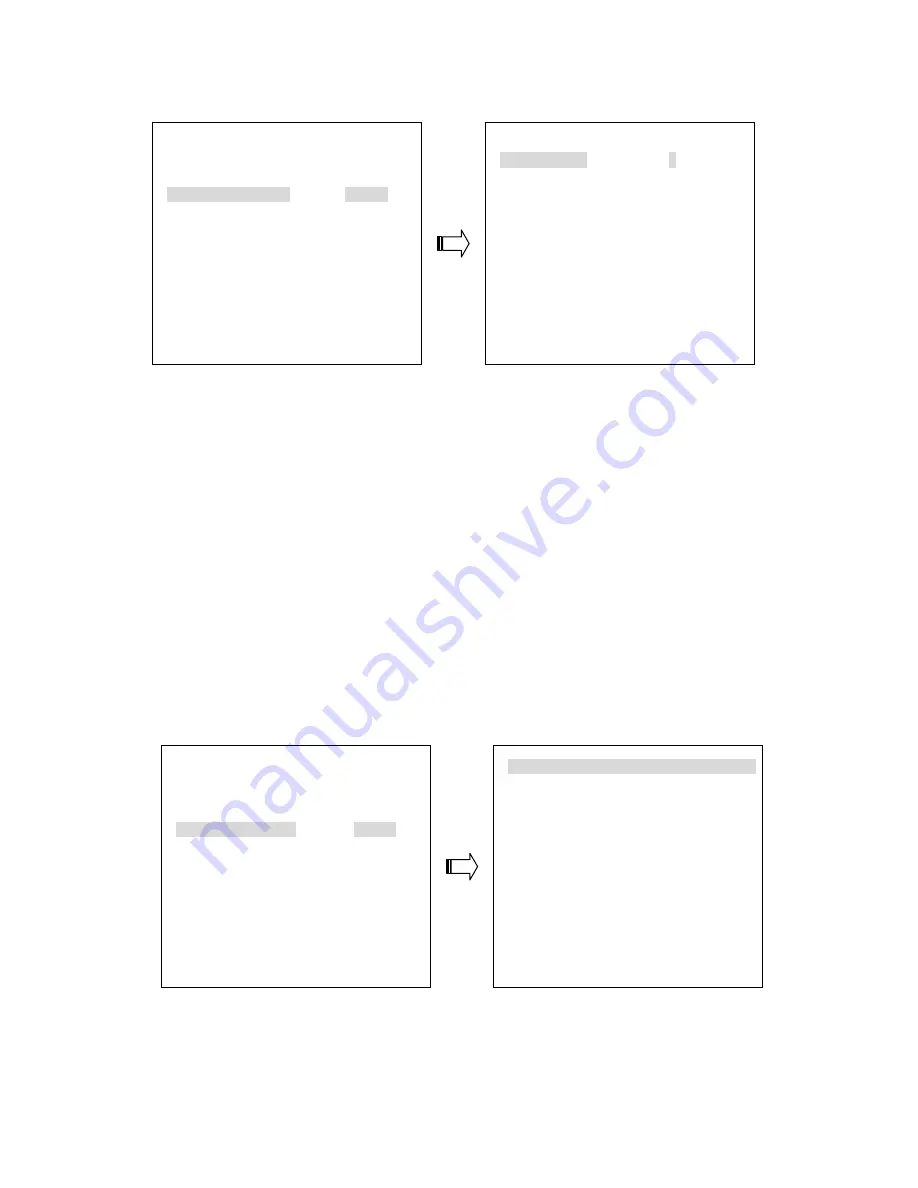
43
5.4 PICTURE ADJUST
This page enables you to position your images the way you desire.
1. H POSITION:
Helps to place the position of an image horizontally within the display monitor. Use
the shuttle to move image right or left.
2. V POSITION:
Helps to place the position of an image vertically within the display monitor. Use the
shuttle to move the image up or down.
3. LIVE PICTURE:
You can change or adjust the
NOISE
FILTER
function, and the
BRIGHT
,
CONTRAST
,
COLOUR
and
HUE
properties of the images in each channel.
4 COLOR BAR PATTERN:
Refer to if and when necessary. Press the
“
enter
”
button to show the
color bar pattern, and press the
“
menu
”
button to go back to the previous page.
5 RETURN:
Go back to the previous page.
5.5 OPERATION LOG
This page displays the contents of the operation log for you.
The following are the critical steps of the operation log: the saving Menu, switching power on or off,
power loss, stopping a recording, stopping or starting the play function, starting a recording, setting the
alarm, and signaling a hard disk full.
Note: The log keeps a history of operation on a revolving basis because of its limit of 2000. When the
log is full, the newly registered record of an operation will replace the existing records from the
oldest one onwards.
MAIN MENU
1 QUICK SETTING:
ENTER
2 DISPLAY OPTION:
ENTER
3 SEQUENCE SETTING:
ENTER
4 PICTURE ADJUST:
ENTER
5 OPERATION LOG:
ENTER
6 ADVANCED SETTING:
ENTER
7 DEFAULT SETTING:
ENTER
8 PASSWORD SETTING:
ENTER
9 EXIT MENU:
ENTER
enter: select
▲
/
▼
/jog/ch1~9: item
PICTURE ADJUST
1 H POSITION:
0
2 V POSITION:
0
3 LIVE PICTURE:
ENTER
4 COLOR BAR PATTERN: ENTER
RETURN
menu: exit
enter: select
shuttle: value
▲
/
▼
/jog/ch1~4: item
MAIN MENU
1 QUICK SETTING:
ENTER
2 DISPLAY OPTION:
ENTER
3 SEQUENCE SETTING:
ENTER
4 PICTURE ADJUST:
ENTER
5 OPERATION LOG:
ENTER
6 ADVANCED SETTING:
ENTER
7 DEFAULT SETTING:
ENTER
8 PASSWORD SETTING:
ENTER
9 EXIT MENU:
ENTER
enter: select
▲
/
▼
/jog/ch1~9: item
OPERATION LOG
Log
Time / Date
1 MENU SAVE 05:16:34PM 04/30/2004
2 MENU SAVE 06:10:13PM 04/30/2004
3 POWER ON 07:34:32PM 04/30/2004
4 POWER LOSS 08:16:54PM 04/30/2004
5 REC STOP
10:15:14PM 04/30/2004
6 PLAY STOP 10:21:24PM 04/30/2004
7 PLAY START 10:25:31PM 04/30/2004
8 REC START 10:27:33PM 04/30/2004
9 PLAY STOP 10:45:35PM 04/30/2004
10 REC STOP
10:56:24PM 04/30/2004
11 REC START 08:23:51PM 05/01/2004
12 PLAY STOP 08:16:34PM 05/01/2004
13 REC STOP
08:16:40PM 05/01/2004
14 REC START 05:43:08PM 05/02/2004
END