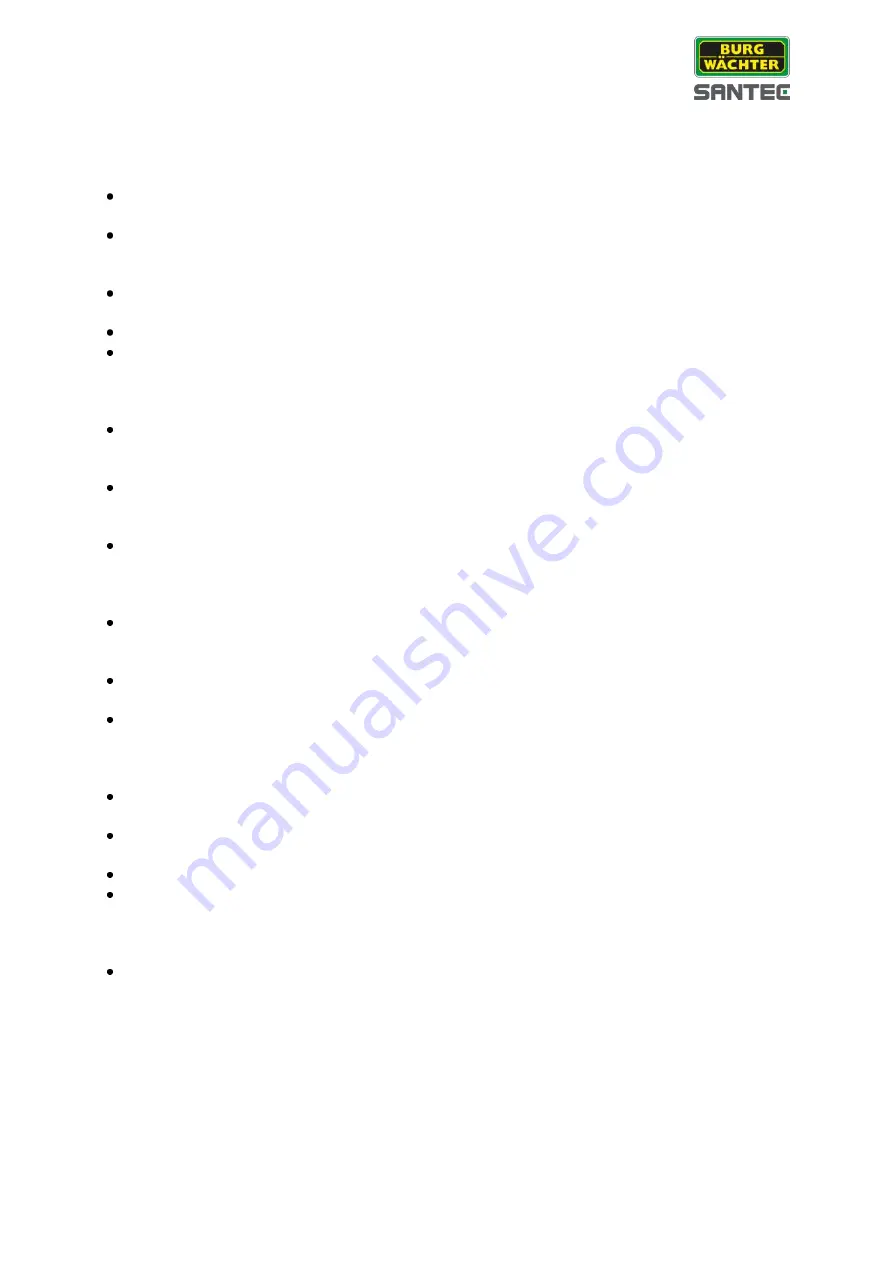
User Manual
SCC-242KZNA
_________________________________________________________________________________
- 5 -
Safety instructions
Before operating the appliance, please read this manual carefully and retain it for further
reference.
Before cleaning the appliance, it has to be switched off and unplugged from the power
outlet. Wipe the appliance with a soft damp cloth.
Do not use harsh cleansers or aerosols for cleaning. The type label may not be replaced.
Do not use attachments unless recommended by the manufacturer as they may affect
the functionality of the appliance and result in the risk of fire, electric shock or injury.
Never install the appliance in areas exposed to water or other liquids.
The appliance has to be installed in a safe and stable location according to the
instructions of the manufacturer. Care should be used when moving heavy equipment.
Quick stops, excessive force, and uneven surfaces may cause the appliance to fall
causing serious injury to persons and damage to objects.
Openings in the appliance, if any, are provided for ventilation to ensure reliable operation
of the appliance and to protect if from overheating. These openings must not be covered
or blocked. Please make sure that the appliance does not overheat.
The appliance should only be operated from the type of power source indicated on the
marking label. If you are not sure of the type of power supplied at the installation location,
please contact your local dealer.
An appliance which is powered through a polarized plug (a plug with one blade wider
than the other) will fit into the power outlet only one way. This is a safety feature. If you
are unable to insert the plug into the outlet, try reversing the plug. Do not defeat the
safety purpose of the polarized plug.
If the appliance is powered through a grounding-type plug, the plug will only fit into a
grounding-type power outlet. This is a safety feature. If your outlet does not have the
grounding plug receptacle, contact your local electrician.
Route power cords and cables in a manner to protect them from damage by being
walked on or pinched by items places upon or against them.
For protection of the appliance during a lightning storm or when it is left unattended and
unused for a longer period, unplug the appliance from the wall outlet. Disconnect any
antennas or cable systems that may be connected to the appliance. This will prevent
damage to the appliance due to lightning or power-line surges.
Do not overload wall outlets and extension cords as this can result in a risk of fire or
electric shock.
Never insert items into the openings of the appliance. They may touch parts under
electric current which may cause an electric shock.
Never pour any liquids over the appliance.
In case of any operating interruption or a complete operating failure please switch off the
appliance and disconnect it from the wall outlet. Never attempt to service or repair the
appliance yourself, as opening or removing covers may expose you to dangerous voltage
or other hazards. Refer all servicing to qualified service personnel.
When replacement parts are required, be sure that the service technician uses
replacements parts specified by the manufacturer or that have the same characteristics
as the original part. Unauthorized substitutions may result in fire, electric shock or other
hazards.






































