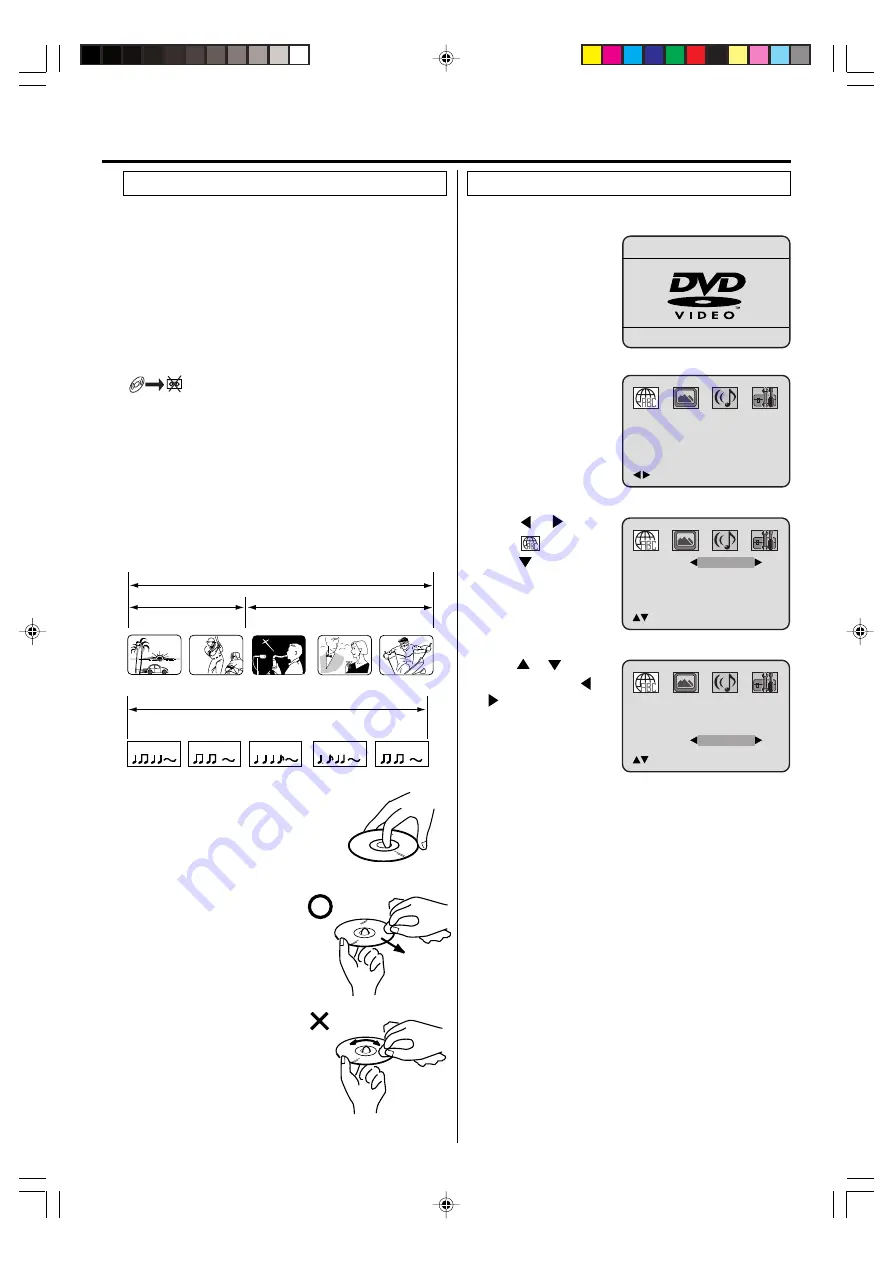
23
This unit applies to DVD discs from Region 1 or Region ALL.
The loaded Disc (DVD, Audio-CD and MP3-CD) will be recog-
nized automatically.
The suitable Disc-formats are: DVD, CD-R and CD-RW.
Some CD-R/RW discs may be incompatible.
Do not play DVD-ROM, DVD-Audio, CDV, Video-CD, CD-G or
Photo CD to prevent accidental erasure of prerecorded material.
This unit cannot record disc material in DVD, Audio CD etc.
onto a video tape.
If you press
REC/OTR
during DVD playback, a symbol mark
“ ” will appear on the screen for approx. 4 seconds.
Title
When two or more movies are recorded on a disc, the disc is
divided into two or more sections. Each section is called a
“TITLE”.
Chapter
The titles can be subdivided into many sections.
Each section is called a “CHAPTER”.
Track
An Audio CD can contain several items.
These are assigned to the tracks.
CHAPTER 1
TITLE 1
TITLE 2
DVD DISC
CHAPTER 2
CHAPTER 2
CHAPTER 3
CHAPTER 1
TRACK 1
TRACK 2
TRACK 3
TRACK 4
TRACK 5
CD
Removing Disc from Case
Be sure to hold the edge of disc. Do
not touch the surface of the disc.
Pick up the disc gently from the case.
• Do not scratch the disc.
• Do not get dirt on the surface of
the disc.
• Do not stick a label or adhesive
tape on the disc.
• Do not drop or bend the disc.
Storing Disc
• Store the disc in the case to
avoid risk of scratches, dirt or
damage.
• Do not leave disc exposed to di-
rect sunlight or in hot or humid
places.
Cleaning Disc
Wipe the disc with a clean, dry
cloth from center to edge.
• Do not wipe the disc round.
• Do not use liquid or aerosol
cleaners.
Disc
Audio-CD
Setting setup language
The setup language can be selected.
2
Press
SETUP
in the
stop mode. The SETUP
MENU of DVD will ap-
pear on the screen.
To make the SETUP screen disappear, press
SETUP
(or
RETURN
).
If the DVD/VCR does not operate properly:
Static electric-
ity, etc., may affect the player's operation. Disconnect the AC
power cord once, then connect it again.
4
Press
or
to select
“OSD”, then press
or
to select desired lan-
guage (e.g. English).
1
Press
VCR/DVD
to se-
lect the DVD mode (The
DVD indicator will light).
“No Disc” will appear on
the screen (If a DVD disc
has already loaded, the
playback will start auto-
matically).
Disc playback operation
5
Press
or
to
select
option, then
press
or
ENTER
.
3
/Enter/Setup/Return
No disc
Menu
Subtitle
Audio
OSD
English
English
English
/Setup/Return
English
Menu
Subtitle
Audio
OSD
English
English
/Setup/Return
English
English
2F3PJ01A[E](18-23)
11/1/05, 16:58
23














































