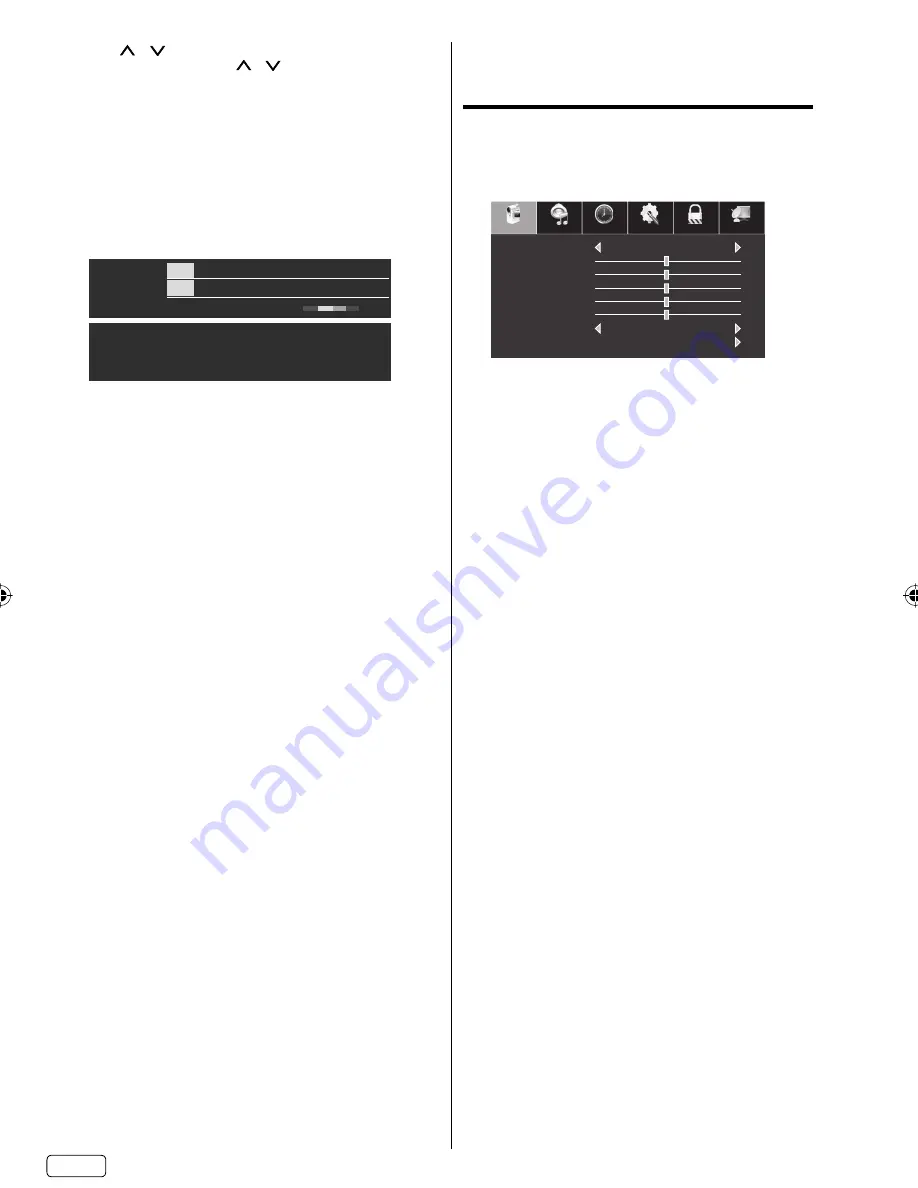
EN
16
CH
/
Press and release
CH
/
. The channel
automatically stops at the next channel set into
memory.
For proper operation, before selecting channels, they
should be set into the memory. See “Channel setup”
on page 20.
DISPLAY
Press
DISPLAY
to display the current information on
the screen.
When the TV receives a digital signal, the digital
information will appear.
3_ARTE_Monosco_0820_0000_0030_Audio6_ABCDEFGHIJKLMNOPQ
RSTUVWXYZabcdefghijklmnopqrstuvwxyz_ABCDEFGHIJKLMNOPQR
STUVWXYZabcdefghijklmnopqrs
tuvwxyz_ABCDEFGHIJKLMNOPQRS
TUVWXYZabcdefghijklmnopqrs
Digital Air
15-1
Service1
CH-1
480i Audio 2/3
CC
SD
2013/01/01 17:10 17:00-17:30
Good
TV-14-D
Monoscope_480i_1
Channel number
•
DTV Signal condition
•
Channel label (if preset)
•
Broadcast program name
•
V-Chip rating
•
Current date and time
•
Program guide
•
Audio language
•
Resolution
•
Closed Caption
•
Press
DISPLAY
again to clear the call display.
NOTE:
After a few seconds, DISPLAY screen will return to
normal TV operation automatically.
SLEEP
To set the TV to turn off after a preset amount of time,
press
SLEEP
on the remote control. The clock will
change for each press of the
SLEEP
button (Off, 5
min, 10 min, ..., 240 min).To confirm the sleep timer
setting, press
SLEEP
and the remaining time will
be displayed for a few seconds. To cancel the sleep
timer, press
SLEEP
repeatedly until the display turns
to Off.
•
Quick guide for menu
operation
Call menu and for example: Select Menu Language.
1
Press
INPUT SELECT
to select TV mode.
2
Press
MENU
. The TV menu screen will appear.
Picture Mode
Picture
Sound
Time
Setup
Lock
Channel
Brightness
Standard
Normal
Contrast
Color
Tint
Sharpness
50
50
50
50
50
Color Temperature
Advanced Settings
3
Press
◀
or
▶
to select “Setup”, then press
▼
.
4
Press
▲
or
▼
to select “Menu Language”, then
press
◀
or
▶
to select the desired language.
…on the following pages the menu can be called
in the same way as here.
5
Press
MENU
to return to the previous screen.
NOTE:
If no buttons are pressed for more than about 30
(depending on your setting) seconds, the menu
screen will return to normal operation automatically.
During TV or external input mode (except PC input
mode), if there is no signal reception, the TV will
change to standby after approx. 15 minutes (in PC
input mode: 5 minutes).
•
•
J59C0321A_EN.indd 16
J59C0321A_EN.indd 16
11/27/12 5:22:22 PM
11/27/12 5:22:22 PM






























