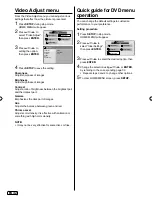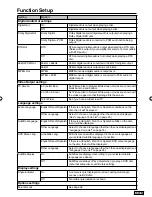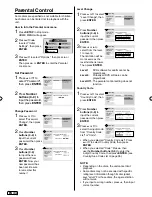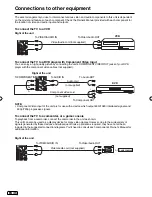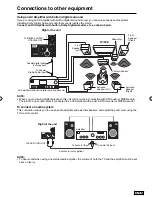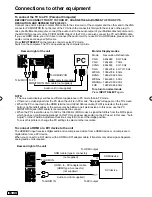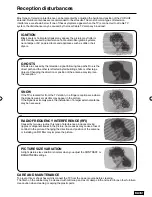25
EN
Playback files
1
Press
◀
or
▶
to select Photo or Movie at Media
Selection and press
ENTER
.
2
Press
◀
or
▶
to select “C”, then press
ENTER
.
3
Select folder or file with
▲
/
▼
/
◀
/
▶
, and then start
the playback with
ENTER
.
You can playback the files with the following remote
control buttons.
Button Action
ENTER
Press to start the playback.
Press to open the folder.
Press to open the operation window.
▌▌
Press to pause the playback.
▶
Press to start the playback or slideshow.
■
Press to stop the playback.
During the playback, press to select the next
file.
During the playback, press to select the
previous file.
Media Playback
You can enjoy viewing pictures and movies from
your USB storage device.
1
Connect the USB storage device into the USB
Input terminal.
2
Press
INPUT SELECT
then press
▲
or
▼
to select
“Media”, then press
ENTER
.
NOTE:
Do not disconnect a USB storage device while it is
being accessed. Doing so can damage the device
or the files stored on the device. You can safely
connect or disconnect the USB storage device
when the TV is not in media mode.
Back up all the data in the USB storage device in
case if data was lost due to unexpected accident.
We do not assume any liability for the losses by
misuse or malfunction.
Not all USB storage devices are compatible with
this TV.
The character that exceeds the display area is not
displayed.
Do not use USB extension cable.
Playable files are JPEG (.jpg/.jpeg) and Motion
JPEG (.avi (MJPEG format)).
•
•
•
•
•
•
Media Browser
Media Selection
Movie
Photo
File Selection
C:\
1 / 1
Return
Up Folder
Folder 1
Photo1.mpg
Photo2.jpg
Photo3.jpg
Photo4.jpg
Photo5.mpg
Photo6.jpg
Photo7.jpg
Photo8.jpg
Photo9.jpg
Resolution:
Size:
Date:
Time:
1920 x 1080
2000Kbytes
---- / -- / --
-- : -- : --
Photo1.jpg
NOTE:
The content will change in accordance with each
media setting screen.
•
Information window
J59C0321A_EN.indd 25
J59C0321A_EN.indd 25
11/27/12 5:22:28 PM
11/27/12 5:22:28 PM