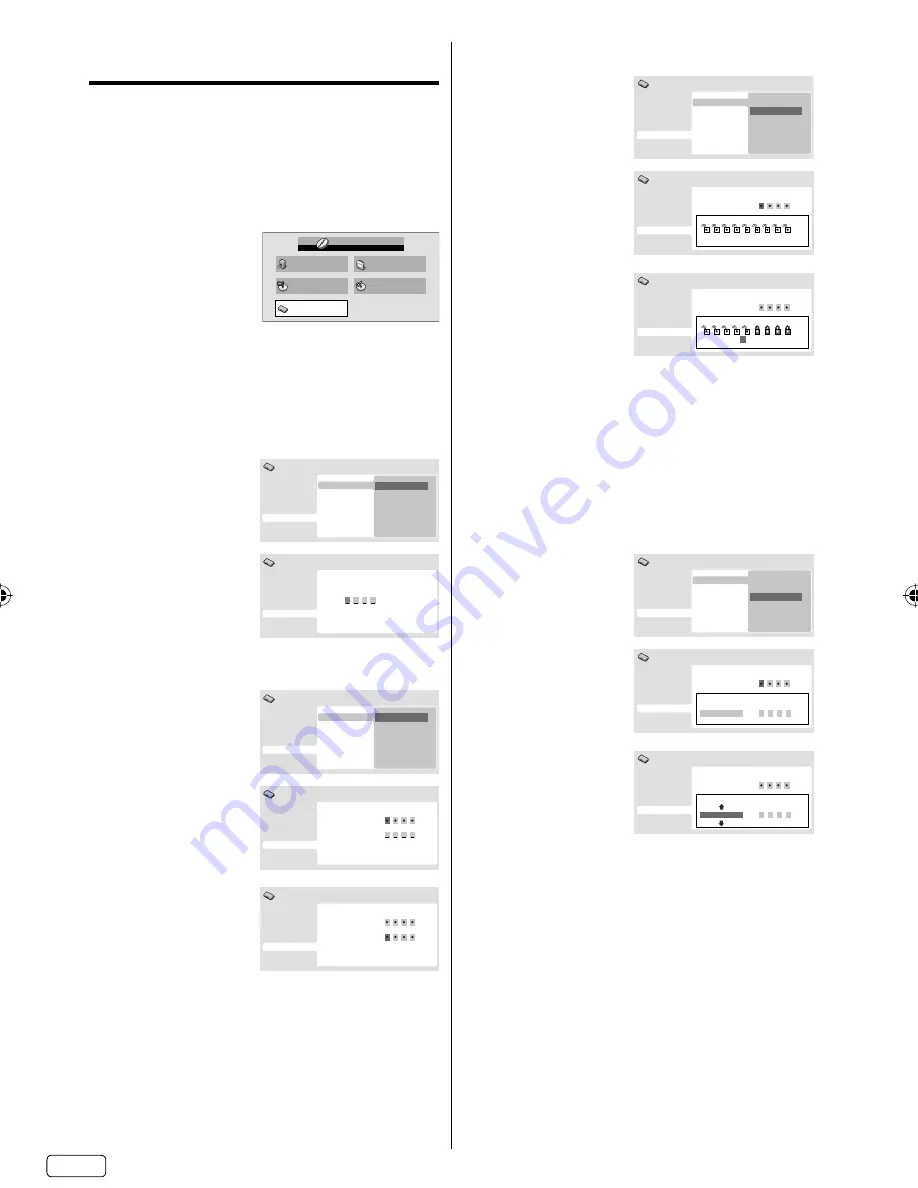
EN
30
Parental Control
Some discs are specified as not suitable for children.
Such discs can be limited not to playback with the
unit.
How to into the Parental Lock menu
1
Press
SETUP
in stop mode.
HOME MENU will appear.
2
Press
▲
/
▼
/
◀
/
▶
to select “Initial
Settings”, then press
ENTER
.
Audio Settings
Video Adjust
Disc Navigator
Play Mode
Initial Settings
HOME MENU
DVD
3
Press
▲
/
▼
to select “Options”, then press
▶
or
ENTER
.
Then press
▶
or
ENTER
to enter the Parental
Lock menu.
Set Password
1
Press
▲
or
▼
to
select “Password”,
then press
ENTER
.
Parental Lock
Digital Audio Out
Video Output
Language
Display
Options
Initial Settings
Password
Level Change
Country Code
2
Press
Number
buttons (0
–
9)
to
input the password,
then press
ENTER
.
Digital Audio Out
Video Output
Language
Display
Options
Initial Settings
Parental Lock: Register Code Number
Change Password
1
Press
▲
or
▼
to
select “Password
Change”, then press
ENTER
.
Parental Lock
Digital Audio Out
Video Output
Language
Display
Options
Initial Settings
Password Change
Level Change
Country Code
2
Press
Number
buttons (0
–
9)
to
input the current
password, then press
ENTER
.
Digital Audio Out
Video Output
Language
Display
Options
Initial Settings
Parental Lock: Password Change
Password
New Password
3
Press
Number
buttons (0
–
9)
to input the new
password. Press
ENTER
. Now your
new password has
been set. Be sure
to remember this
number!
Parental Lock: Password Change
Password
New Password
Digital Audio Out
Video Output
Language
Display
Options
Initial Settings
Level Change
1
Press
▲
or
▼
to select
“Level Change”, then
press
ENTER
.
Parental Lock
Digital Audio Out
Video Output
Language
Display
Options
Initial Settings
Password Change
Level Change
Country Code
2
Press
Number
buttons (0
–
9)
to
input the current
password, then press
ENTER
.
Digital Audio Out
Video Output
Language
Display
Options
1
2
3
4
5
6
7
8
Off
Initial Settings
Parental Lock: Level Change
Password
3
Press
◀
or
▶
to
select from the level
1 to level 8.
The limitation will be
more severe as the
level number is lower.
Then press
ENTER
.
Digital Audio Out
Video Output
Language
Display
Options
1
2
3
4
6
7
8
Off
Initial Settings
Parental Lock: Level Change
Password
5
Level 1
: DVD software for adults cannot be
played back.
Level 8
: Virtually all DVD software can be
played back.
Level Off
: The parental control setting does not
function.
Country Code
1
Press
▲
or
▼
to select
“Country Code”, then
press
ENTER
.
Parental Lock
Digital Audio Out
Video Output
Language
Display
Options
Initial Settings
Password Change
Level Change
Country Code
2
Press
Number
buttons (0
–
9)
to
input the current
password, then press
ENTER
.
Digital Audio Out
Video Output
Language
Display
Options
Initial Settings
Parental Lock: Change Country Code
Password
Country Code List
Code
us
2
1
1
9
3
Press
▲
or
▼
to
select the input mode
from “Country Code
List” or “Code”.
Digital Audio Out
Video Output
Language
Display
Options
Initial Settings
Parental Lock: Change Country Code
Password
Country Code List
Code
2
1
1
9
us
When you selected “Country Code List”: Press
▲
or
▼
to select Country Code, then press
ENTER
.
When you selected “Code”: Press
▶
then
use the
Number buttons (0
-
9)
to enter the
4-digit Country Code, then press
ENTER
. (see
Country/Area Code List on page 31)
•
•
NOTE:
Depending on the discs, the unit cannot limit
playback.
Some discs may not be encoded with specific
rating level information though its disc jacket
says “adult”. For those discs, the age restriction
will not work.
If you input a wrong number, press
◀
, then input
correct number.
•
•
•
J58D0121A_EN.indd 30
J58D0121A_EN.indd 30
12/14/11 9:52:41 AM
12/14/11 9:52:41 AM
























