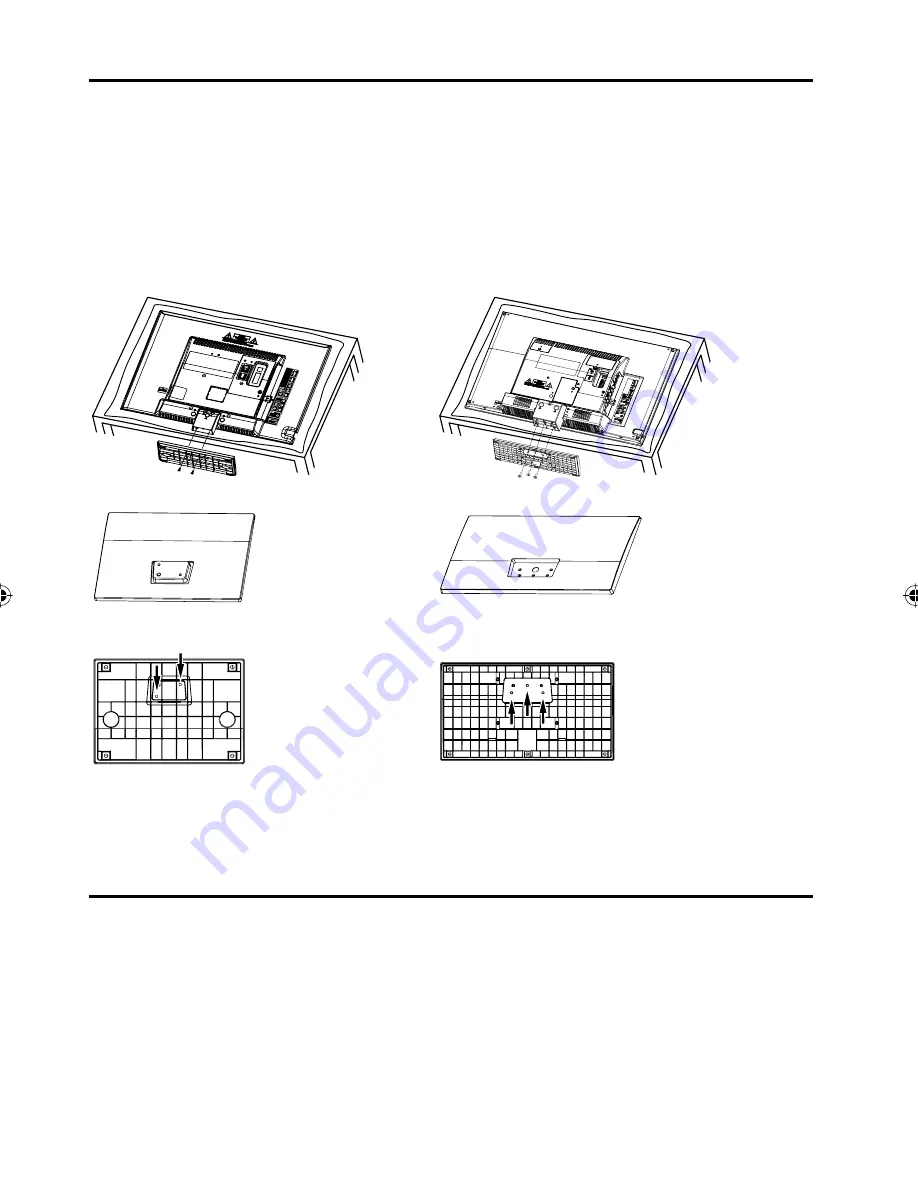
6
How to attach the stand
How to remove the stand
When you transport this product, remove the stand and pack
fl
at against the back of the unit in the carton. To
remove the stand, perform these steps in reverse order.
For wall mounting, the base must be removed. To disconnect the base/stand remove the 3 screws from the back
(see page 5).
LCD PANEL SIDE
NOTE:
• Unplug the AC cord from the AC INPUT terminal.
• Before beginning this process, assure that the TV is laid on a clean, safe, and cushioned surface to avoid
any damage to the unit.
• Do not touch or press the LCD screen, glass might break under pressure.
Place the TV on its front onto a table.
Align the stand’s bottom-plate (supplied) as seen here.
It will
fi
t in only one direction.
Hold the unit and attach the stand slowly.
Finally secure the bottom-plate with screws (supplied).
Be sure to follow the instructions. Incorrect installation of the stand will not support your unit correctly, and
could result in damage or injury.
•
SLED2280A
2 screws
LCD PANEL SIDE
SLED2480
3 screws
3AV0721B_En.indd 6
3AV0721B_En.indd 6
9/3/10 11:50:50 AM
9/3/10 11:50:50 AM
Summary of Contents for SLED2280A
Page 27: ...Memo...





















