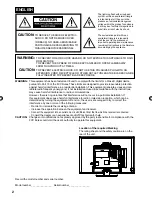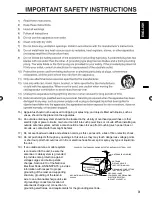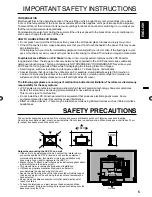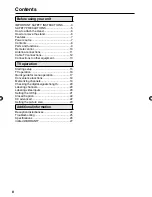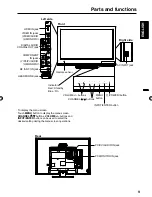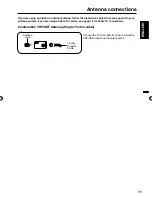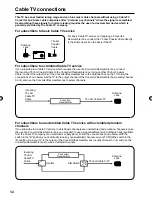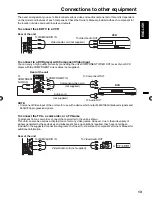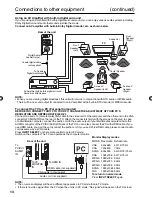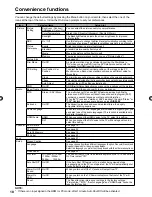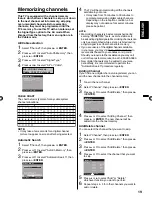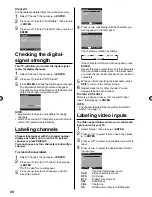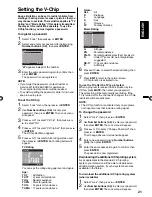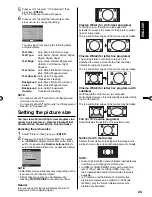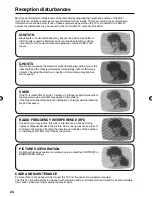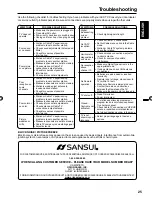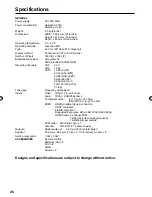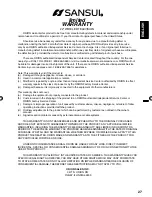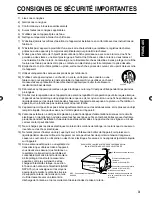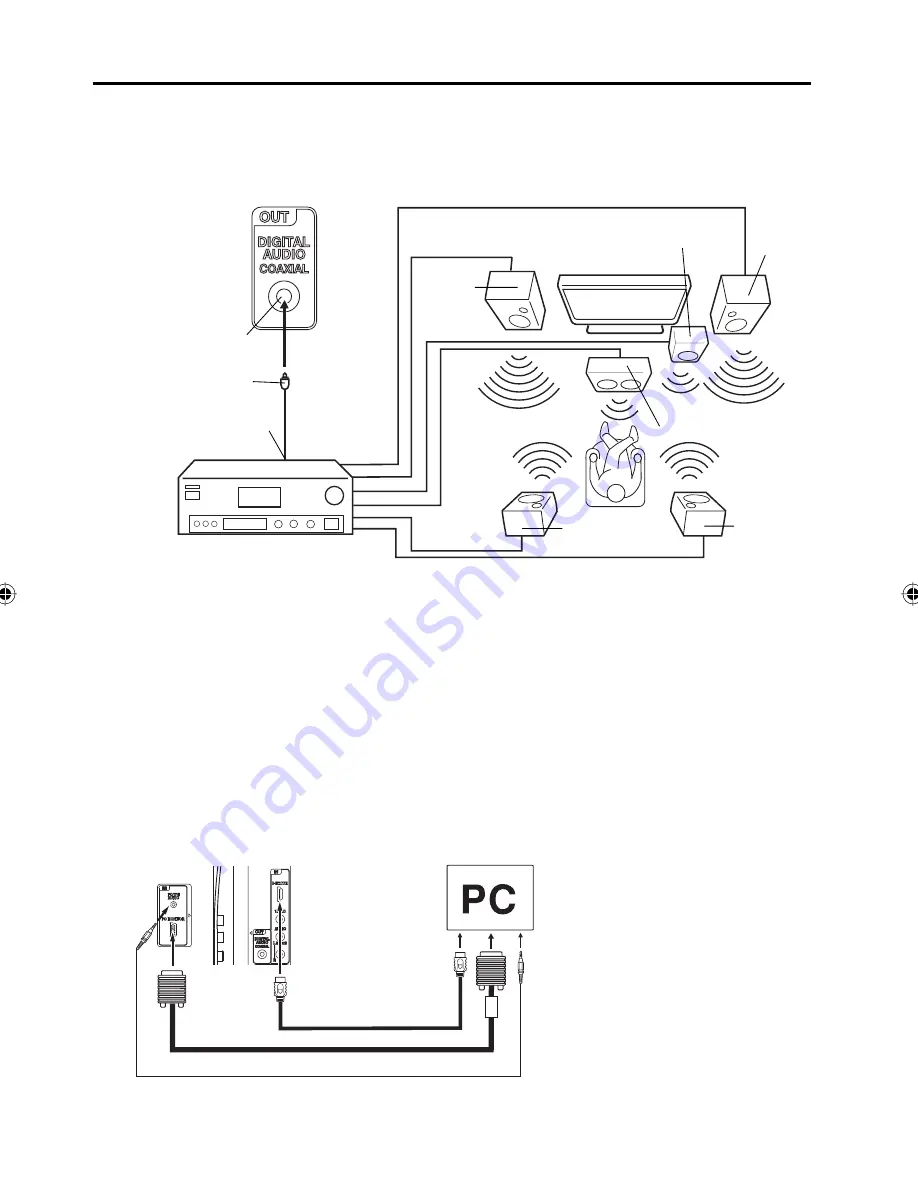
14
Connections to other equipment
(continued)
Using an AV Amplifier with built
-
in digital surround
If you are using an Amplifier with built-in digital surround sound, you can enjoy various audio systems including
Dolby Digital Surround audio that sounds just like the movie.
Connect an AV amplifier with built
-
in Dolby Digital decoder, etc. as shown below.
Coaxial digital cable
(not supplied)
AV Amplifier with built-in digital surround
decoder as listed above
Center Speaker
Digital Audio
Coaxial Output
To Coaxial
Digital Audio Input
Rear of the unit
Front
Speaker
(Left)
Front
Speaker
(Right)
Subwoofer
Surround
Speaker (Left)
Surround
Speaker
(Right)
TV
NOTE:
When you are viewing digital broadcast, this unit will not work in conjunction with DTS audio or MPEG audio.
There will be no sound output if connected to an AV amplifier with a built-in DTS decoder or MPEG decoder.
•
VGA cable (not supplied)
To connect the TV to a PC (Personal Computer)
BEFORE YOU CONNECT THIS TV TO YOUR PC, CHANGE THE ADJUSTMENT OF YOUR PC’S
RESOLUTION AND REFRESH RATE
(
60 HZ
)
.
Connect one end of a (male to male) VGA cable to the video cord of the computer and the other end to the VGA
connector PC MONITOR on the rear of the TV. Attach the connectors firmly with the screws on the plug. In case
of a Multimedia computer, connect the audio cord to the audio output of your Multimedia computer and to the
AUDIO connector of the PC/DVI AUDIO IN jack of the TV. You can also connect the PC with HDMI cable. If you
use HDMI cable, you don’t have to connect the audio cord. If you use DVI-to-HDMI cable, please connect audio
cord as same way as VGA cable.
Press
INPUT SELECT
on the remote control to select PC mode.
Switch on the computer. The TV can operate as the computer monitor.
Monitor Display modes
MODE Resolution Refresh rate
VGA
640x480
60/ 72/ 75 Hz
VGA
720x400
70Hz
SVGA 800x600
56/ 60/ 72/ 75 Hz
XGA
1024x768 60/ 70/ 75 Hz
WXGA 1280x768 60Hz
WXGA 1280x720 60Hz
WXGA 1360x768 60Hz
SXGA 1280x1024 60Hz
FHD
1920x1080 60Hz
To return to normal mode
Press
INPUT SELECT
again.
NOTE:
The on-screen displays will have a different appearance in PC mode than in TV mode.
If there is no video signal from the PC when the unit is in PC mode, “No signal” will appear on the TV-screen.
•
•
HDMI cable (not supplied)
Rear of the unit
Audio cord (not supplied)
To HDMI IN
To
PC/DVI
AUDIO
IN
To PC
MONITOR
IN
3AV0121A.indb 14
3AV0121A.indb 14
3/24/10 3:11:43 PM
3/24/10 3:11:43 PM
Summary of Contents for SLED2280
Page 54: ...Memo...
Page 55: ...Memo...
Page 56: ...J3AV0121ASH 10 05 K Printed in Thailand Imprim en Thailande...