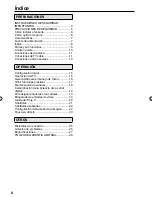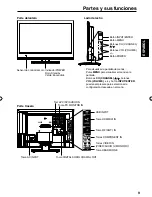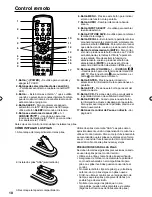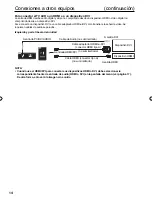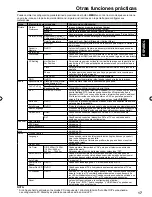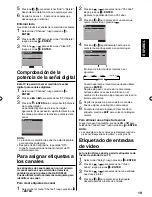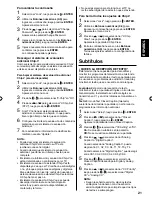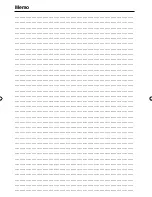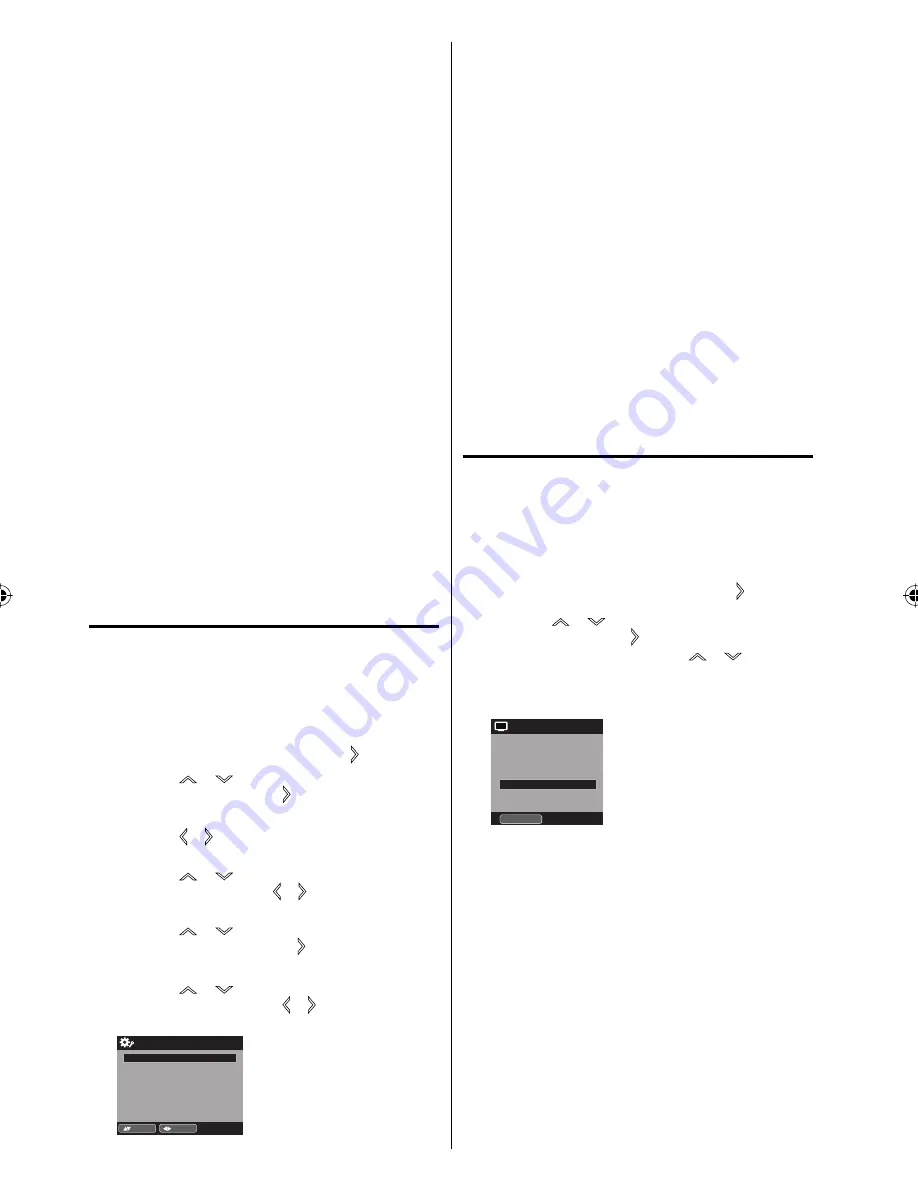
22
NOTA:
Si el programa o el video seleccionado no dispone
de teletexto, no aparecerá texto en la pantalla.
Si no hay texto disponible en su área, tal vez
aparezca un rectángulo negro en pantalla. De ser
así, ponga CC Setting en “Off”.
Cuando seleccione la recepción de texto, las
leyendas aparecerán durante 10 segundos
aproximadamente.
Si no se recibe la señal de emisión de texto,
no aparecerán leyendas, pero el televisor
permanecerá en el modo de recepción de texto.
Ocasionalmente podrán aparecer faltas de
ortografía ó caracteres extraños durante la
recepción de texto. Esto es normal en este modo,
especialmente con los programas en vivo. Esto
se debe a que durante los programas en vivo, los
textos son ingresados sin edición, ya que no hay
tiempo para la misma. Estas transmisiones no dan
tiempo para ediciones.
Cuando las leyendas estén en pantalla puede ser
que las indicaciones de funciones como volumen
y silenciamiento no aparezcan ya que interferirían
con las leyendas.
Algunos sistemas de TV cable y sistemas de
protección contra copias pueden interferir con la
señal de emisión de texto.
Si utiliza una antena interior o si la recepción del
TV es muy insuficiente, el texto de las emisiones
puede no aparecer o mostrar caracteres extraños y
errores de ortografía. En tal caso, ajuste la antena
para mejorar la recepción o utilice una antena
externa.
La pantalla del menú Closed Caption también
se visualizará presionando
CCD
en el mando a
distancia.
Subtítulos avanzados
Cuando ha seleccionado Custom como método
de pantalla, puede configurar las funciones que
siguen a continuación:
Esta función está diseñada para personalizar
únicamente el teletexto digital.
1
Seleccionar “Setup”, luego presione
o
ENTER
.
2
Presione
o
para seleccionar “Closed
Caption”, luego presione
o
ENTER
.
Aparece la pantalla del menú Closed Caption.
3
Presione
o
para seleccionar “CC Setting” en
“On”.
4
Presione
o
para seleccionar “Digital CC
Preset”, luego presione
o
para seleccionar
“Custom”.
5
Presione
o
para seleccionar “CC
Advanced”, luego presione
o
ENTER
.
Aparecerá el menú CC Advanced.
6
Presione
o
para seleccionar el ítem
deseado, luego presione
o
para cambiar el
ajuste.
CC Advanced
Text Size
Auto
Text Type
Auto
Text Edge
Auto
Text Color
Auto
Text Opacity
Auto
Background Color
Auto
Background Opacity
Auto
:Adjust
:Select
Puede seleccionar los siguientes elementos y
opciones de configuración.
•
•
•
•
•
•
•
•
•
Text Size:
Auto, Small, Standard, Large
Text Type:
Auto, Style1, Style2, Style3, Style4,
Style5, Style6, Style7
Text Edge:
Auto, None, Raised, Depressed,
Uniform, Left Shadow, Right Shadow
Text Color:
Auto, Black, White, Red, Green,
Blue, Yellow, Magenta, Cyan
Text Opacity:
Auto, Solid, Transparent,
Translucent, Flashing
Background
Color:
Auto, Black, White, Red, Green,
Blue, Yellow, Magenta, Cyan
Background
Opacity:
Auto, Solid, Transparent,
Translucent, Flashing
NOTA:
No es posible ajustar “Text Color” y “Background
Color” con el mismo color simultáneamente.
No es posible ajustar “Text Opacity” y “Background
Opacity” al modo “Transparent”.
Configuración del
tamaño de la imagen
Puede ver programas en formato 480i y 480p
en toda una variedad de tamaños de imagen
—Natural, Cinema Wide1, Cinema Wide2, Cinema
Wide3, Full y Native.
Configuración del tamaño de la imagen
1
Seleccionar “Picture”, luego presione
o
ENTER
.
2
Presione
o para seleccionar “Picture
Size”, luego presione
o
ENTER
para visualizar
el menú Picture Size. Presione
o o los
correspondientes
Botones numéricos (0
-
4)
para
seleccionar el tamaño de la imagen deseado, de
la forma descrita en la próxima página.
Picture Size
1.Cinema Wide1
2.Cinema Wide2
[0-4] :Select
0.Natural
4.Full
3.Cinema Wide3
NOTA:
El tamaño de imagen seleccionable puede variar
dependiendo de la fuente de entrada o de la señal
de emisión.
La pantalla del menú Picture Size también se
visualizará presionando
PICTURE SIZE
en el
mando a distancia.
•
•
•
•
3FR5521A_EnSp.indb 22
3FR5521A_EnSp.indb 22
9/17/11 5:53:08 PM
9/17/11 5:53:08 PM
Summary of Contents for SLED1953W
Page 54: ...Memo...
Page 55: ...Memo...
Page 56: ...Printed in Thailand Impreso en Tailandia J3FR5521A SH 11 10 K...