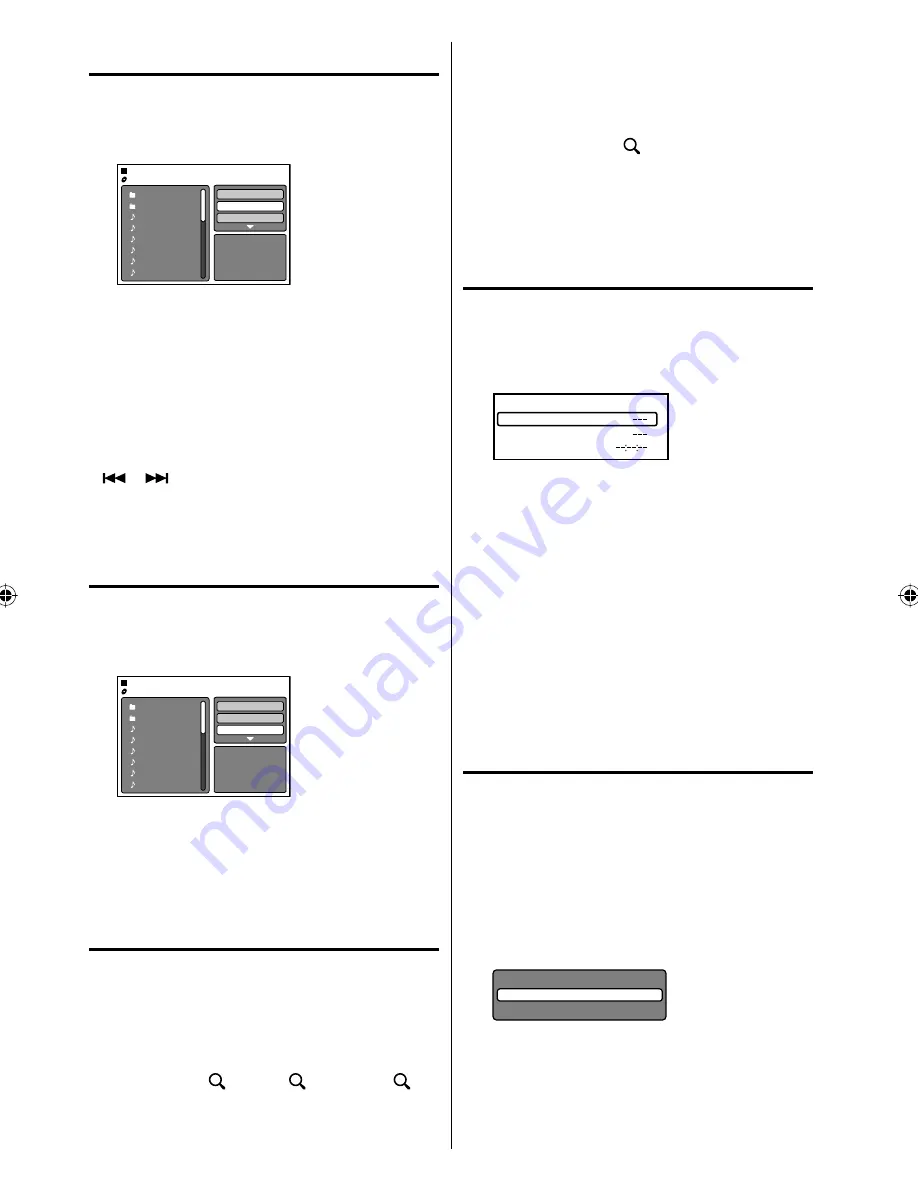
30
Repeat playback
(
CD
)
1
In the file browser, press
▲
/
▼
/
◀
/
▶
to select
“Repeat”.
2
Press
ENTER
repeatedly to select “Track” or “All”.
Folder-1
Folder-2
MP3-1
MP3-2
MP3-3
WMA-1
WMA-2
WMA-3
JPEG Preview
Select Files
Repeat
:Track
Mode
:Off
3
Press
PLAY
.
The unit automatically starts repeat playback
after finishing the current track.
To resume normal playback, select Repeat : “Off”
in step 2.
NOTE:
The repeat or random function is canceled when
you eject the disc or turn the power off.
The track repeat function is canceled when
SKIP
or
is pressed.
In case of Audio CD, the function of A-B Repeat
also can be used (See “A-B Repeat playback” on
page 31).
Random playback (CD)
1
In the file browser, press
▲
/
▼
/
◀
/
▶
to select
“Mode”.
2
Press
ENTER
to select “Random”.
Folder-1
Folder-2
MP3-1
MP3-2
MP3-3
WMA-1
WMA-2
WMA-3
JPEG Preview
Select Files
Repeat
:Off
Mode
:Random
3
Press
PLAY
.
The Random playback will start.
To resume normal playback, select Mode : “Off”
in step 2.
Zooming
This unit will allow you to zoom in on the
frame image. You can then make selections by
switching the position of the frame.
1
Press
ZOOM
during playback.
The center part of the image will be zoomed in.
Each press of
ZOOM
will change the ZOOM
magnification 1 (x 1.3), 2 (x 1.5) and 3
(x 2.0).
•
•
•
2
Press
▲
/
▼
/
◀
/
▶
to view a different part of the
frame.
You may move the frame from the center position
UP, DOWN, LEFT or RIGHT.
3
In the zoom mode press
ZOOM
repeatedly to
return to a 1:1 view ( Off).
NOTE:
You can select the Pause, Slow or Search playback
in the zoom mode.
Some discs may not respond to zoom feature.
Locating desired scene
Use the title, chapter and time recorded on the
disc to locate the desired point to play back.
1
Press
JUMP
during playback or resume stop
mode.
Time
Title
Chapter
Jump
2
Press
▲
or
▼
to select the “Title”, “Chapter” or
“Time”.
3
Press
Number buttons (0
–
9)
to input the
number.
If you input a wrong number, press
CANCEL
.
Refer to the package supplied with the disc to
check the numbers.
•
•
4
Press
ENTER
.
Playback starts.
When you change the title, playback starts from
Chapter 1 of the selected title.
Some discs may not work in the above
operation.
•
•
•
Repeat playback
Title, Chapter Playback:
1
Press
PLAY MODE
during playback or stop
mode.
2
Press
ENTER
repeatedly to select “Chapter” or
“Title”.
The unit automatically starts repeat playback
after finishing the current title or chapter.
If you set the repeat mode during stop mode,
press
PLAY
to start Repeat playback.
•
Play Mode
Repeat
: Off
3
Press
PLAY MODE
again to make the screen
disappear.
In stop mode, press
PLAY
to start Repeat
playback.
To resume normal playback, select Repeat
“Off” in step 2.
•
•
•
•
52M0121B_eng.indd 30
52M0121B_eng.indd 30
6/20/09 11:22:28 AM
6/20/09 11:22:28 AM




























