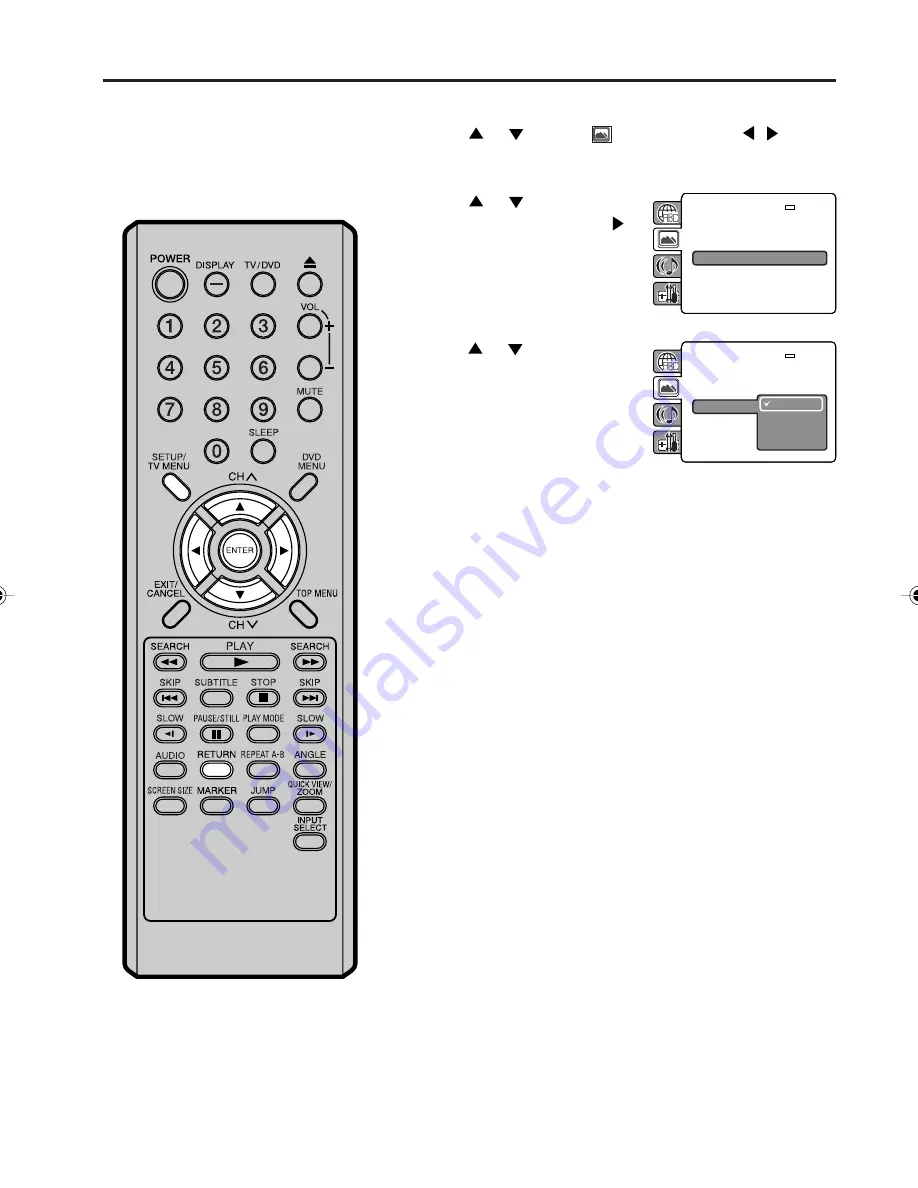
45
1
2
3
4
Setting the JPEG interval
Press
SETUP/TV MENU
in the stop mode.
Press
or
to select
option, then press
/
or
ENTER
.
Press
or
to select
“JPEG Interval”, then press
or
ENTER
.
Press
or
to select your
desired time, then press
ENTER
.
Off:
Plays back one file at a time.
5 Seconds:
Plays back images in the form of a slide show at 5 second
intervals.
10 Seconds:
Plays back images in the form of a slide show at 10 second
intervals.
15 Seconds:
Plays back images in the form of a slide show in 15 second
intervals.
Press
SETUP/TV MENU
or
RETURN
to remove the Menu
screen.
You can continuously play back all
JPEG files automatically.
TV Screen
: 4:3
Display
: On
Picture Mode
: Auto
JPEG Interval
: Off
TV Screen
: 4:3
Display
: On
Picture Mode
: Auto
JPEG Interval
Off
5 Seconds
10 Seconds
15 Seconds
5Z80101A_EN_P40-45
3/14/07, 2:51 PM
45






























