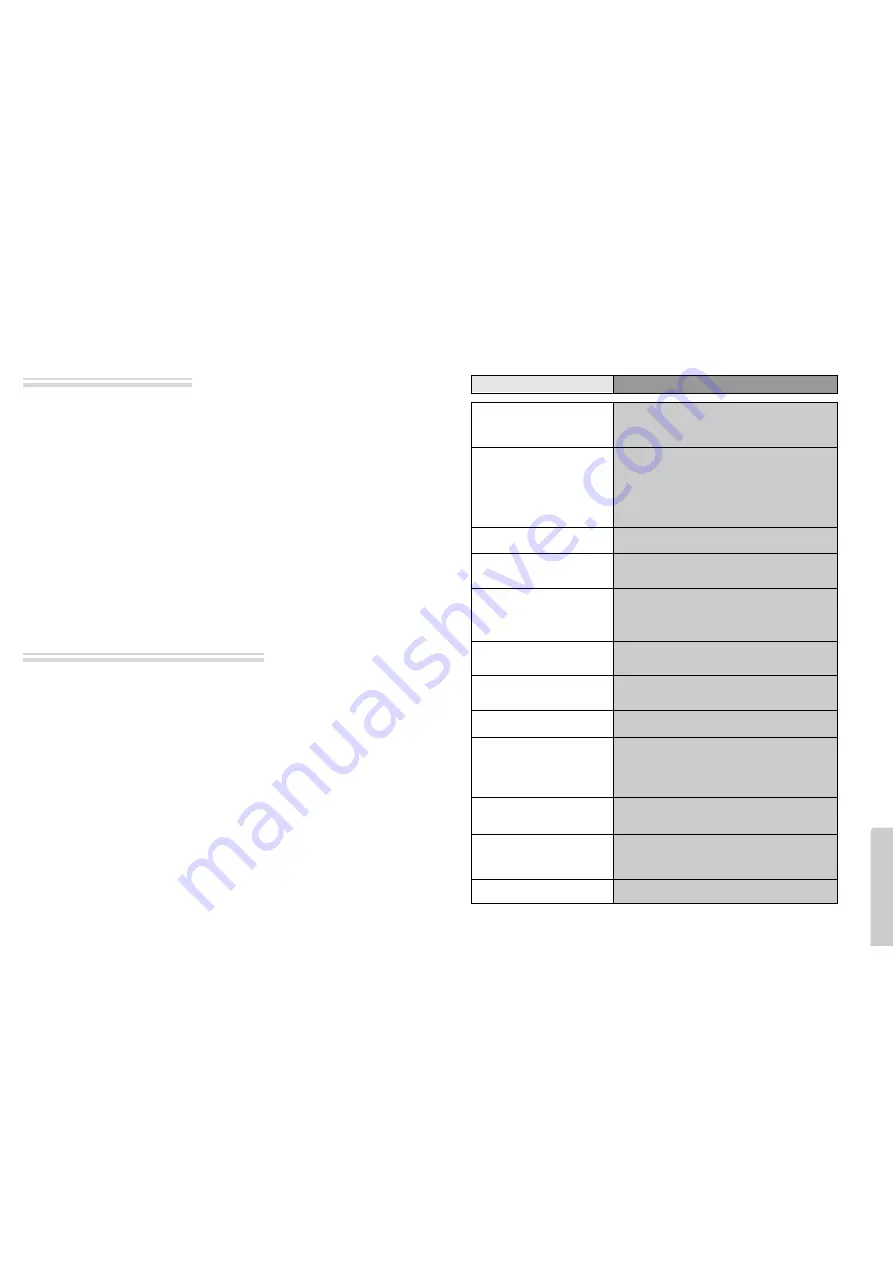
Other
F
eatur
es
58
59
Basic information about VCR and Videotape
• If a VCR is moved from a cool place to a warm and damp place or a place facing a direct cool wind from air-
conditioner...and others, temperature varies sharply, which makes dew on head drums of VCR.
If dew condensation occurs,
1
First, turn it on for one or two hours before using it.
2
Do not use it because it may develop troubles of a VCR or videotape.
AFT
Automatic fine tuning, a circuit that automatically adjusts TV reception to optimum condition.
CABLE
Cable television.
Index Search
A feature of this VCR that automatically records an index each time recording begins. It helps you
locate a particular segment of the tape quickly and easily.
LP
Long Play, an intermediate tape recording speed that combines most of the picture/audio quality
obtainable at the standard recording speed with some of the tape economy of Extended Play (EP).
OSD
On-screen display of information pertinent to the features of the VCR.
OTR
One-touch recording, a feature that allows you to record the program you’re watching by
pressing the REC key. Each press of the key increases the recording time by 30 minutes, up to 10
hours.
RF
Radio frequency, the composite audio/video signal supplied to a TV receiver (or other video
component) by an antenna or cable system.
Safety tab
The plastic tab at the back of a video tape cassette which, when removed, prevents accidental
erasure of a recording.
SP
Standard play, the recording speed to use when the best picture quality is of prime importance
(and when total recording time is not).
Terms related with VCR
What is dew condensation symptom?
Trouble Shooting (VCR)
•
“Power On” does not work.
•
It does not work even in “Power On”.
•
A videotape is not inputted in.
•
On inputting a videotape, the tape is
re-ejected.
•
A videotape is not ejected.
•
A channel on video and a play screen
does not appear.
•
Noise (screen noise) appears on
screen.
•
Noise appears on screen after
recording.
•
While in playing, noise appears.
•
Sound and screen are irregular.
•
Sound comes out but screen does not
appear.
•
Screen is irregular and stripes appears.
•
"Screen Error" message is displayed
in a screen.
•
While recording and playing, the top
of screen extremely waves.
•
A screen is not clear.
•
A screen at pause is trembling or
slow screen is not clear.
Checks
Symptom
➤
Please check whether a power plug is inserted in an electric outlet.
➤
Please check whether a videotape is inserted in.
➤
Try to insert a plug again.
➤
Please check whether a power plug is inserted in an electric outlet.
➤
Please check whether a videotape is in.
➤
Please check whether a videotape is inserted in a right direction (a
side of transparent window should be on the upside)
➤
Have you inputted a videotape again just after the tape was ejected?
Please try it again after fully ejecting it.
➤
When a videotape forces to be ejected, the tape may not be inputted. In
the case, please pull out an outlet, and then push the tape smoothly.
➤
That’s why a safe mode to protect a videotape is operated
automatically. Please pull out the tape and input it again.
➤
In case the product is used for a long time, a videotape may not be
ejected for a film inside may be stretched. In the case, please pull out
a power plug for about 10mins and then press “EJECT” button.
➤
Please check your antenna’s connection.
➤
TV channel should be fixed on video channel.
➤
Please check your antenna’s signal whether it may be weak. In case of its
weakness, please use a frequency amplifier connected with the device.
➤
Press “TV/VCR” and then let “VCR” is displayed on the display panel.
➤
While in no use of VCR, was it turned on?
➤
While in recording a program, do you watch another channel?
➤
Select TV by pressing [TV/VCR] button on remote control.
➤
While in playing a videotape, there may happen some noise or blot
in the part of the beginning of a videotape or resuming “PAUSE”,
which are not breakdown.
➤
Please press “TRACKING” for better screen. Videotape may be
poor. Try to change it to another one.
➤
Please use a head-cleaner to clean VCR heads. VCR heads may be
contaminated.
➤
Since VCR Play signals are not stable like a TV signals, screen may
be unstable or curved while in playing. To fix the problem, please
horizontal adjustment.
➤
In case videotape is the one recorded by other products or old one,
stripe may appear on the screen.
➤
Try to adjust the screen by [T/-] button
➤
Try to use a head-cleaner.
➤
Try to use a head-cleaner.
➤
Try to adjust the screen by [T/-] button.
All manuals and user guides at all-guides.com
all-guides.com

















