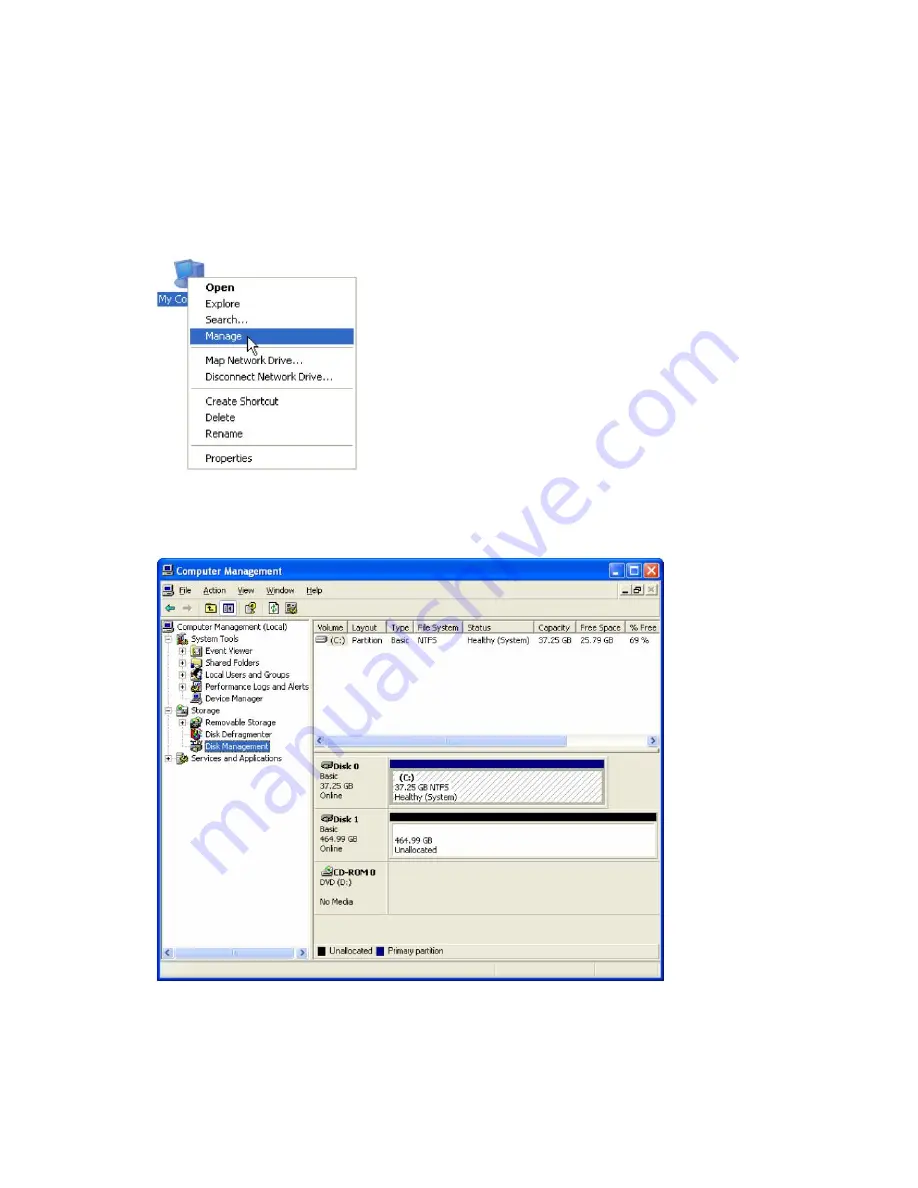
40
5
PARTITIONING VOLUMES
5.1
PARTITION A VOLUME
5.1.1
WINDOWS SYSTEMS
Note: Before repartition a volume, back up your data and delete previously defined partitions.
1. Right-click the
My Computer
icon on your desktop and select
Manage
from the pop-up window.
2. Select
Disk Management
under
Storage
to open the Windows Disk Manager. This example illustrates the
LARGE
storage policy, which concatenates the capacity of all hard drives connected to the
TERA BOX SATA
RAID III
.
Every disk should appear with the word “
Basic”
, a size value that shows the available storage capacity, and a
status of “
Online
”. Instead of
Basic
, a disk could appear
Unknown
,
Dynamic
, or
Not Initialized
.
If the disk appears as “
Unknown
”, right-click the disk icon and select
Write Signature
. A window opens
with the selected disk (all Unknown disks may appear in this window). Make sure the box next to each disk is

























