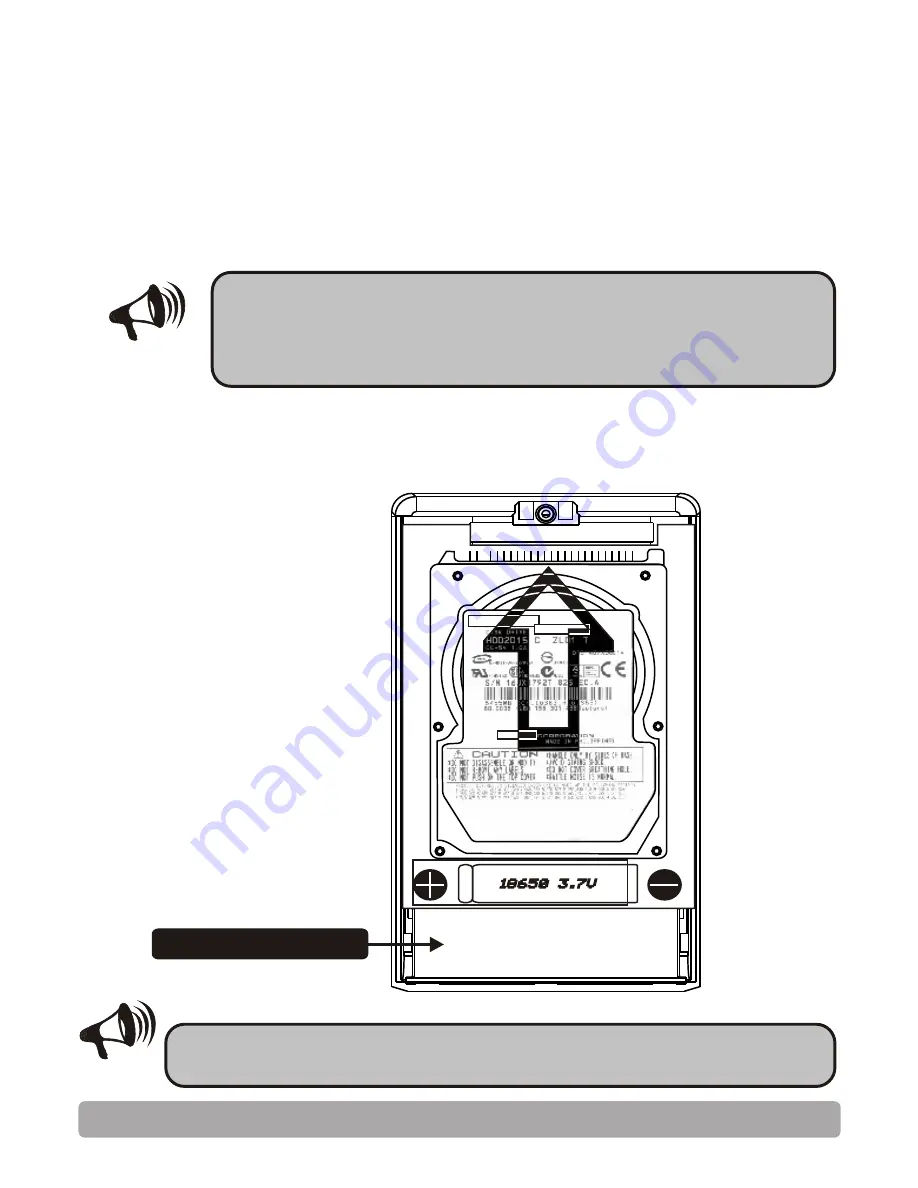
To replace the battery, remove the back cover, insert the new
battery in the correct polarity and replace the back cover.
Replacing a Battery
After you have replaced the battery, turn on the
COLORSPACE to check that the device will power on.
Your COLORSPACE already come with a battery installed. Refer to
this section only if you are replacing the battery.
Use only a 18650 Li-ion battery from authorized HyperDrive
sources. Other types of batteries may damage the COLORSPACE.
If you insert the battery with the polarities
incorrect, the device will not operate and under
certain circumstances, may even damage the
device.
Note
Warning!
7
Battery compartment
Basic Operation








































