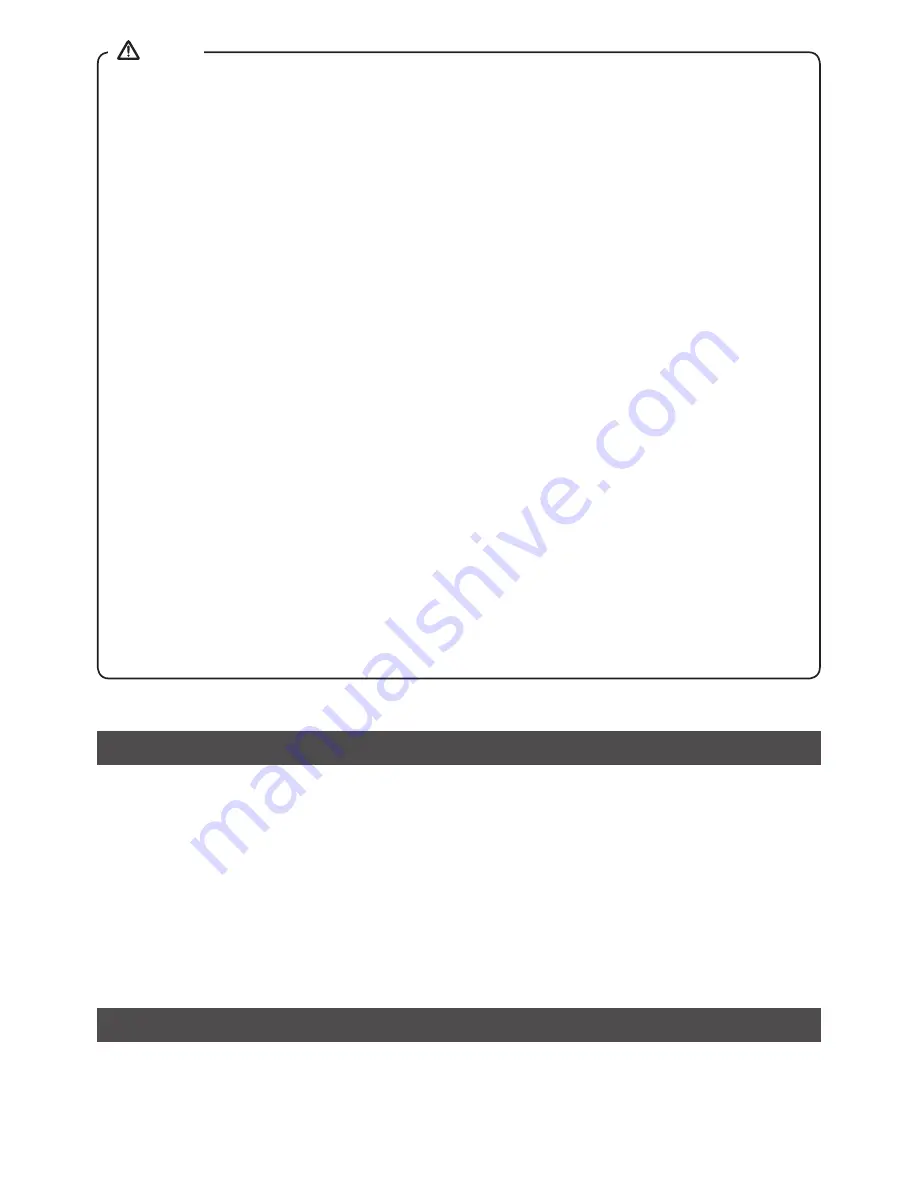
09
● If there are 2 Bluetooth devices searching for WR-16, it will
show its availability on both
devices. However, if one device links with the WR-16 first, then the other Bluetooth device
won’t
find the WR-16 on its list.
● If you take your source device out of range, the connection will be temporarily disconnected to
your radio. Your radio will automatically reconnect if the source device is brought back in range
within 3 minutes. Otherwise you need to manually reconnect your device again to the radio. Be
aware that during the period of disconnection, no other Bluetooth device can pair or link with
your radio.
● If ‘SANGEAN WR-16 shows in your Bluetooth device list but
your device cannot connect with
it, please delete the Sangean WR-16 item from your list and pair the device with the WR-16
again following the steps described previously.
● The effective operation range between the WR-16 and
your paired device is approxi-
mately 10 meters (30 feet). Any obstacle between the system and the device can reduce the
operational range.
● Bluetooth / NFC connectivity performance may vary depending on the connected Bluetooth
devices. Please refer to the Bluetooth capabilities of your device before connecting to your
radio. All features may not be supported on some paired Bluetooth devices.
● With some mobile phones, making / receiving calls, text messages, e-mails or any other
activities unrelated to audio streaming may mute the Bluetooth audio streaming or even
temporarily disconnect from your device. Such behavior is a function of the connected device
and does not indicate a fault with your radio.
Playing a previously-paired Bluetooth source device
Disconnecting your Bluetooth device
NOTE
The WR-16 can memorize up to 2 paired Bluetooth source devices, when the memory exceeds this
amount, the earliest paring device will be over written from the device.
If your Bluetooth source device was already paired with the WR-16 previously, the unit will memorize
your Bluetooth source device and will attempt to reconnect with a Bluetooth source device in the
memory that was last connected. If the last connected Bluetooth source device is not available, the
WR-16 will try to connect to the second last Bluetooth source device.
Rotate the Band selecting knob to any other band or off position or disconnect the Bluetooth-enabled
device. The LED light for Bluetooth icon will then start to flash indicating deactivation of Bluetooth.

































