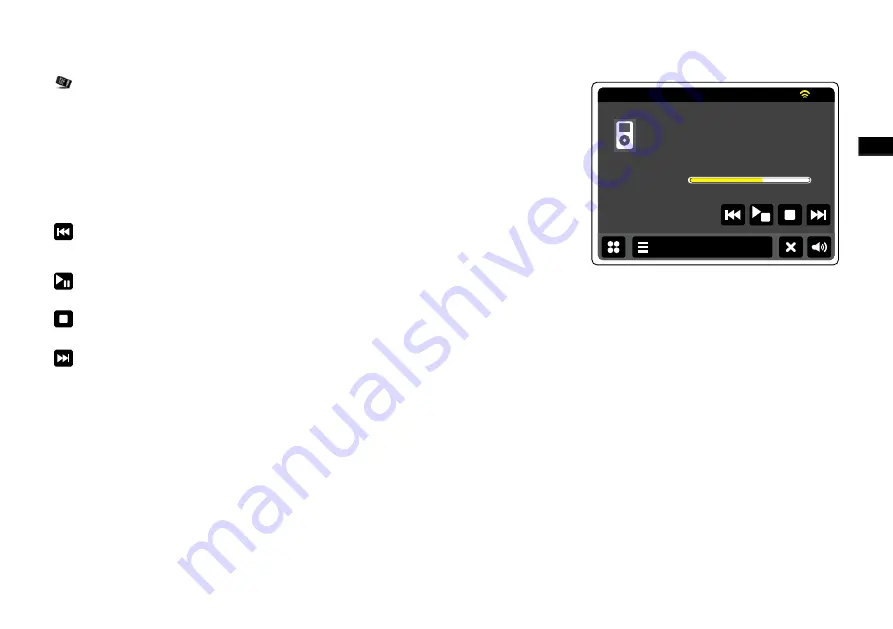
GB
iPod docking cont.
From the home menu touch the
iPod
mode button. Your iPod/iPhone will switch on and
continue playing from where it was previously stopped.
Note:
The WFR-2D radio is able to recharge your iPod’s/iPhone’s internal battery.
Your iPod/iPhone will use its backlight settings as configured. if these need changing, use the
iPod’s Settings menu.
Skip/Rewind
-Touch to stat playback of the previous track in this list. Press and hold to rewind
current track.
Play/Pause
-Touch to pause playback of the current track. Touch again to resume playback.
Stop
-Touch to stop the track currently playing.
Skip/Fast-forward
-Touch to start playback of the next track in the list. Press and hold to fast-
forward current track.
iPod
Invisible Limits
Tangerine Dream
Stratosfear
1.59
3.29
15:05
26 Jun 2010
iPod
Summary of Contents for WFR-2D
Page 1: ...GB Version 1 WFR 2D...






























