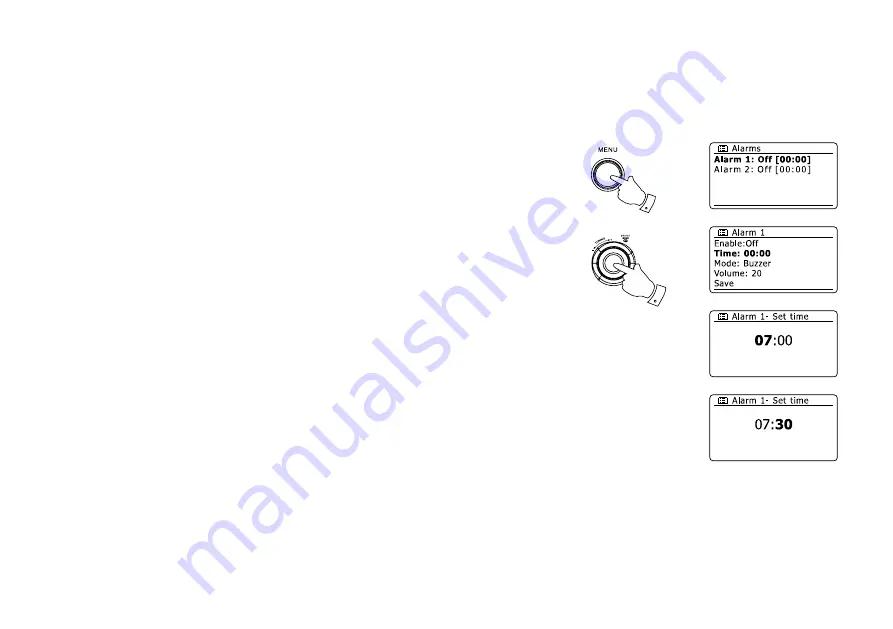
63
Setting the alarm clock
Your radio has two separate alarms which can be set to wake you to either the radio, USB or a
buzzer alarm. In the event of a power interruption your radio has built in memory that will retain
your alarm settings. Ensure that the time is set correctly before setting the alarms.
. Press the
Menu
button and rotate the
Tuning Control Rotary
until
‘Main menu’
is highlighted.
Press the
Tuning Control Rotary
to enter the menu.
. Rotate the
Tuning Control Rotary
until ‘Alarms’ is highlighted and the press the
Tuning
Control Rotary
to enter the selection.
. Rotate the
Tuning Control Rotary
until the desired alarm (1 or 2) is highlighted on the display.
Press the
Tuning Control Rotary
to enter alarm setup.
. Rotate the
Tuning Control Rotary
until
'Time'
is highlighted on the display. Press the
Tuning
Control Rotary
to adjust the alarm time.
. Rotate the
Tuning Control Rotary
to choose the alarm hour. Press the
Tuning Control Rotary
to confirm the setting.
6. Rotate the
Tuning Control Rotary
to choose the alarm minute. Press the
Tuning Control
Rotary
to confirm the setting. The display will then return to the alarm setting menu. If the radio
has been set to use a 12 hour clock format, there will also be an option here for setting AM or
PM for the alarm time.
1
1-6






























