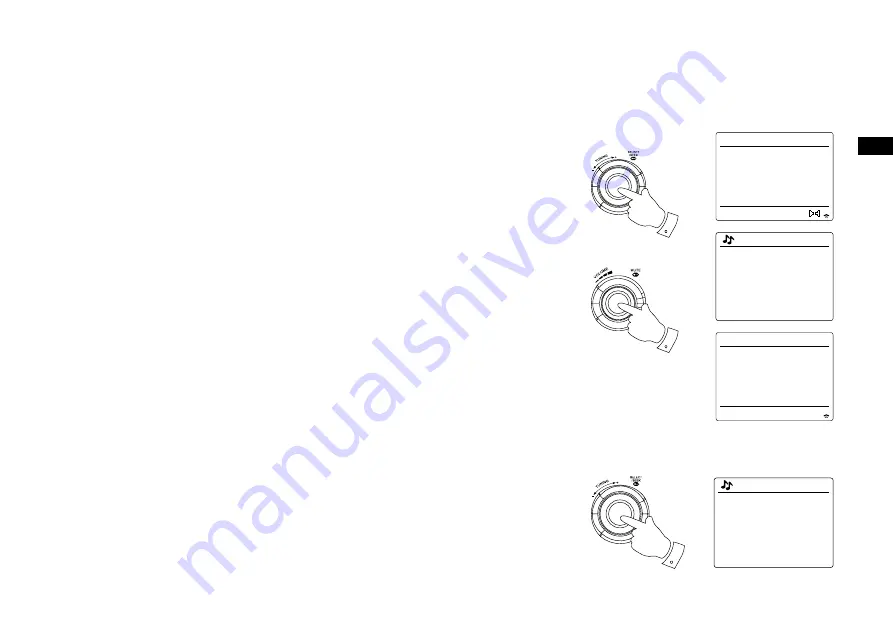
48
GB
Selecting a DAB radio station
. When playing a DAB radio station, the display normally shows the name of the current station
with other related information.
2. Rotate the
Tuning Control Rotary
to access the radio station list and to scroll through the
available stations.
. Press the
Tuning Control Rotary
to select the highlighted station. The display may show
'Connecting...'
while the radio re-tunes.
4. Use the
Volume
control knob to set the sound level as needed.
Note: If the display shows 'Station Not Available' it may be necessary to relocate your radio to a
position giving better reception. A question-mark in front of the station name merely indicates that
the station has not recently been detected by the radio. It may still be available.
Secondary services
Some DAB radio stations can have one or more secondary stations associated with them.
Typically these are not broadcast continually. If a station has a secondary station available then
the secondary will appear in the list of station names beneath the main (or primary) station.
Examples are the programs
'Daily Service'
and
'Parliament'
on BBC Radio 4.
. To listen to a secondary service, rotate the
Tuning Control Rotary
to scroll to the chosen station,
and press the
Tuning Control Rotary
to tune to the station. If the secondary service is not
available (off-air) then the primary service will be selected.
4
2,3
DAB
12:34
Heart
More music variety on
Heart
DAB
12:34
LBC
Connecting...
Heart
heat
Kerrang
Kiss
LBC
Station list
1
BBC Radio 3
BBC Radio 4
Daily Service
?Parliament
BBC Radio 5 Live
Station list
Summary of Contents for WFR-29C
Page 1: ...WFR 29C GB Revision 1...
















































