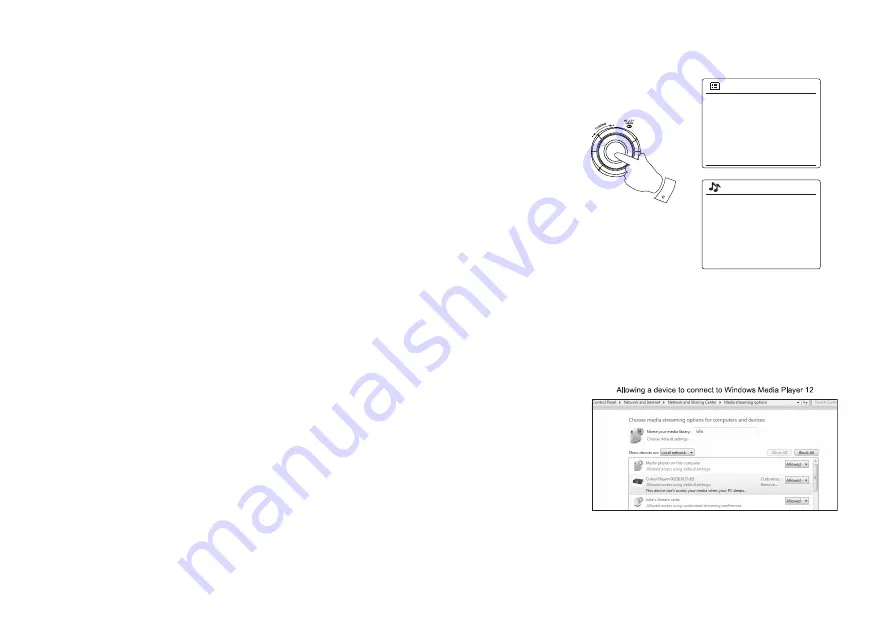
33
Rotate the
Tuning Control Rotary
until 'Shared media' is highlighted and press the
Tuning
Control Rotary
to select. The radio will scan for all available UPnP servers. It may take a few
seconds for the radio to complete its scan. The radio will display '<Empty>' if no UPnP servers
are found.
After scanning, select your UPnP server using the
Tuning Control Rotary
on the panel. If you
allowed automatic connection previously, your radio should now connect and you may skip
to the next page. If you did not permit automatic connections, your radio will then normally
display 'Unauthorized' at this stage.
Your PC may prompt you that there has been a connection to your UPnP server. Whether
prompted or not, in order that the radio may access the music files, you will need to click the
'Library' tab in WMP 12 and select the 'Stream...' item to open the 'Media Streaming' window.
Select 'Automatically allow devices to play my media' then select 'Automatically allow all
computer and media devices'. Alternatively select 'More Streaming options' to enable sharing
on a 'per device' basis.
In the 'More streaming options' window, the radio will be listed as a blocked device. Click on
the button shown to select 'Allowed'.
Note:
If you are using Microsoft Windows' firewall software, this should be correctly configured by
WMP 12. If you are using third party firewall software you may need to manually configure it to
allow your unit and WMP 12 to communicate.
On the radio, select the
named server
again using the
Tuning Control Rotary
. If WMP 12
is now able to communicate with your radio you will be presented with some media selection
options on the display.
4-8
Shared media
JENNY: Jenny’s music
HOME_PC: Mum’s music
>
>
Music player
Shared media
My playlist
Clear My playlist
System settings
Main menu
>
>
>
>
>
4.
5.
6.
7.
8.
Summary of Contents for SIR-300
Page 1: ...SIR 300...
















































