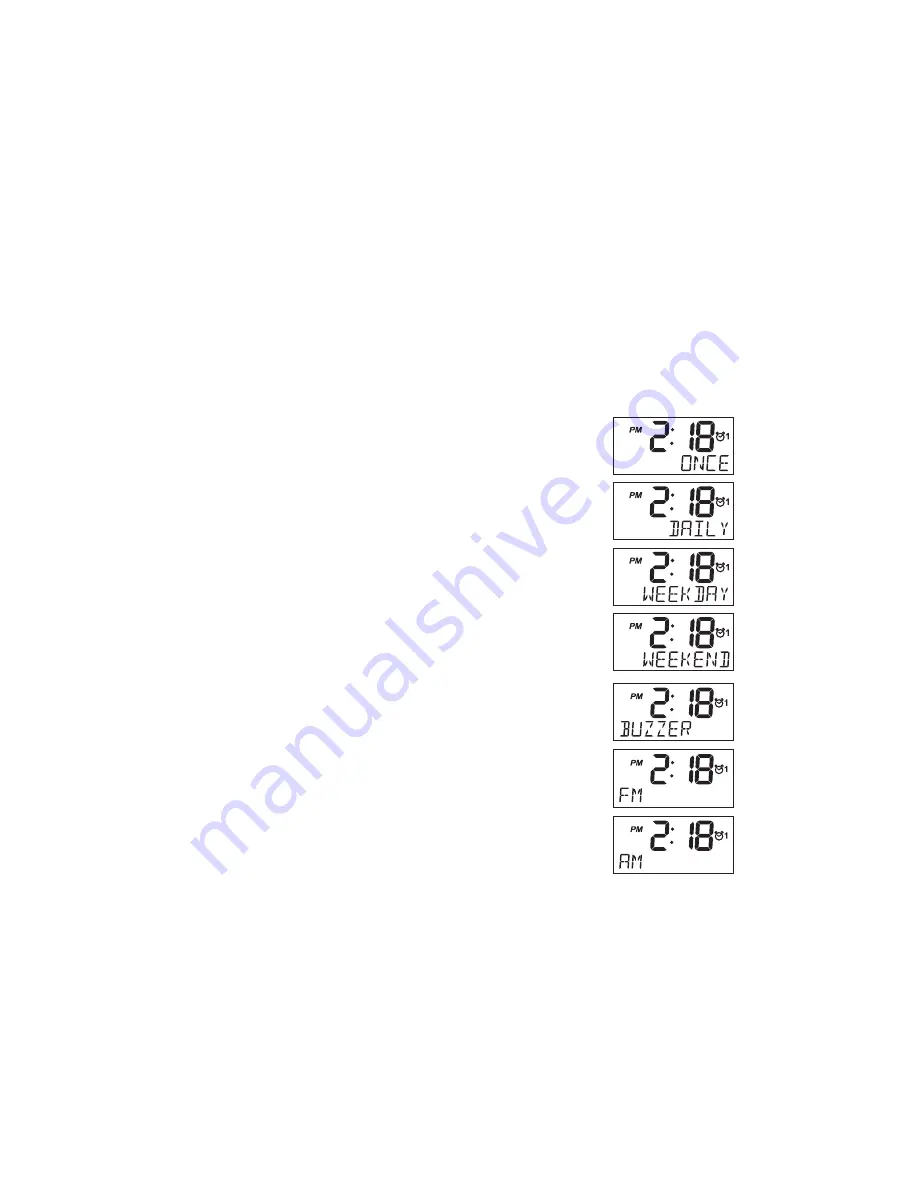
19
Setting the alarm clock
There are two alarms which can each be set to wake you to AM/FM radio, or buzzer alarm. The
alarms may be set while the unit is off or while playing. Ensure that the time is set correctly before
setting the alarms.
Note:
If no buttons are pressed for 10 seconds, the radio will exit the alarm setup.
1. Before setting an alarm ensure the clock time is set. Press and hold any of the Alarm button for more
than 3.5 seconds until the radio beeps. The Alarm 1 icon or Alarm 2 icon will flash on the display.
You’ve now entered the alarm setting (e.g. Alarm 1 button to enter the alarm 1 setting).
2. The hour setting of alarm 1, for example, will begin to flash. Rotate the Tuning control knob to
select the required alarm hour, and press and release the Tuning control button to confirm the
setting. Rotate the Tuning control knob to select the required alarm minute, and press and release
the Tuning control button to confirm the setting.
3. Then the display will show the frequency options for the alarm.
The alarm options are as follows:
ONCE – the alarm will sound once
DAILY – the alarm will sound everyday
WEEKDAY – the alarm will sound only on weekdays
WEEKEND – the alarm will sound only at weekends
Press and release the Tuning control button to confirm the setting.
4. Rotate the Tuning control knob to choose the required alarm type, and then press and release the
Tuning control button to confirm the setting. The alarm can be set to BUZZER,FM or AM. When
the BUZZER mode is selected, please go to step 5 to set alarm volume. When radio mode is
selected, the radio frequency and the preset number on the display will begin to flash. Rotate the
Tuning control knob to adjust the required radio frequency or the required preset number for the
radio alarm, then press and release the Tuning control button to confirm the setting.
5. Rotate the Tuning control knob to choose the required sound level for the alarm. Press and release
the Tuning control button to confirm the setting.
6. The alarm has now been set. Press and release the Tuning control button again, and the radio
will revert to normal display. Active alarms are shown using the alarm indicator on the display.






















