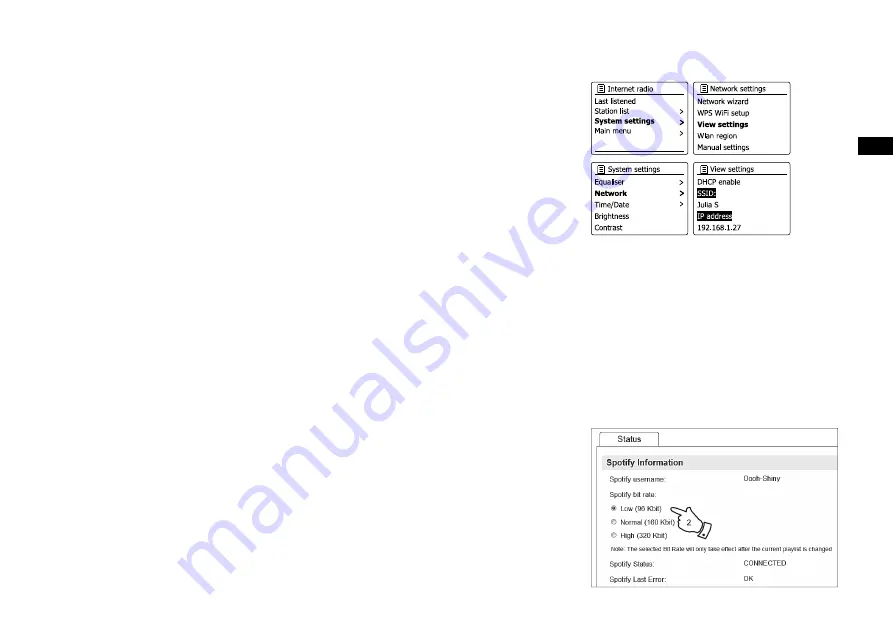
62
GB
Streaming data rate - Spotify Connect
Your radio can change different music streaming quality when you stream content from Spotify. If your
internet connection has a low data usage allowance, or has a relatively low maximum data rate, it is
strongly suggested that your radio uses a lower streaming quality (data rate) for Spotify connections.
In some cases this may allow more reliable streaming, although some loss of audio quality will occur.
The data rate used for Spotify Connect is confi gured on a web browser
.
1. Y
ou need to access the radio's confi guration web page following the steps below:
Access the menu for the current mode by pressing the Menu button> Select “System settings”>
Select “Network”> Select “View settings”> Use the Select button to enter the “View settings”
and IP address is shown on the display> Note down the IP address shown on the display for
the next stage> Ensure that your computer/Smartphone is on the same network as the radio.
Enter the IP address noted above into the address bar of your web browser.
2. When you enter the radio’s con
fi
guration web page, the top page allows you to choose the
streaming quality (96k/160k/320k). The selected streaming quality will be applied when your
radio streams music from a new playlist of Spotify.
Friendly name - Spotify Connect
You can personalize the name of your radio so that it can be easily
identified
within connected
network, UPnP server or Spotify app.
1. Follow the steps described in point 1 above and you can view some of the radios settings as
well as changing the “Friendly name.”
2. Type the name in the box and click Apply to save the change. The new Friendly name will be
viewable on the connect network devices.
















































