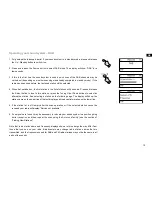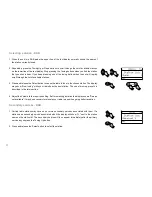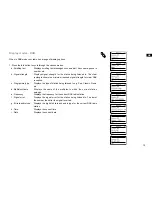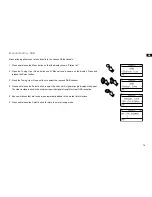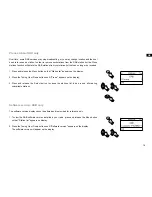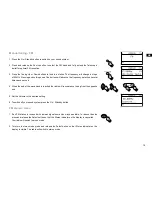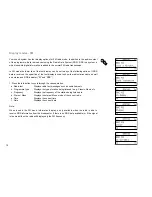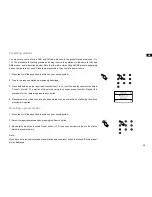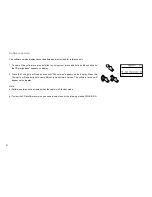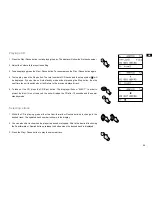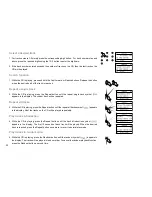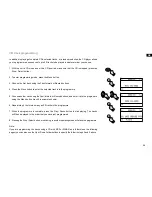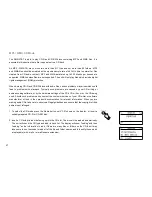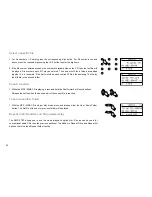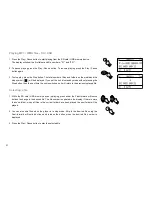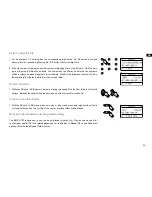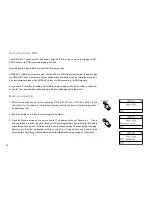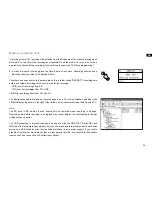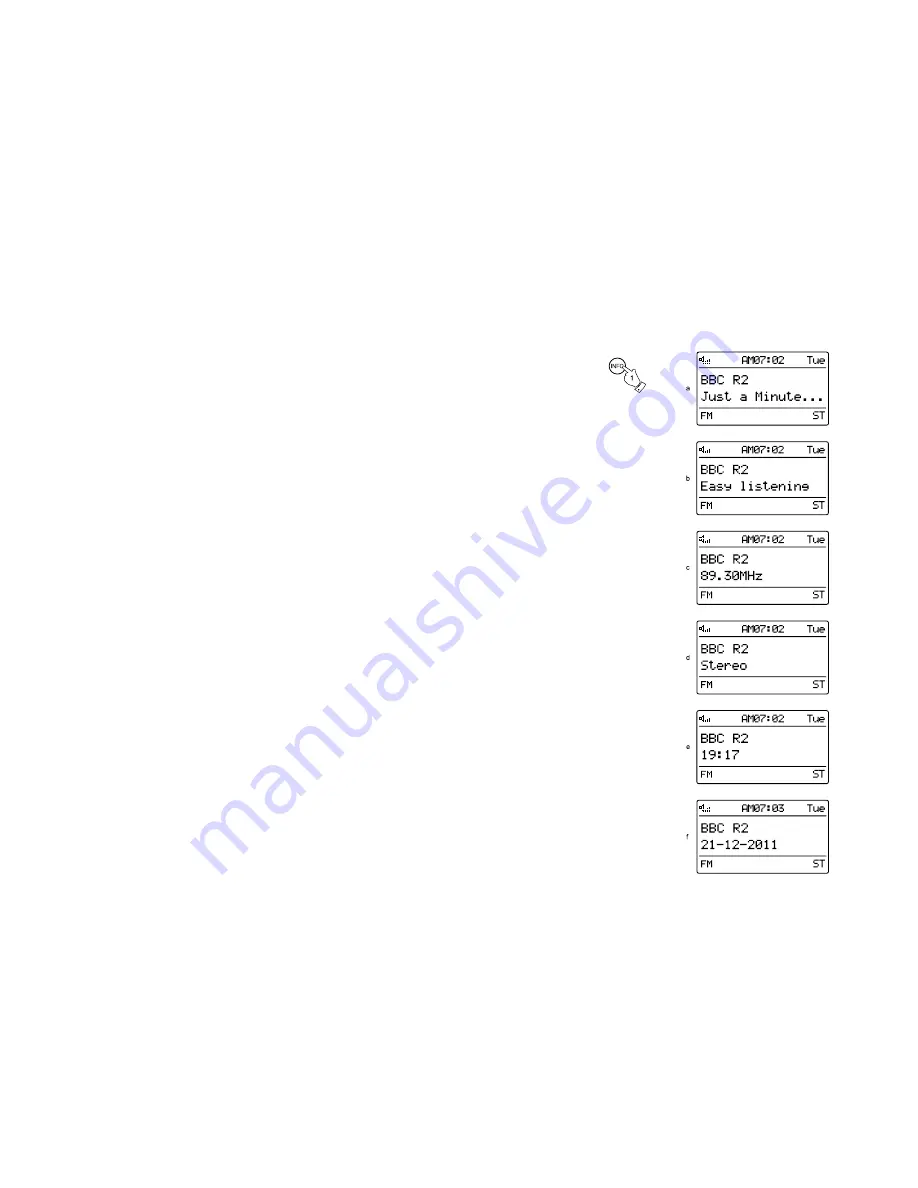
9
Display modes - FM
Your sound system has four display options for FM radio mode. In addition to the audio content
of the programme, data is broadcast using the Radio Data System (RDS). RDS is a system in
which inaudible digital information is added to the normal FM radio transmission.
In FM mode the lower line of the text display can be set to any of the following options. If RDS
data is received, the upper line of the text display is used to show the radio station name as well
as a stereo and RDS indicator (“St” and “RDS”)
. Press the Info button to cycle through the various modes.
a. Radio text
Displays radio text messages such as news items etc.
b. Programme type
Displays the type of station being listened to e.g. Classic, News, etc.
c. Frequency
Displays the frequency of the station being listened to.
d. Stereo / Mono
Displays the stereo/ Mono mode of the current radio
e. Time
Displays the current time
f . Date
Displays the current date
Note:
When tuned to the FM band, information display is only available when the radio is able to
receive RDS information from the broadcaster. If there is no RDS data available (or if the signal
is too weak) then the radio will display only the FM frequency.
Summary of Contents for DMS-37BT
Page 1: ...Revision 2 GB DMS 37BT...