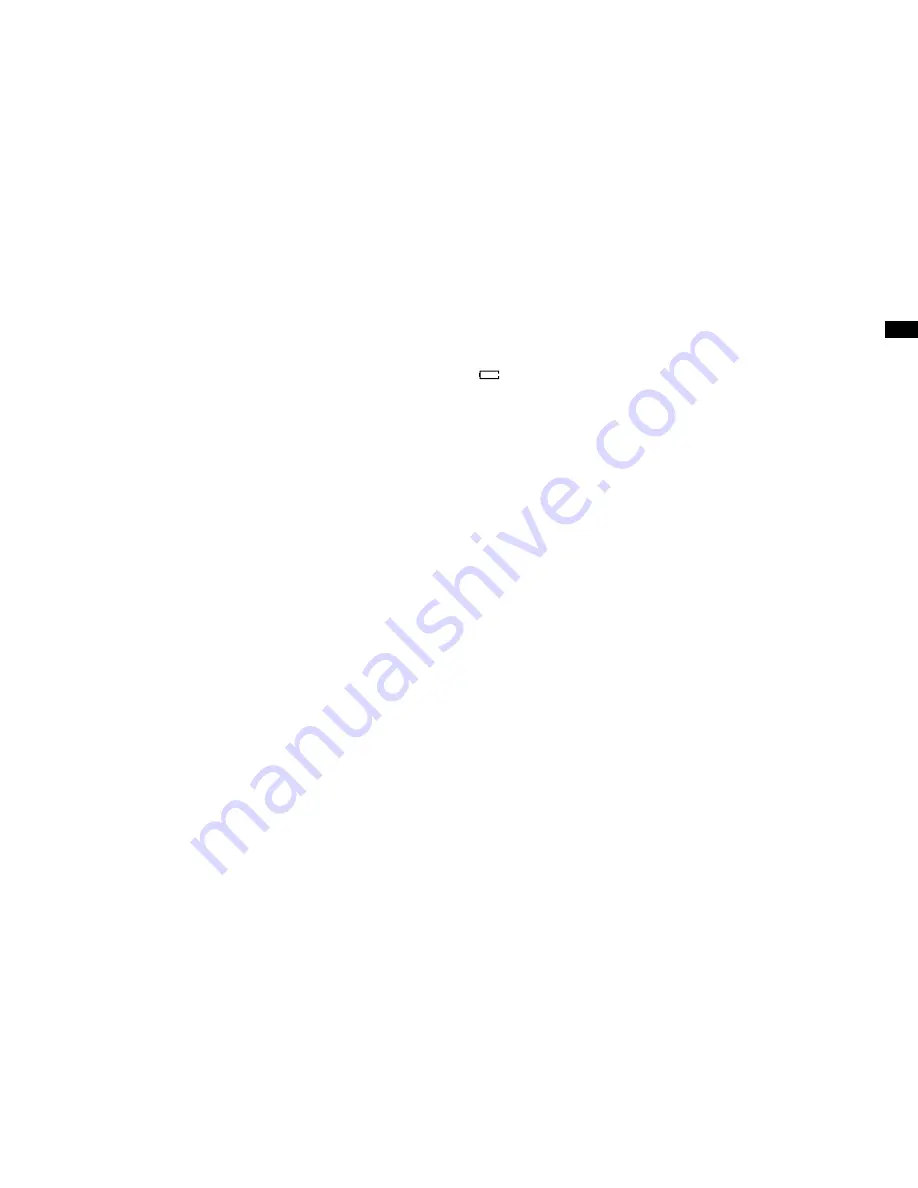
0
GB
Using the AC adaptor
Your recorder is supplied with a Mains Adaptor.
1. Place your recorder on a flat surface.
. Insert the adaptor plug into the AC socket located on the right hand
side of the rear panel.
3. Plug the adaptor into a mains socket outlet. Whenever the adaptor is
used, the batteries are automatically disconnected.
The AC adaptor should be disconnected from the mains supply and the
recorder when not in use.
IMPORTANT:
) The mains adaptor is used as the means of connecting the recorder
to the mains supply. The mains socket used for the recorder must
remain accessible during normal use. In order to disconnect the recorder
from the mains completely, the mains adaptor should be removed
from the mains socket outlet completely.
2) Noise may occur when recording with a microphone if the unit is too
close to the AC adaptor. In such a case, keep sufficient distance
between the AC adaptor and the unit.
3) When both batteries are installed and the AC adaptor is connected,
power will be supplied from the AC adaptor.
Charging the batteries
Reduced power, distortion and a “stuttering sound” or low battery sign
“ ” flashing on the display are all the signs that the batteries need to
be recharged if you use rechargeable batteries to power the recorder.
Note:
The batteries can be charged only when the recorder is off. Be sure the
battery type switch is set to NiMH/NiCad position. Charge new batteries
fully the first time before first use. This can take longer depending on
the capacity of the rechargeable batteries.
Do not use a mix of old and new rechargeable batteries.
Do not use a mix of full and empty rechargeable batteries.
Do not use batteries that have a different mAh capacity.
Do not use damaged or leaking batteries.


























