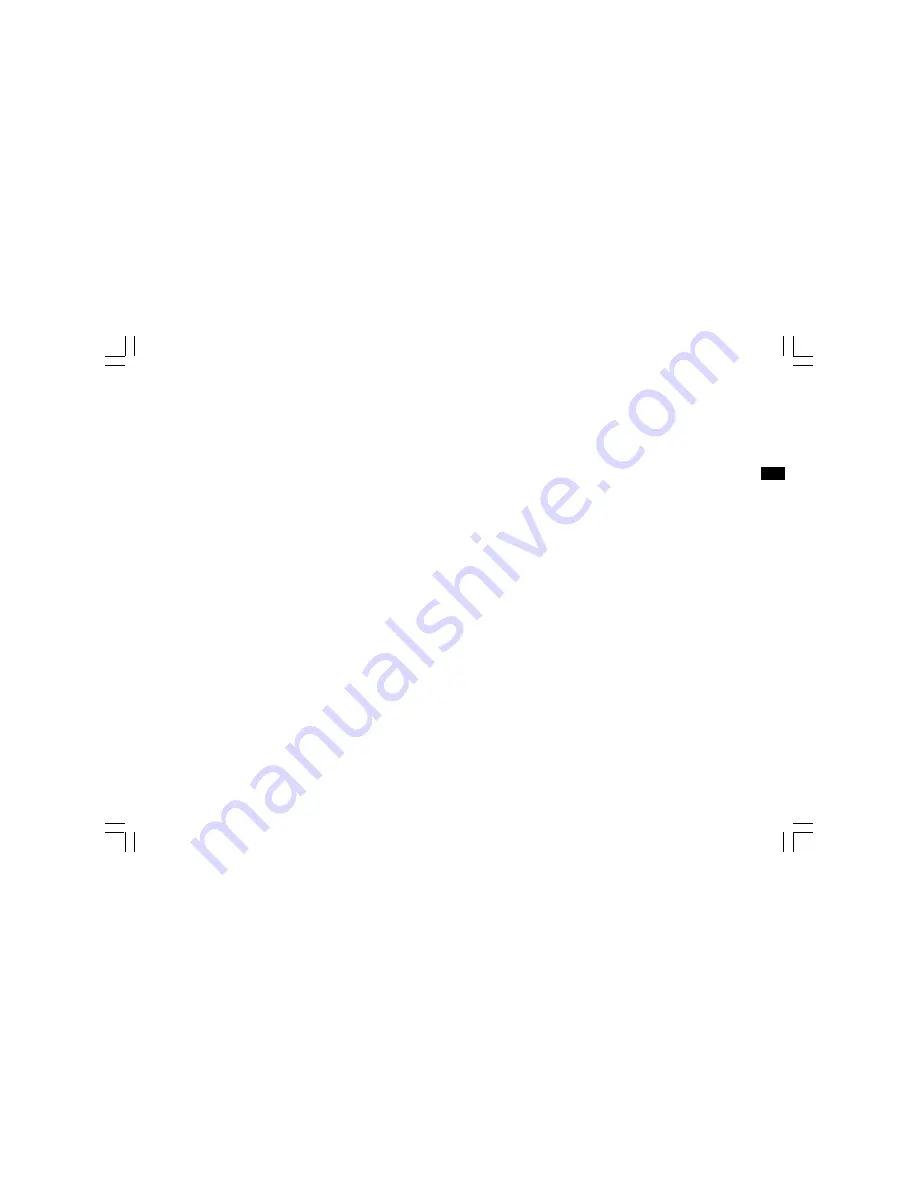
2
GB
Important safety instructions
1. Read and understand all safety and operating instructions before the
recorder is operated.
2. Retain instruction: The safety and operating instructions should be
retained for further reference.
3. Heed warnings. All warnings on the appliance and operating
instructions should be followed.
4. Follow all operations and use instructions.
5. Water and moisture: The appliance should not be used near water.
Do not use near a bathtub, washbowl, laundry tub, kitchen sink,
wet basement, swimming pool, etc.
6. Unplug the recorder from the AC power outlet before cleaning.
Use only a damp cloth for cleaning the exterior of the recorder.
7. Do not place the recorder on an unstable cart, stand, bracket or table.
The recorder may fall, causing serious personal injury and damage to
the recorder.
8. Ventilation: This recorder should be situated so that its location or
position does not interfere with its proper ventilation. For example,
the recorder should not be used on a bed, sofa, rug or other soft
surfaces that may block the ventilation openings. It should not be
placed in a built-in situation like a cabinet that may reduce air flow
through the ventilation openings.
9. Power sources: The recorder should be operated only from the type
of power source indicated on the marking label. If you are not sure of
the type power supply to your home, consult your recorder dealer or
power company.
10. Mains adaptor: The mains adaptor should be positioned so it is not
walked on, pinched, or items placed on top of it. Pay particular
attention to wires at plugs, convenience receptacles, and the point
where they exit from the unit. Unplug the mains adaptor by gripping
the adaptor, not the wire. Operate the recorder using only the
current type of power source indicated.
11. Do not overload wall outlets or extension cords. This can result in a
risk of fire or electric shock. Never insert objects of any kind into the
recorder through opening. The objects may touch dangerous voltage
points or short out parts. This could cause a fire or electric shock.
12. If the recorder is left unattended or unused for long periods of time,
unplug it from the wall outlet. This will prevent damage caused by
lightning or power line surges.
13. If the recorder is left unattended or used for long periods of time,
remove the batteries. The batteries may leak and damage furniture
or your recorder.
14. Do not attempt to service the recorder yourself. Removing the cover
may expose you to dangerous voltage, and will void the warranty.
Refer all servicing to authorized service personnel.


















