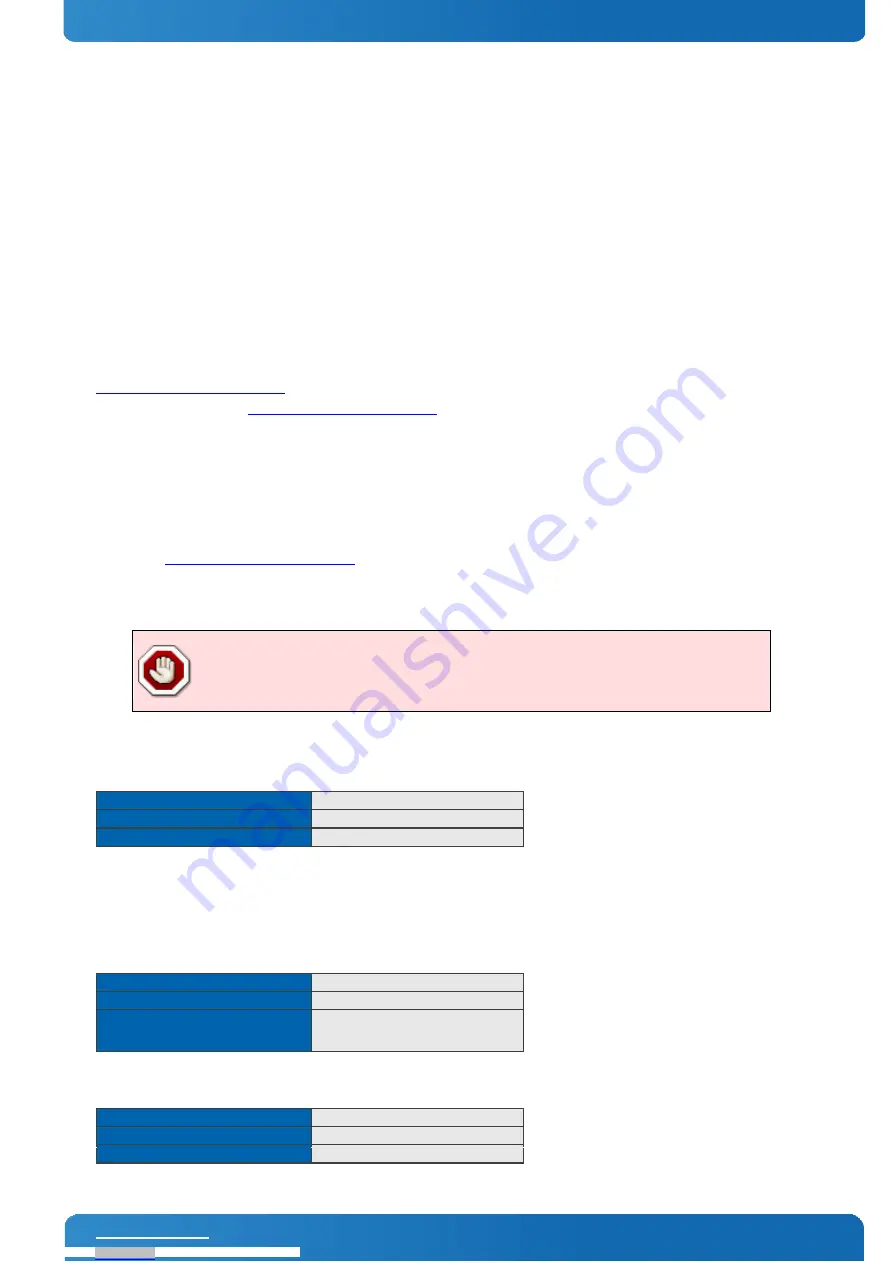
COMe-cHL6 / User Information
COMe-mBT10 User Guide
// 44
7.
BIOS Operation
The BIOS (Basic Input and Output System) or UEFI (Unified Extensible Firmware Interface) records hardware parameters
of the system in the CMOS on the Computer-on-Module. It's major functions include execution of the POST(Power-On-
Self-Test) during system start-up, saving system parameters and loading the operating system. The BIOS includes a
BIOS Setup programm that allows to modify system configuration settings. The module is equipped with Phoenix
SecureCore, which is located in an onboard SPI serial flash memory.
7.1.
Determining the BIOS Version
To determine the BIOS version currently used on the Computer-on-Modules please check System Information Page
inside Setup
7.2.
BIOS Update
Kontron provides continuous BIOS updates for Computer-on-Modules. The updates are provided for download on
with detailed change descriptions within the according Product Change Notification
(PCN). Please register for
to get access to BIOS downloads and PCN service.
Modules with BIOS Region/Setup only inside the flash can be updated with AFU utilities (usually 1-3MB BIOS binary file
size) directly. Modules with Intel® Management Engine, Ethernet, Flash Descriptor and other options additionally to
the BIOS Region (usually 4-16MB BIOS binary file size) requires a different update process with Intel Flash Utility FPT
and a wrapper to backup and restore configurations and the MAC address. Therefore it is strongly recommended to use
the batch file inside the BIOS download package available on EMD Customer Section.
»
Boot the module to DOS/EFI Shell with access to the BIOS image and Firmware Update Utility provided on
»
Execute Flash.bat in DOS or Flash.nsh in EFI Shell
Any modification of the update process may damage your module!
7.3.
POST Codes
Important POST codes during boot-up
8B
Booted to DOS
68
Booted to Setup / EFI Shell
00
Booted to Windows
7.4.
Setup Guide
The Setup Utility changes system behavior by modifying the Firmware configuration. The setup program uses a number
of menus to make changes and turn features on or off.
Functional keystrokes in POST:
[F2]
Enter Setup
[F5]
Boot Menu
[ESC] + [2]
Enter Setup via Remote Keyboard in Console
Redirection Mode (depending on console
Settings F2 may not be supported)
Functional keystrokes in Setup:
[F1]
Help
[F9]
Load default settings
[F10]
Save and Exit
Downloaded from






























