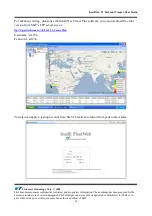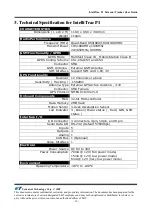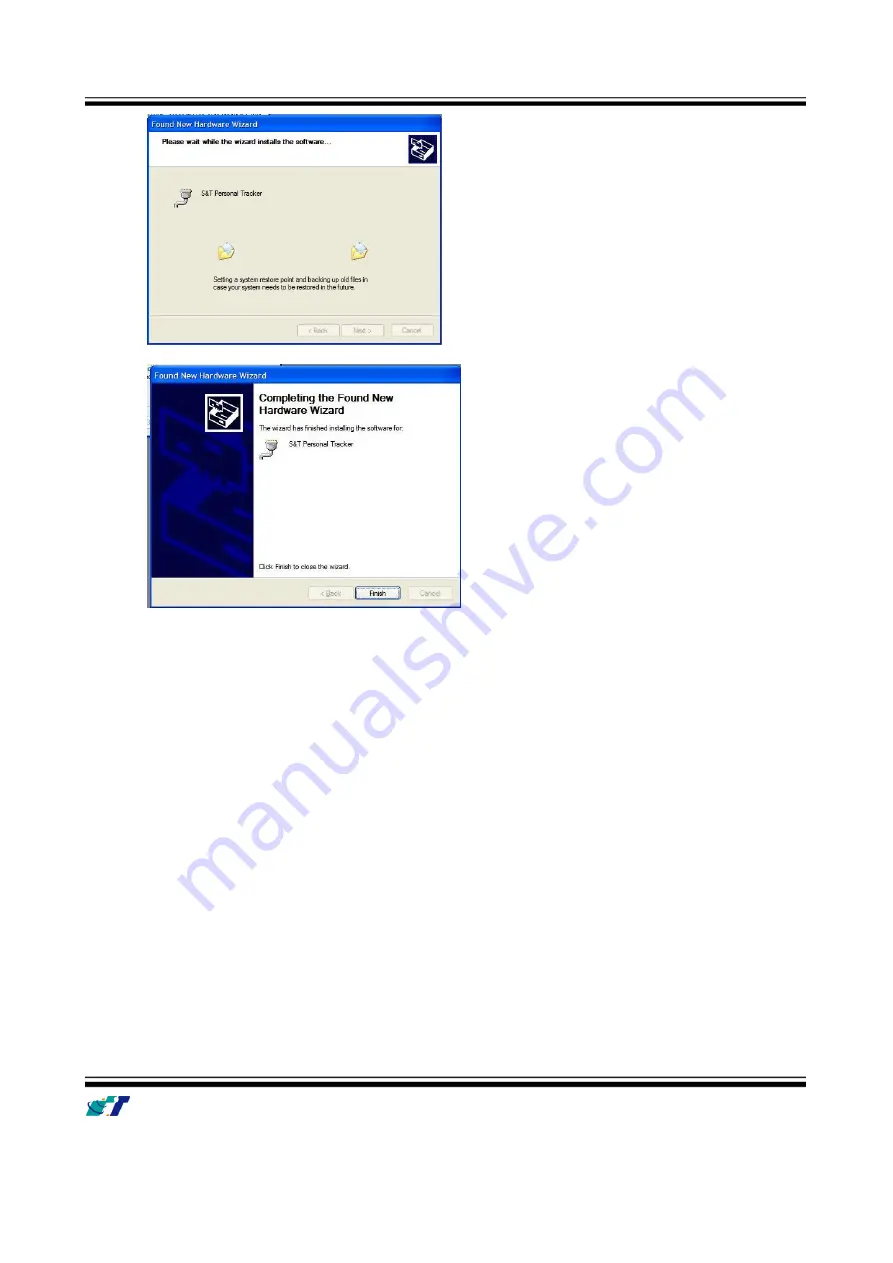
IntelliTrac P1 Personal Tracker User Guide
Systems & Technology Corp. © 2008
This document contains confidential, restricted, and proprietary information. The document has been prepared for the
exclusive internal use of certain designated S&T employees and may not be duplicated or distributed, in whole or in
part, without the prior, written consent of an authorized officer of S&T.
- 8 -
2.2
Device Configurations
For the first installation, some basic parameters should be set before installation. The device parameters can
be set through RS-232 port by using HyperTerminal program. Please see below for the HyperTerminal
settings:
(1) Open HyperTerminal