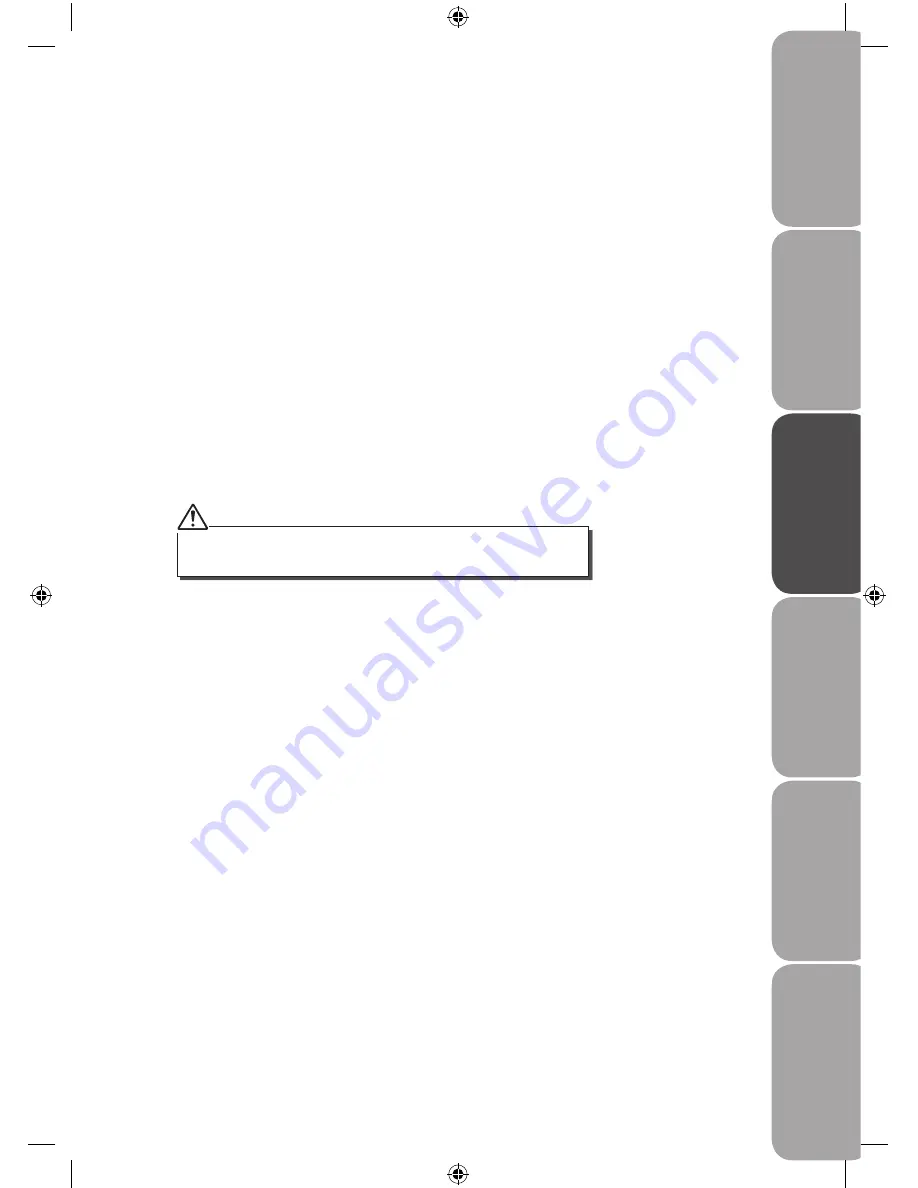
GB-9
Saf
et
y
W
ar
nings
Pr
oduc
t O
ver
view
and
Connec
tions
Basic
Oper
ation
FM
Oper
ation
D
AB
Oper
ation
M
ain
tenanc
e,
H
in
ts
and
Tips
and
Specifica
tion
Secondary Services
You may see a “
>
” symbol after the name of the station. This indicates that there are
secondary services available to that station. These secondary services contain extra
services that are related to the primary station. e.g. a sports station may want to add extra
commentaries. The secondary services are inserted directly after the primary station in the
station list.
To select the secondary station, turn the
TUNING/ENTER
control clockwise when the “
>
”
appears in the LCD display before the station name. When the secondary service ends, the
unit will automatically switch back to the primary station.
Storing Stations
You can store up to 10 of your favourite stations to the memory. This will enable you to
access your favourite stations quickly and easily.
1. To store presets 1-5, you must first be listening to the station that you would like to
save, press and hold the
PRESET 1-5
button. The station will be stored and “
Preset #
Stored
” will show on the LCD display.
2. To store presets 6-10, you must first be listening to the station that you would like to
save, press the
SHIFT
button, then press and hold the
PRESET 6-10
button. The station
will be stored and “
Preset # Stored
” will show on the LCD display.
Recalling a Stored Station
1. Once you have saved a station to one of the preset buttons, you can recall it by
pressing the
PRESET 1-10
button.
2. For presets 1-5, press the
PRESET 1-5
button to listen to the station.
3. For presets 6-10, press the
SHIFT
button, then press the
PRESET 6-10
button to listen
to the station.
4. If you choose a preset that hasn’t been allocated a station, “
Preset # Empty
“ will be
displayed.
Memory
When you power up the unit again, the unit plays the same mode and station (
DAB
or
FM
)
as the last operation at the previously selected volume level. (Previous volume level must
have been set for longer then 3 seconds.)
Your clock will automatically reset itself.
If there is already an existing DAB station stored under a preset, it will be
overwritten when you store the new station.
Sandstrom SRDAB10_IB_100811_Zell.indd 9
11/08/2010 3:01 PM




















